Global Scaling Summit 2025
The free global summit where e-commerce experts and thought leaders share strategies for scaling smarter, expanding internationally and driving revenue growth.

- 10 April 2025
- 9:00AM - 5:30PM
- The Linseed House, Alexandria NSW 2015
Global Scaling Summit 2025
The free global summit where e-commerce experts and thought leaders share strategies for scaling smarter, expanding internationally and driving revenue growth.

- 10 April 2025
- 9:00AM - 5:30PM
- The Linseed House, Alexandria NSW 2015
Easy
Take your business global and trade in multiple currencies with one account.
- Receive, pay, convert and manage funds all in one place
- Get dedicated support from local staff in 32 global offices
Fast
Speed up your business growth when every moment matters.
- Open an account in minutes
- Make payments that arrive in hours, or to other World Accounts in seconds
Secure
Security is our business, giving you peace of mind to focus on yours.
- We are licensed and partnered with leading banking institutions
- We use Al-powered technology for transaction and data security
Go global with a World Account
Fast Account Opening
Global Collections
Seamless Payments
Competitive FX Rates
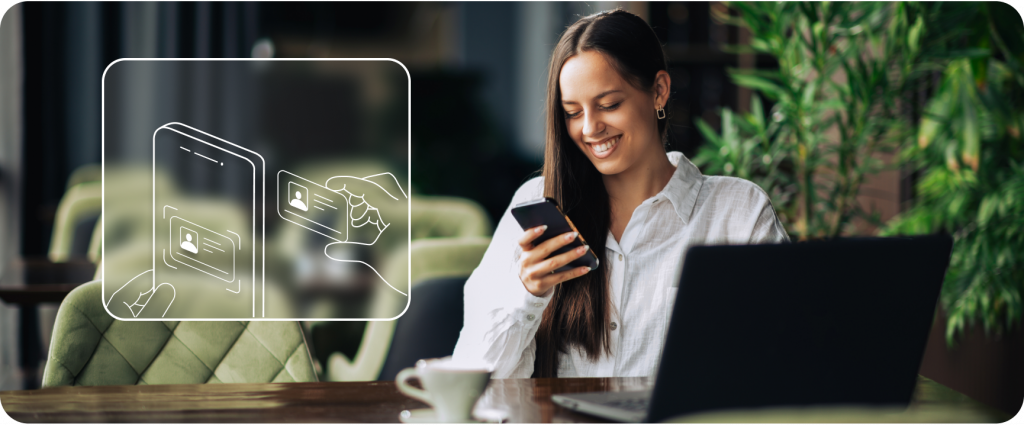
Open your World Account fully online in minutes and start reaching new markets around the globe.
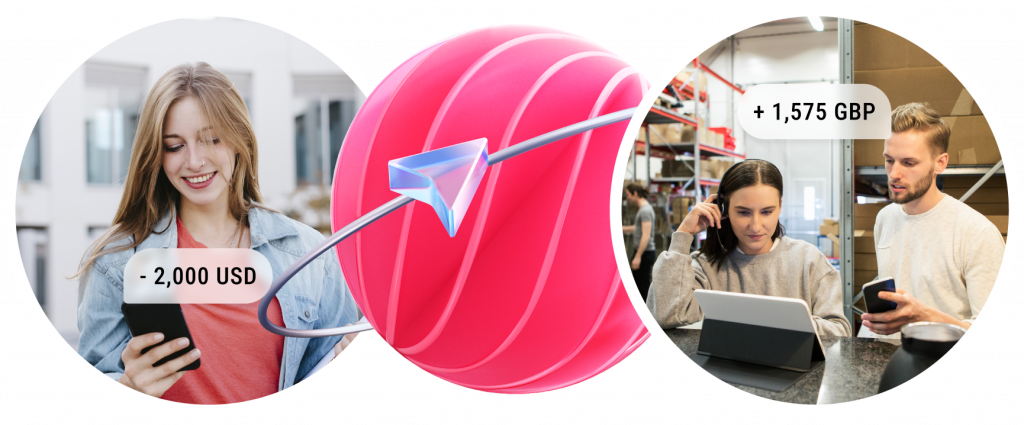
Collect business payments globally in 20+ currencies for free, as fast and easily as a local.
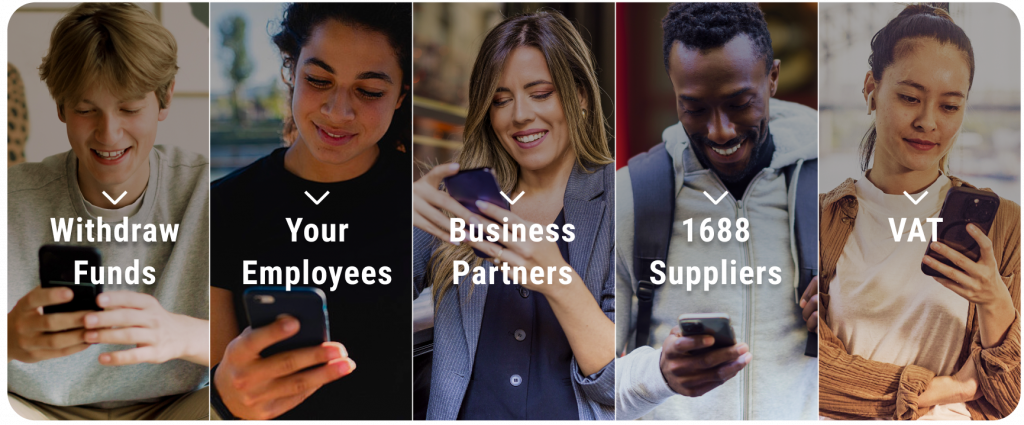
Make payments to 200+ countries in 100+ currencies, and send up to 200 payments at home and abroad in a single transaction.
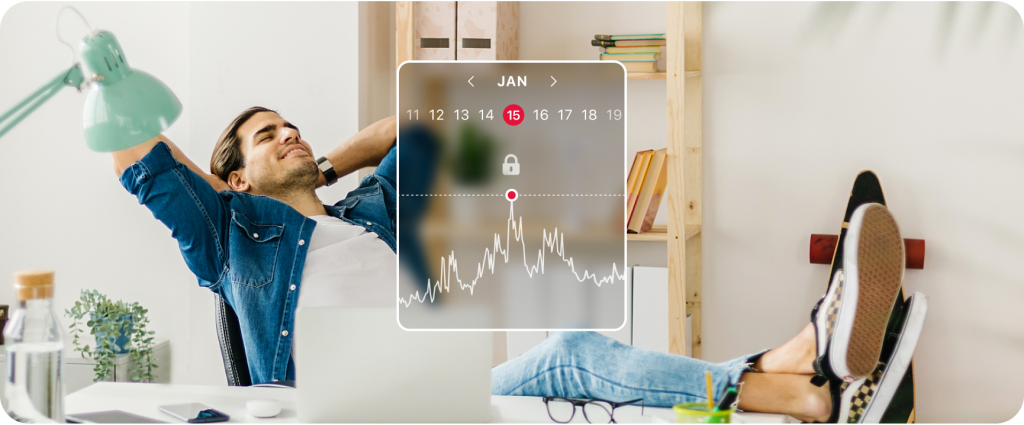
Get more savings to grow your earnings by our competitive FX rates. We'll watch the market for you and send you live rate alerts.
Fast Account Opening
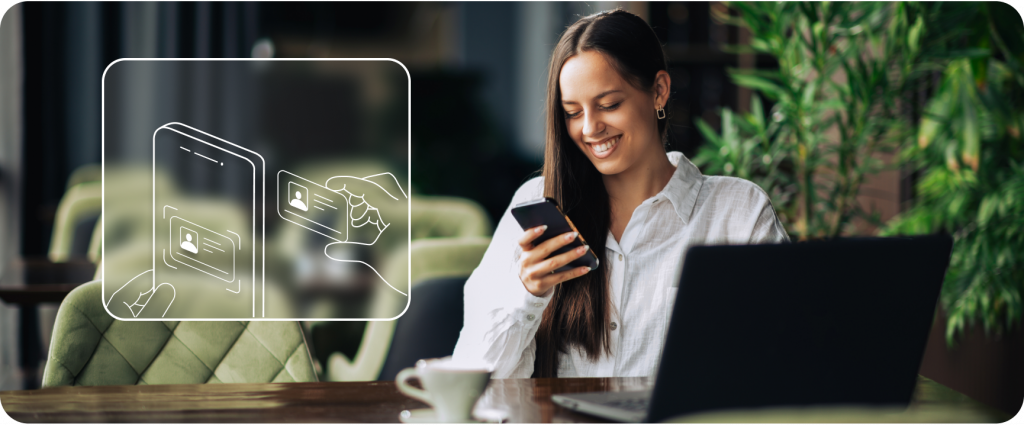
Open your World Account fully online in minutes and start reaching new markets around the globe.
Global Collections
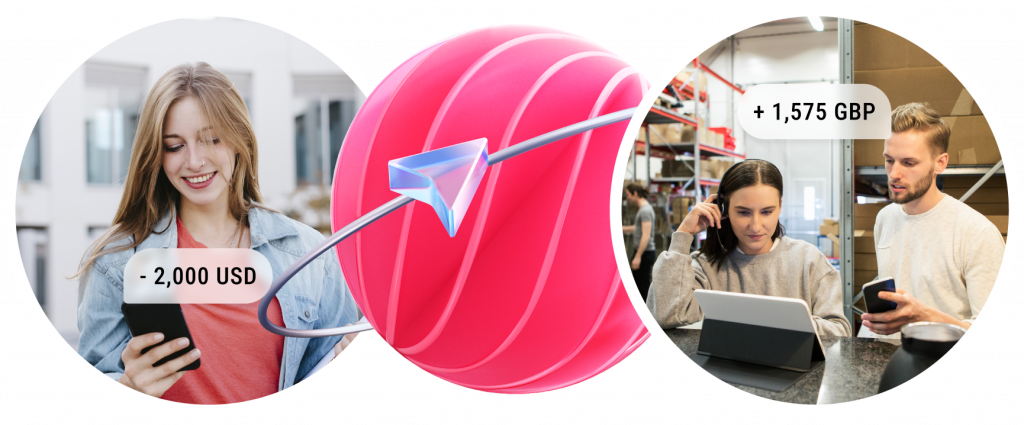
Collect business payments globally in 20+ currencies for free, as fast and easily as a local.
Seamless Payments
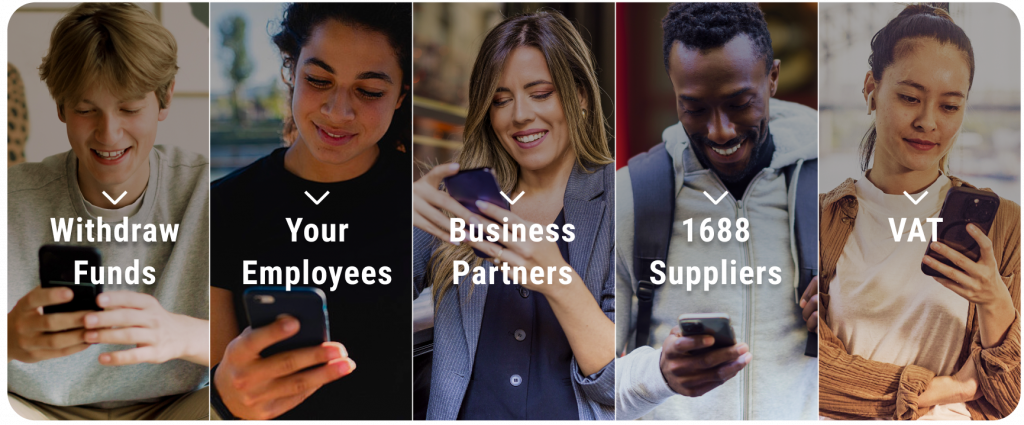
Make payments to 200+ countries in 100+ currencies, and send up to 200 payments at home and abroad in a single transaction.
Competitive FX Rates
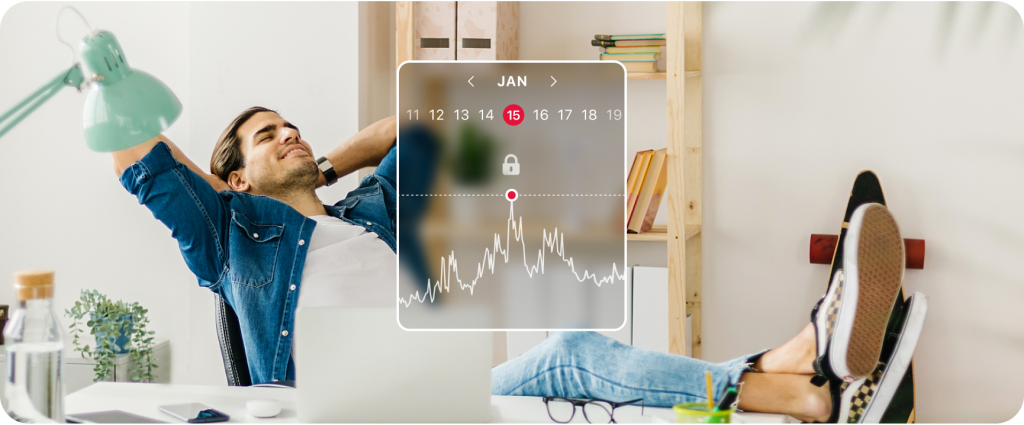
Get more savings to grow your earnings by our competitive FX rates. We'll watch the market for you and send you live rate alerts.
MAKE PAYMENTS LIKE A PRO
MAKE PAYMENTS
LIKE A PRO
Withdraw your funds or transfer them in 40+ currencies.
Send up to 200 payments internationally and locally in a single transaction.
Lock the FX rate today for future payment.
Sourcing from China
made easy
Instant payments to 1688.com
Access over 10 million suppliers from 1688.com, China’s leading wholesale marketplace for small businesses. Pay your suppliers instantly when you link 1688 and World Account.
Built for growth and ambition
Built for growth
and ambition
Currency exchange, team management, accounting and more – all in one place.

Currency Exchange Risk Management

Multi-User Authorization

Ecosystem Integration
About WorldFirst
Hear what our customers say
Hear what our
customers say
“I was selling my products in the USA and found it very time-consuming and challenging to set up a bank account, but by comparison, setting up my current account with WorldFirst was simple and efficient.”
“Using WorldFirst, we feel safe knowing that our responsibility to the communities we work with is honoured as we make a significant number of advance payments to ensure our bottle collectors and suppliers are paid securely and on time.”
“The forward exchange rate is received at the time I need to make my transfer, helping me minimise any potential exchange rate risks. Internal budgeting is much easier as I know exactly how much I will get ahead of time.”
We're wherever you need us to be
We have operational support teams located in 32 offices around the world to help millions of our customers in 200+ countries.
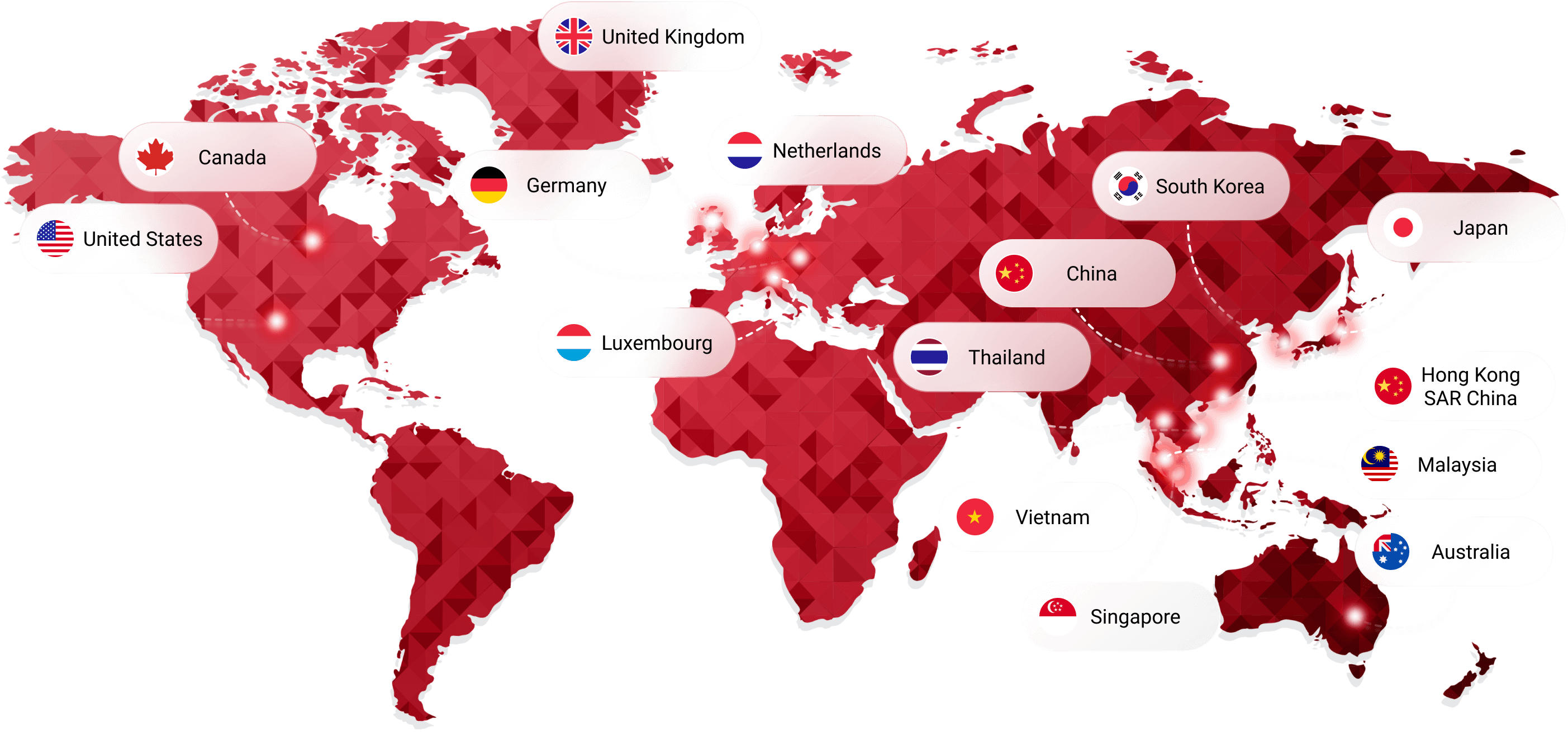
We are here to help
Or reach out to us and our local team is happy to speak with you.




















































