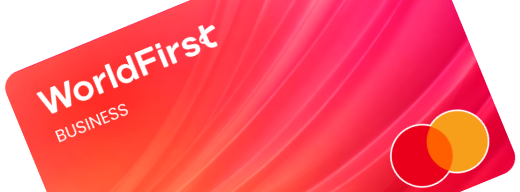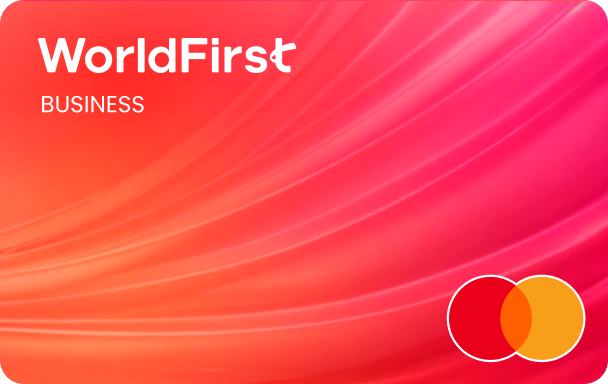To save your time and energy, we also offer you an efficient way to make payments to multiple payees at once. Before you make multiple payments, you’ll need to add the accounts as new payees and get verified.
| Step 1 – Add new payees in batch
- On your WorldFirst dashboard, go to “Payees“
- Click on “Add a new payee” on the top-right corner
- Select “Add payees in batches“
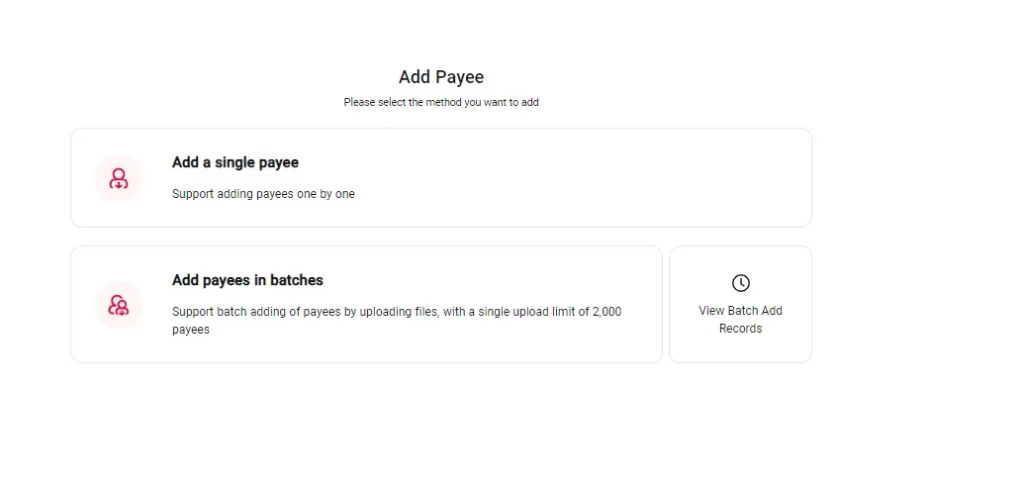
- In the next page, select the account type you are paying to. We currently only support one account type in batches
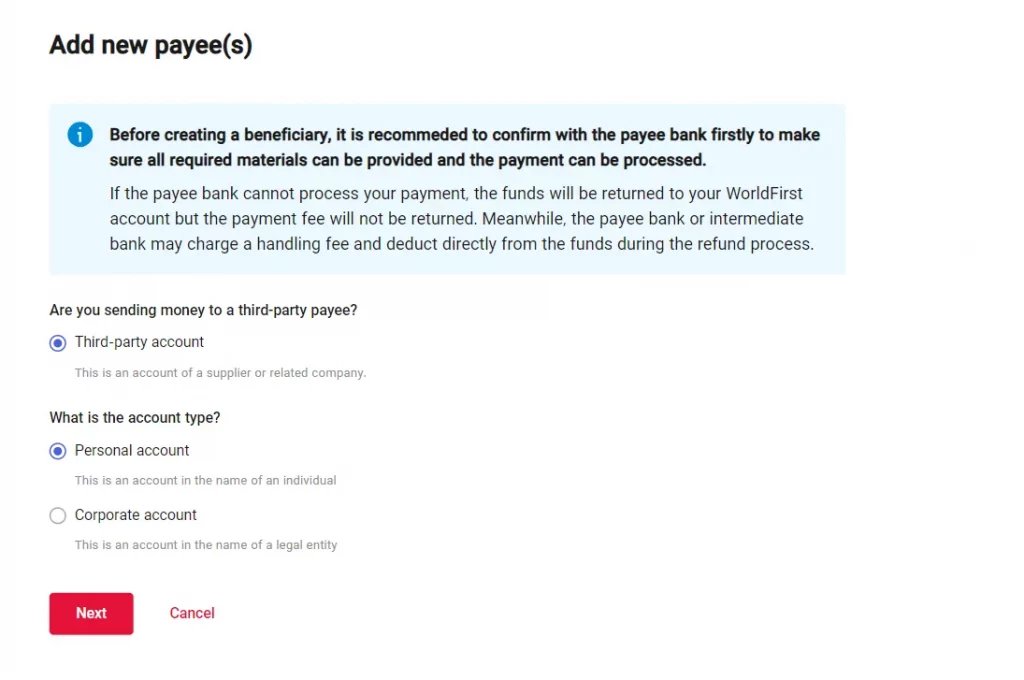
- Next, select the destination country and currency of your batch payments. Currently, we only support one currency and country each batch. If your recipients are in different countries, please add them in separate batches
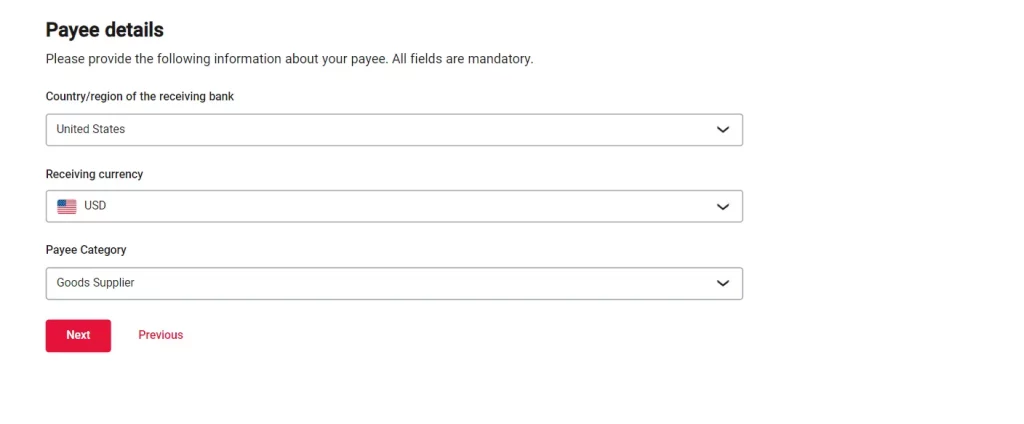
- The system will then generate an Excel template for you to download
In the Excel template, we have prepared fields that need to be filled out for the transfer method and country. You can copy and paste your payee account details in batches from your company’s databases or your ERP softwares. Please be sure to assign each payee unique friendly names – the friendly names will serve as identification codes when you make batch transfers.


- You’ll re-upload the Excel file once you’ve filled in the account details
- The system will automatically detect erroneous fields and provide instructions on how to correct them
- After you’ve made the necessary changes in the Excel sheet, you can rename the file and upload again
- After a verification with the Authy App or an SMS message, the system will start processing your upload
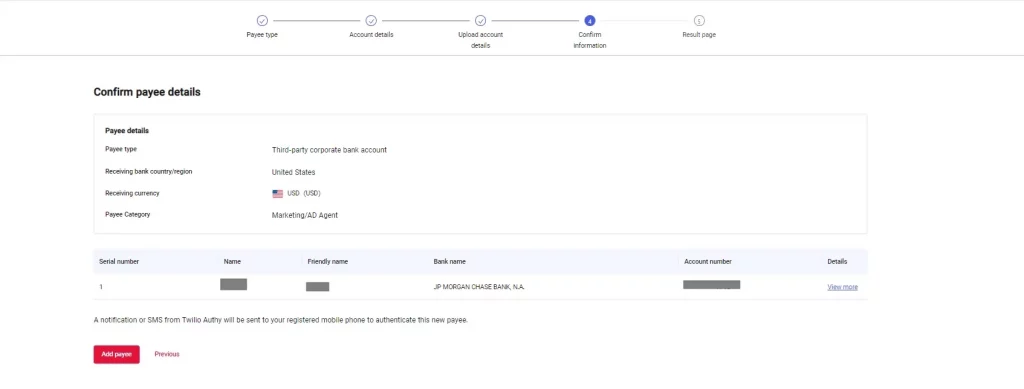
- The upload may take a few minutes. You can come back to the payee management page later to check the results
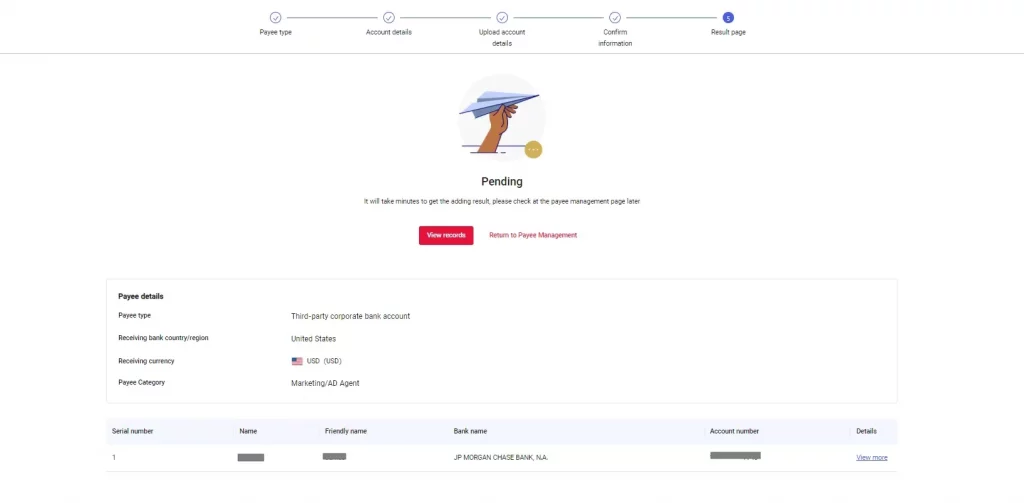
| Step 2 – Make payments in batch
- Go to “Payments” and click on “Send & withdraw“
- Select “Multiple payees“
- Under “How to select your payees“, you have the options to “select multiple payees” or “upload files”
- If you have under 25 payees, you can choose the select option
- If you have over 25 payees, you can choose to import an Excel file, which allows the processing of 200 payments at a time
Pay by selecting multiple payees
- You’ll first choose the currency that you’re transferring in
- And then you’ll be able to select among the added payees of such currency in the drop-down list
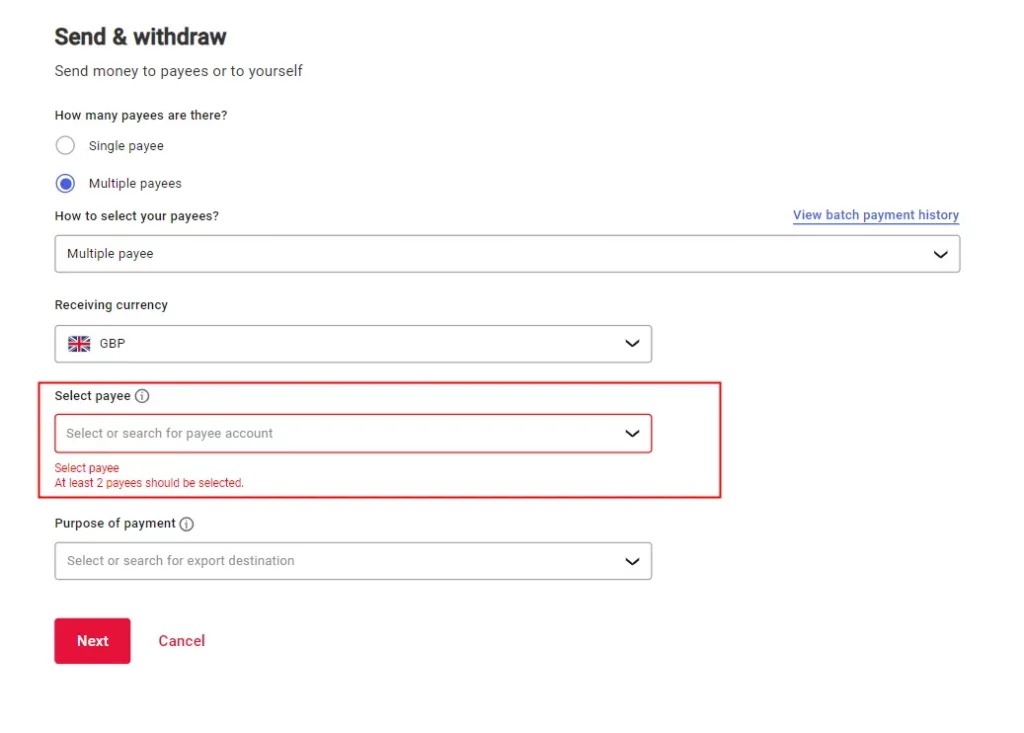
- In the next page, you can enter the amount each payee receives
- You can select a funding currency for this batch of transfers
- Click on “Next“, you’ll be asked to verify with the Authy App or with an SMS message
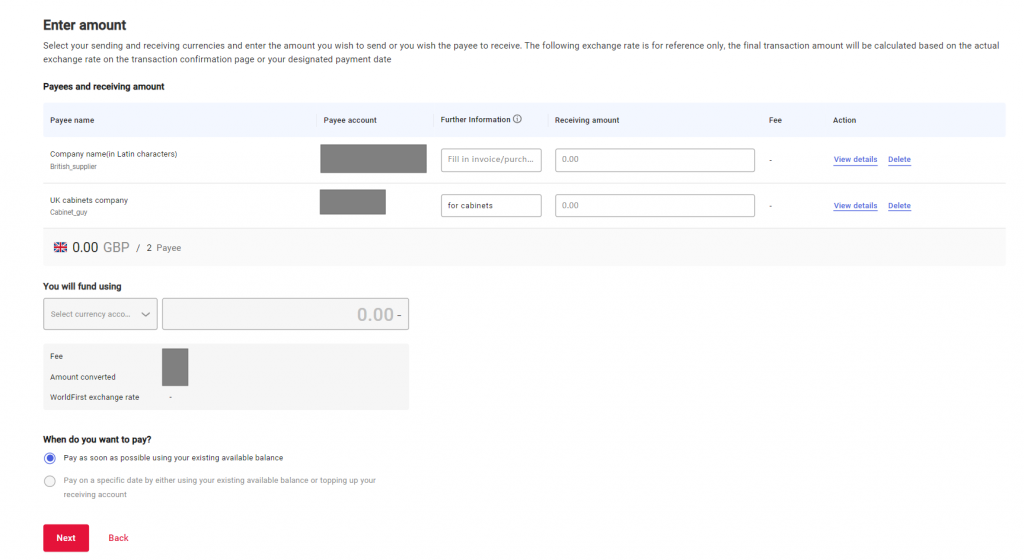
- Once the verification is done, you’ll be shown a summary of your transaction details. By clicking “Confirm payment“, you’ll have completed the batch of payments
Pay by uploading Excel files
If you have over 25 payees, it’s more efficient to upload Excel files.
- You’ll first download the Excel template, in which you can add a maximum of 200 payees at once
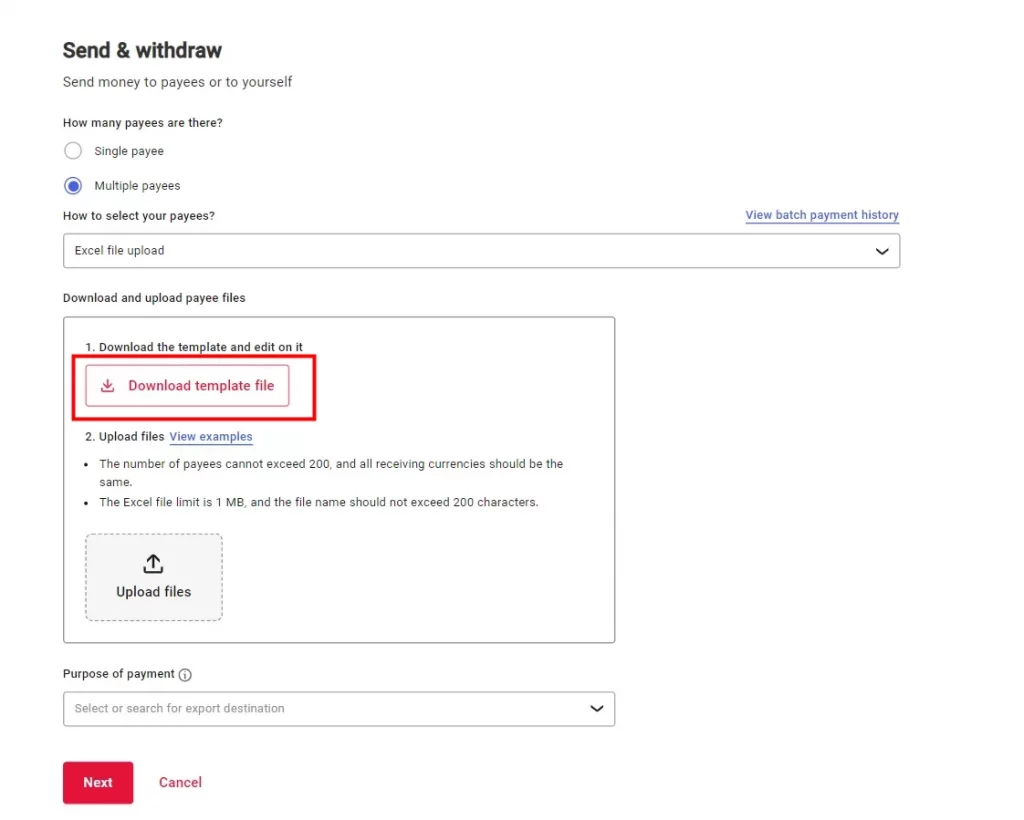
- In the template, you’ll simply need to fill in the friendly names of your payees and the corresponding amounts to be sent
Please make sure that the friendly names entered here exactly match the payees created in the system
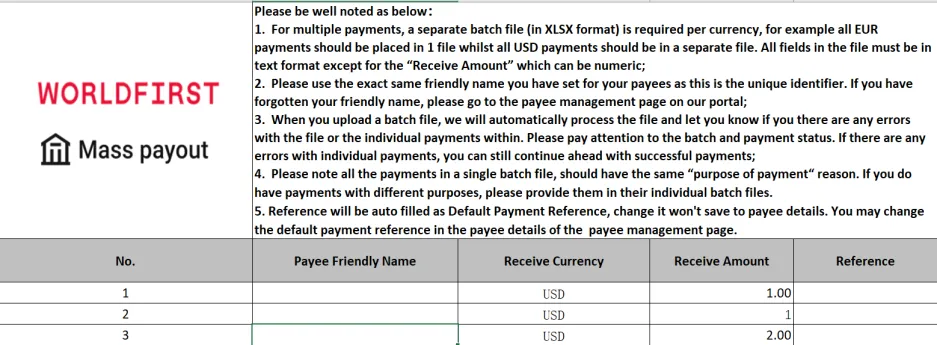
- Upload the excel file after inputting all the information
- Click on “Next“
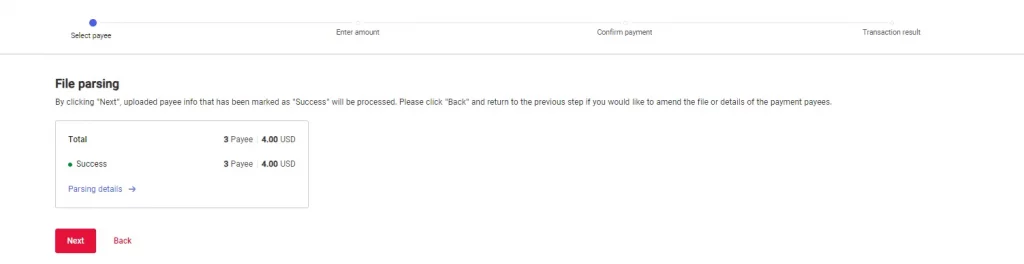
- Select the funding account and the date you want to pay. You can pay directly or pay at a target date
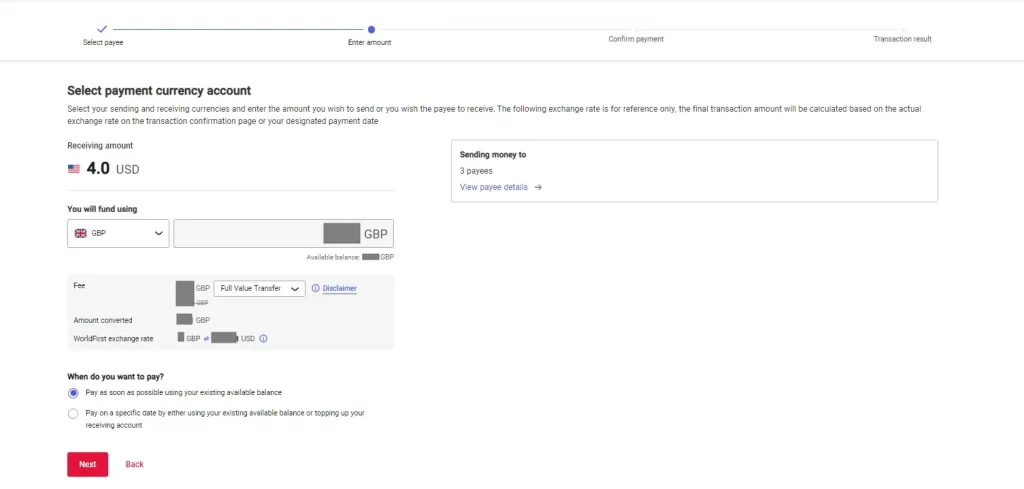
After a verification with the Authy App or an SMS message, you’ll be shown a summary of your transaction details. You can click on “Confirm payment” to complete the batch transfer.