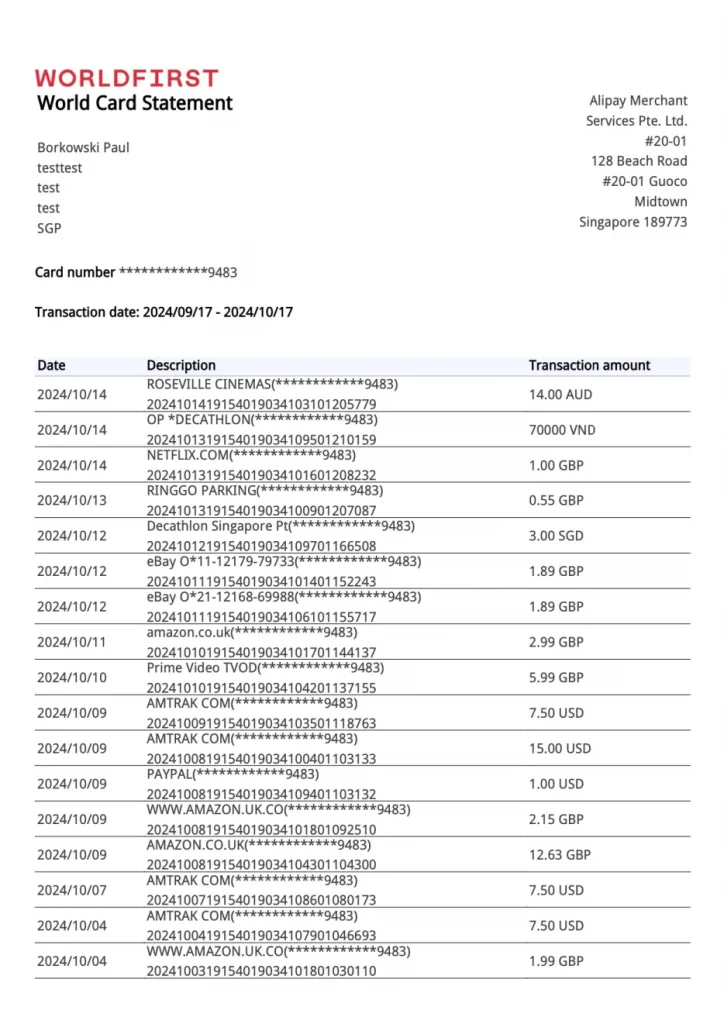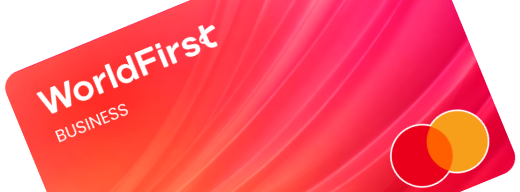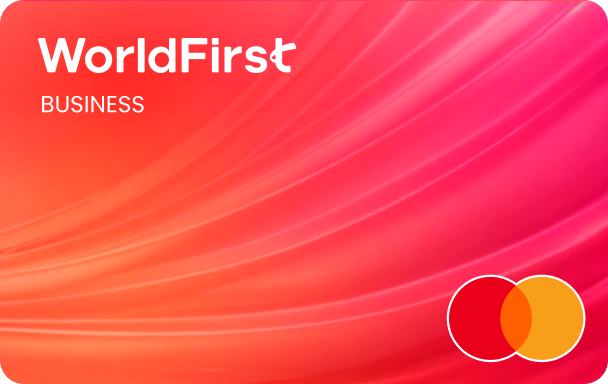What is World Card?
The World Card is WorldFirst’s new business payment card, which allows cardholders to pay online in multiple currencies directly with their World Account balance.
A virtual World Card can be opened instantly online for free and can pay in 150+ currencies wherever MasterCard is accepted. You can pay in 15 main currencies without FX fees as long as you have sufficient balance of the currency in your World Account. You can use the World Card to pay for a variety of business expenses such as advertising, marketplace fees, subscriptions, warehouses and logistics.
You can create multiple cards in a way that suits your business needs and prevent over or unapproved spend by defining spending controls per card. You can track and manage all your outgoing payments in one place.
By spending with World Card, you can also earn cash rewards, experience unparalleled benefits and make purchase more rewarding.
Coming soon in 2025: Physical cards, add cards to Apple or Google wallet, employee cards – sub users can add and manage cards directly online.
Add World Card
Add a first World Card to your account
The main owner of the account will be able to access the card dashboard on the portal. To add a new card
- Go to “World Card” in the main navigation in the portal
- Click on “I agree and apply [Terms and Conditions]”, and then click on “Apply now”
- You can enter a nickname for your first card, which helps you to distinguish your multiple cards in the future. Then, click on “Apply”, and your card is ready
- You can select yourself or other verified directors as the cardholder of the card. When making an online payment, the director will be able to enter his/her own name as the cardholder
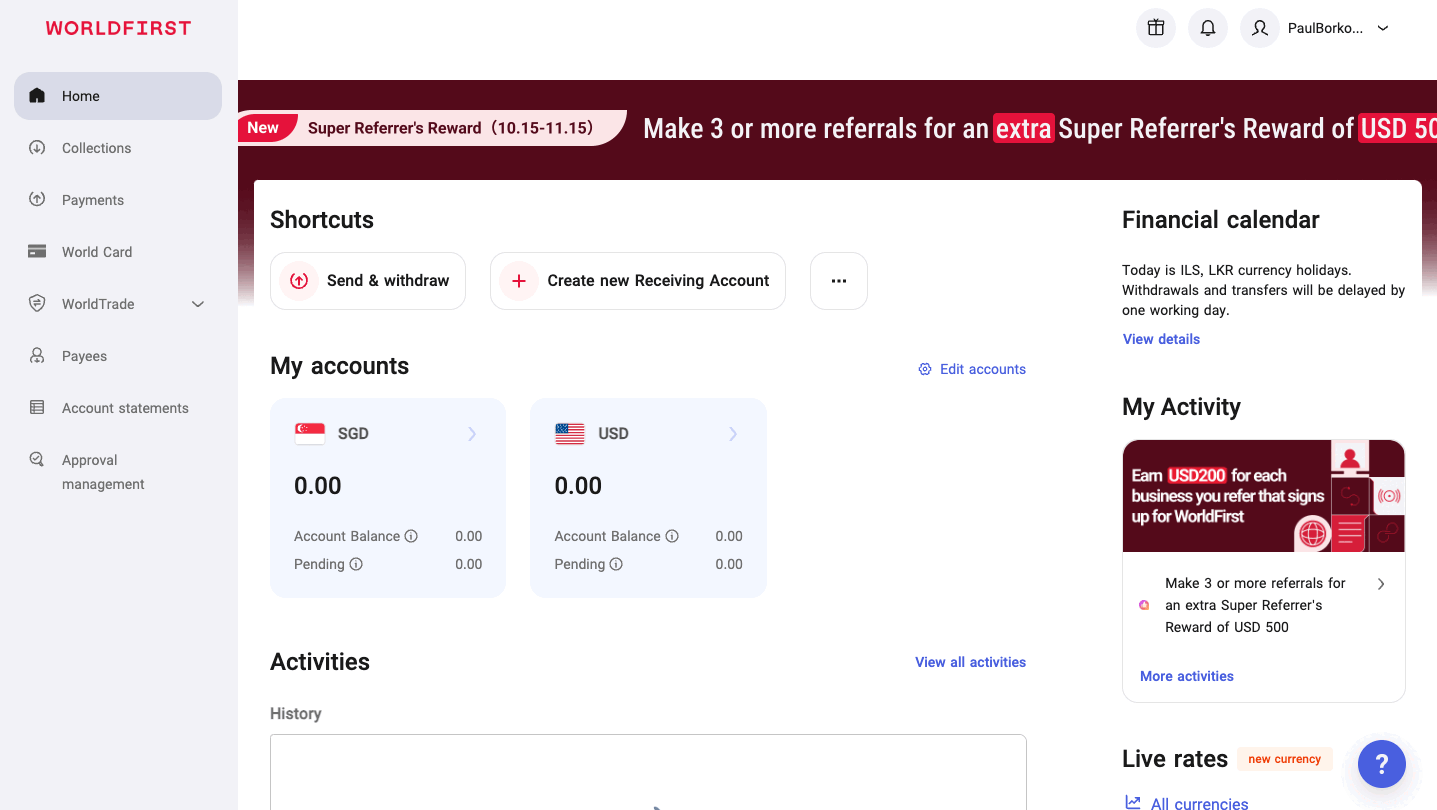
Add further cards
After your first card is added, you can add further cards. But your World Account need to have received the equivalent of 1000 USD over the last 90 days for adding further cards.
- On the “My World Card” page, click on “Apply for a new card”
- Enter a card nick name. Then, click “Apply”, and your card is ready.
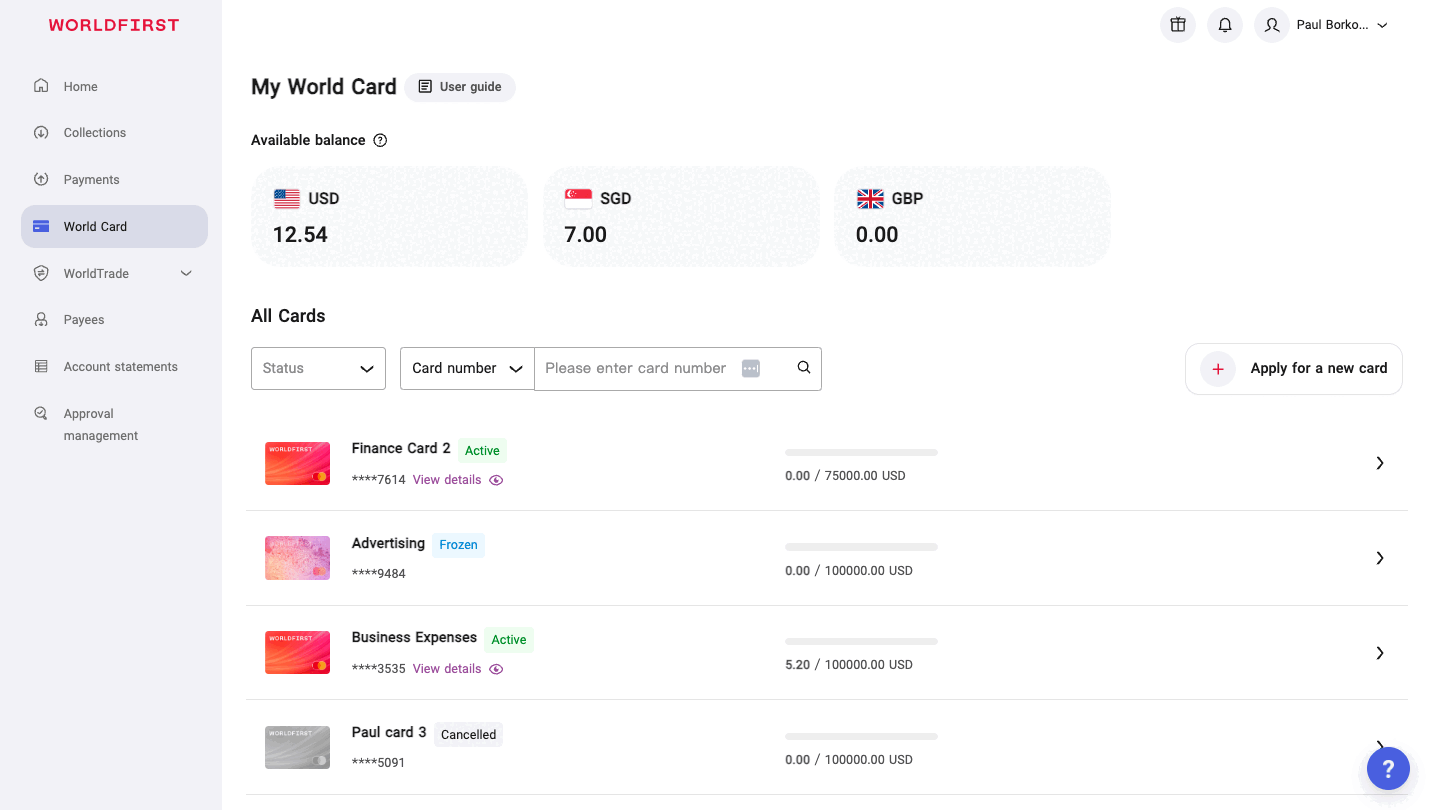
*Please note that the World Card is only for business use. Only 25 cards can be added to a World Account. If you need more than 25 cards, please contact our customer service team for help.
Set card spending limits
To change card spending limits, go to “My World Card” > “Card details” page.
- Click on the edit icon near “Limit usage”
- Enter the specific amount of “Single transaction limit”, “Daily usage limit” and “Monthly usage limit” seperately, and then click on “Confirm”. The spending limit is updated successfully.
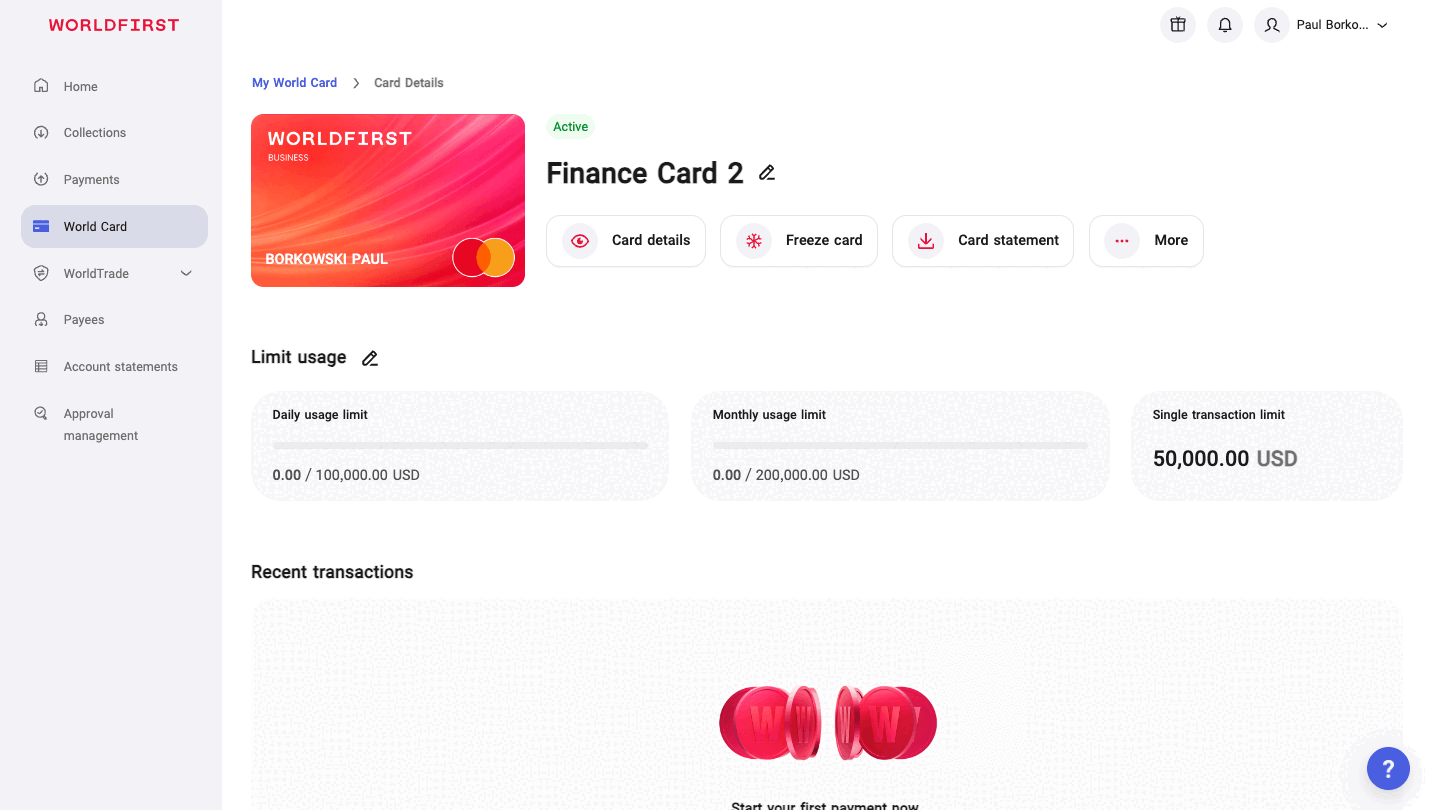
Default card spend limits are automatically applied for each new World Card as below, which can be reduced as required to help manage over-spending:
Country | Currency | Monthly limit | Daily limit | Single transaction limit |
| AU | AUD | 200,000 | 100,000 | 50,000 |
| SG | USD | 200,000 | 100,000 | 50,000 |
View card details
To view card details, go to “My World Card” page > “Card details” page.
- Click on “Card details”, then you can view all the card related information
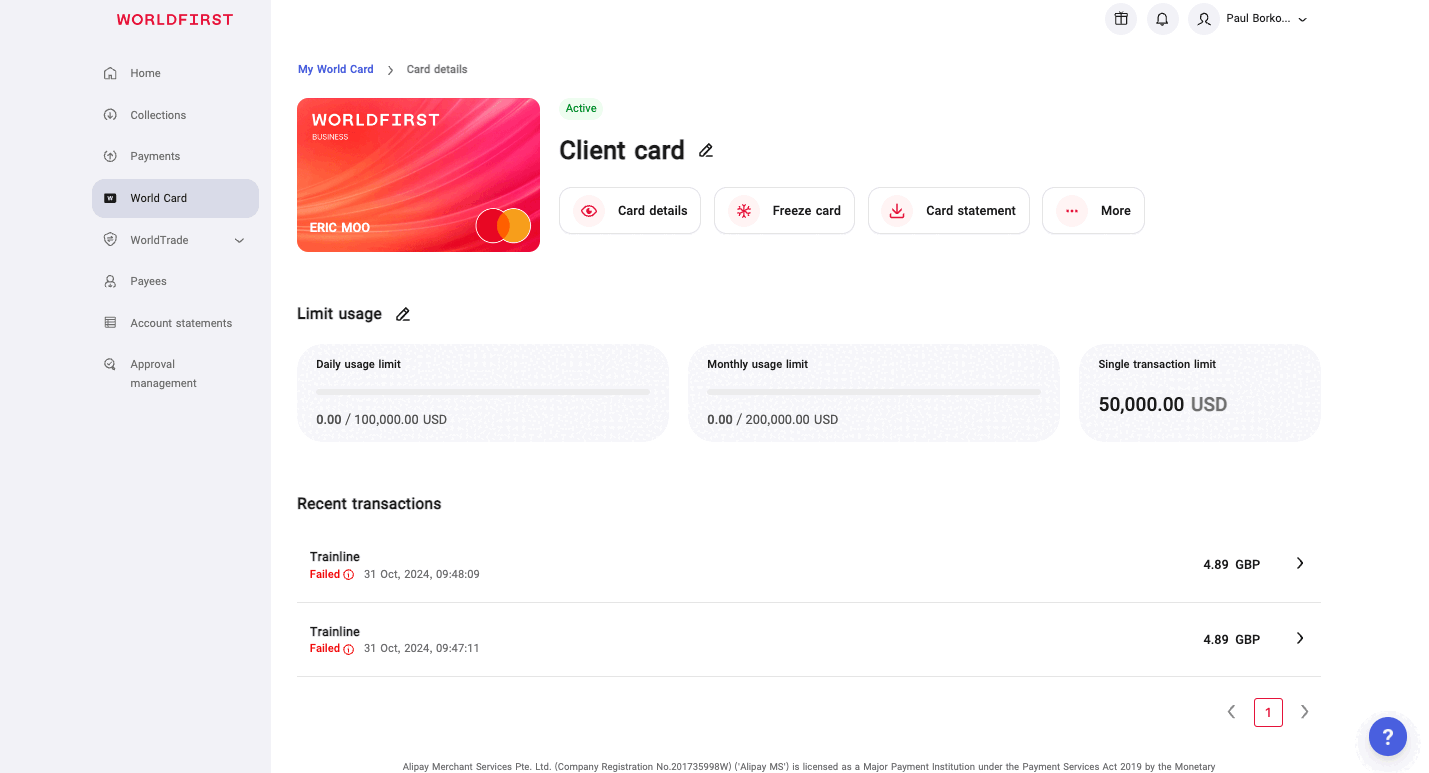
Card transaction
On the checkout page of the business you wish to purchase from, you can directly enter World Card details to use.
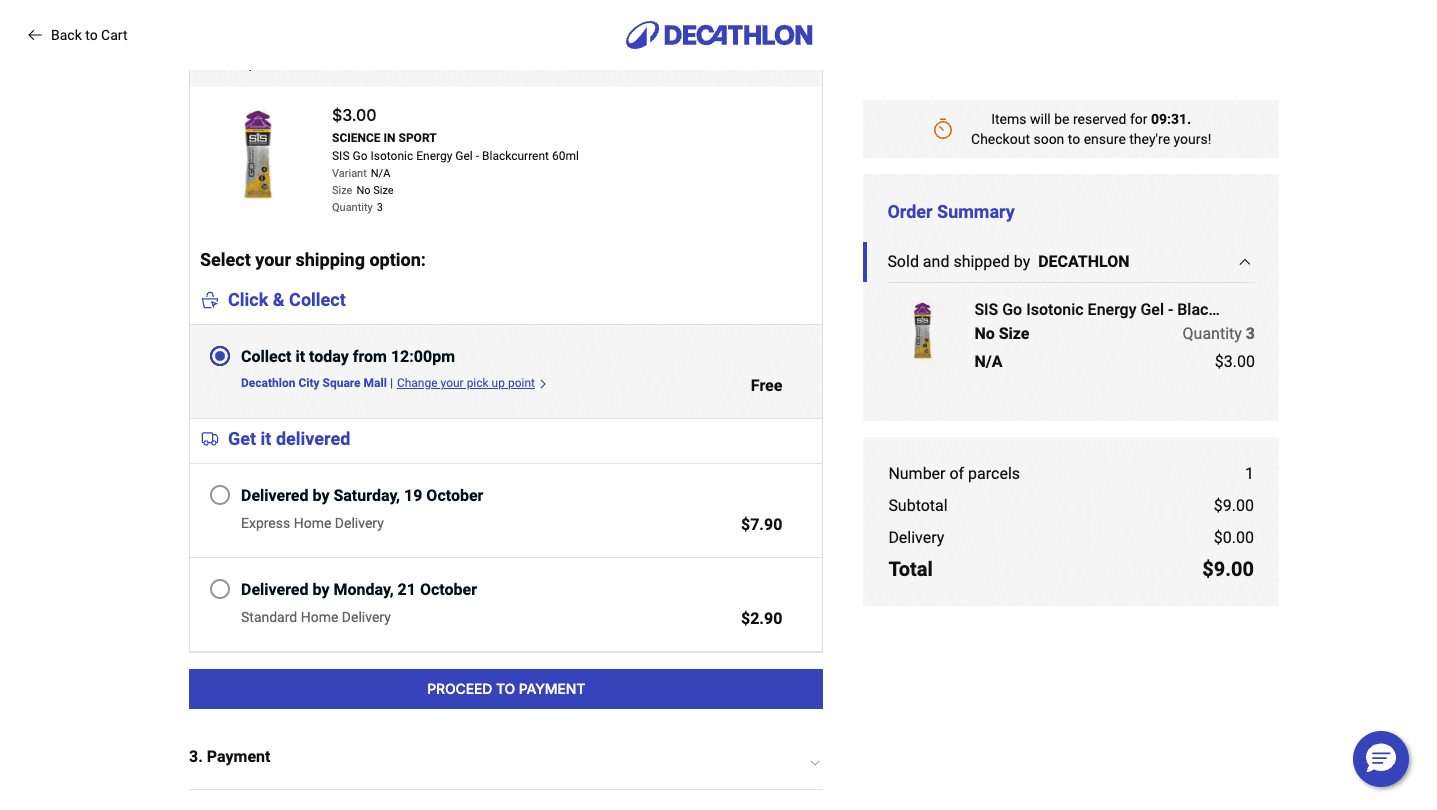
3D Secure
3D Secure (3DS-online checkout verification) is a MasterCard supported secure customer authentication solution for online transactions to prevent card fraud. Branded as “Mastercard Identity Check”, this may be triggered during checkout on the merchant website. Two authentication methods are available, both require the cardholder to receive and enter a 6 digit verification code:
- SMS one time pin (default)
- Email one time pin (fallback)
Cardholder mobile or cardholder email address credentials can be viewed and edited under Card details. To update cardholder mobile or cardholder email address, a verification code will be sent to the credential which must be entered to apply the update. The update will then be applied to all cards belonging to that cardholder. By default for a new card issued to any selected cardholder, the security mobile / email of the main account will be attached to the card.
Transaction results
The statuses displayed for your transations would imply the following:
- Pending
- Card payment has been authorised by Merchant
- Funds will show as deducted from World Account balance but have not yet been settled back to the Merchant
- Successful
- Card payment has been authorised and settled with the Merchant
- Declined
- Card payment authorisation has been declined by the Merchant
- Refunded
- Settled card payment has been refunded by the Merchant
- Cancelled
- Authorised card payment has been refunded by the Merchant
Notes:
There are two stages to a card transaction –
- Authorisation
The first stage in a transaction life-cycle where a merchant requests approval for a card payment amount. If the authorisation is approved, the amount is ring-fenced on the card. Ring-fencing means that the amount is blocked and the available balance on the card is reduced by this amount.
- Settlement
Settlement is the stage where the merchant requests settlement for the card payment amount and this is debited from the client World Account and credited to the Merchant bank account
Multi-currency transactions
Your World Account allows you to hold balance in up to 15 currencies and provided you hold balance, your World Card allows you to pay out directly in any of these currencies without FX fees: AUD/CAD/CHF/CNH/CZK/EUR/GBP/HKD/JPY/MXN/NZD/PLN/SEK/SGD/USD.
Your World Card can be used globally where MasterCard is accepted and will allow you to pay merchants in 153 local currencies overall.
If a merchant requests payment in a currency outside of the 15 supported by WorldAccount, then provided you hold sufficient equivalent balance in a default currency, an FX fee will be applied and the default currency will be debited.
Multi Currency Card payment
- Transaction currency is supported by World Account (one of 15 main currencies)
- Debit main currency directly if sufficient balance held (no FX fees incurred)
- Otherwise debit main Default currency if sufficient balance held (WorldFirst FX fees incurred)
- Otherwise decline transaction
- Transaction currency is not supported by World Account (outside of 15 main currencies)
- Debit main Default currency if sufficient balance held (MasterCard and WorldFirst FX fees incurred)
- Otherwise decline transaction
| Country where client business is based | SG | AU | UK | EEA |
| Default currency | USD | AUD | GBP | EUR |
Freeze and unfreeze card
To freeze the card, go to “My World Card” > “Card details” page.
- Click on “Freeze card”, a pop-up window will appear and click on “Freeze this card”, then the card is frozen
To unfreeze the card, go to “My World Card” > “Card details” page.
- Click on “Unfreeze card”, a pop-up window will appear and click on “Unfreeze this card”, then the card is active
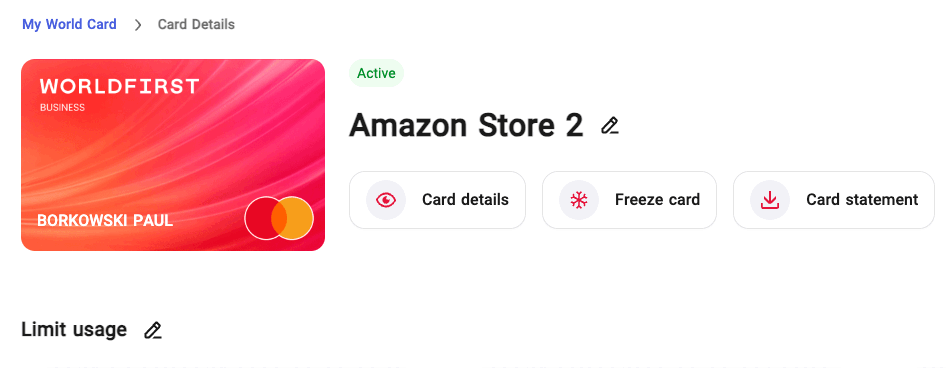
Cancel card
To cancel the card, go to “My World Card” > “Card details” page.
- Click on “More” > “Cancel Card”, a pop-up window will appear and click on “Cancel this card”, then the card is canceled
Please note that card cancellation is not reversable.
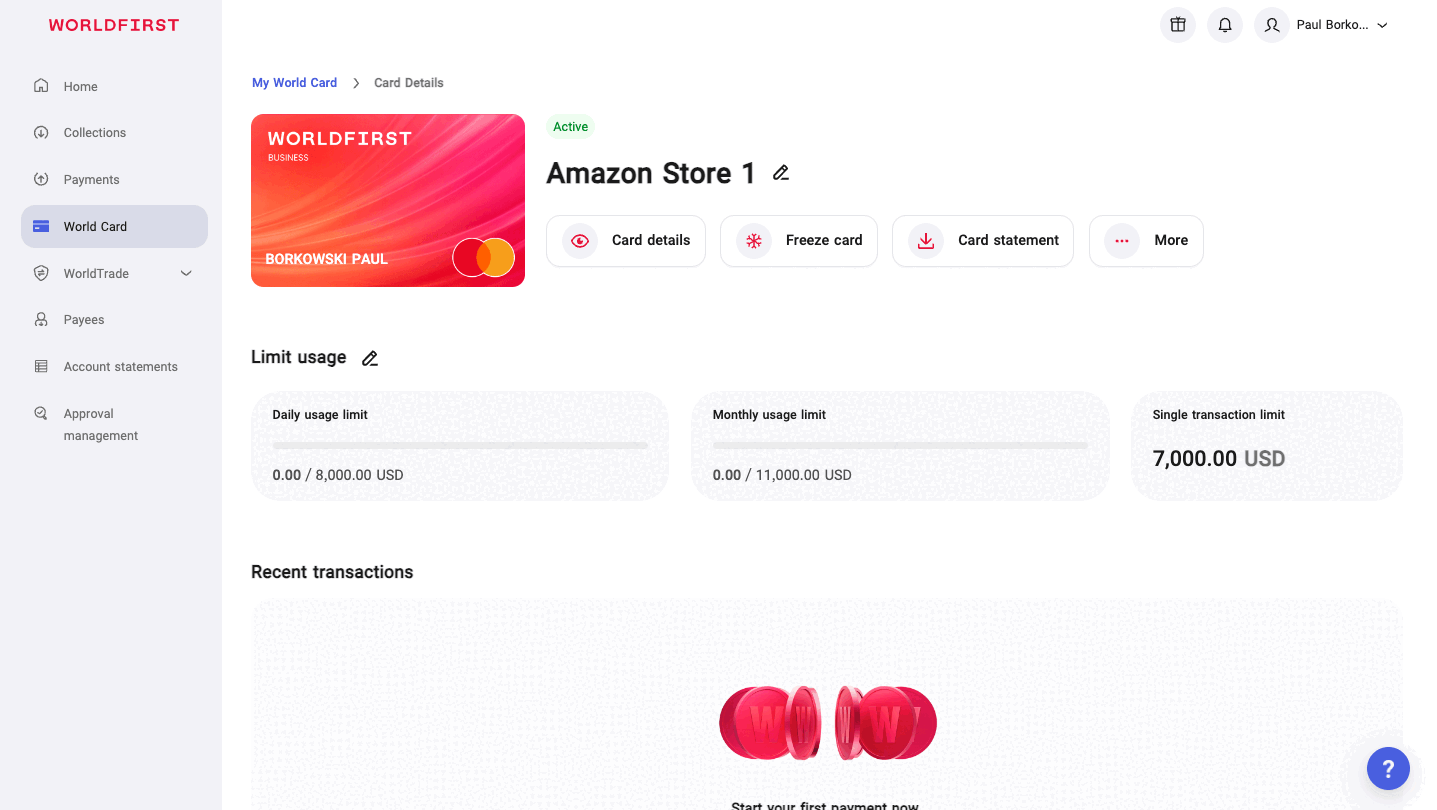
Filter and search for a card
To filter and search for a card, go to “My World Card” page.
- Filter by “Status” under “All Cards”, which are “Active”, “Frozen”, and “Cancelled”
- Search by “Card nickname” or “Card number” (full 16 digit PAN or last 4 digits)
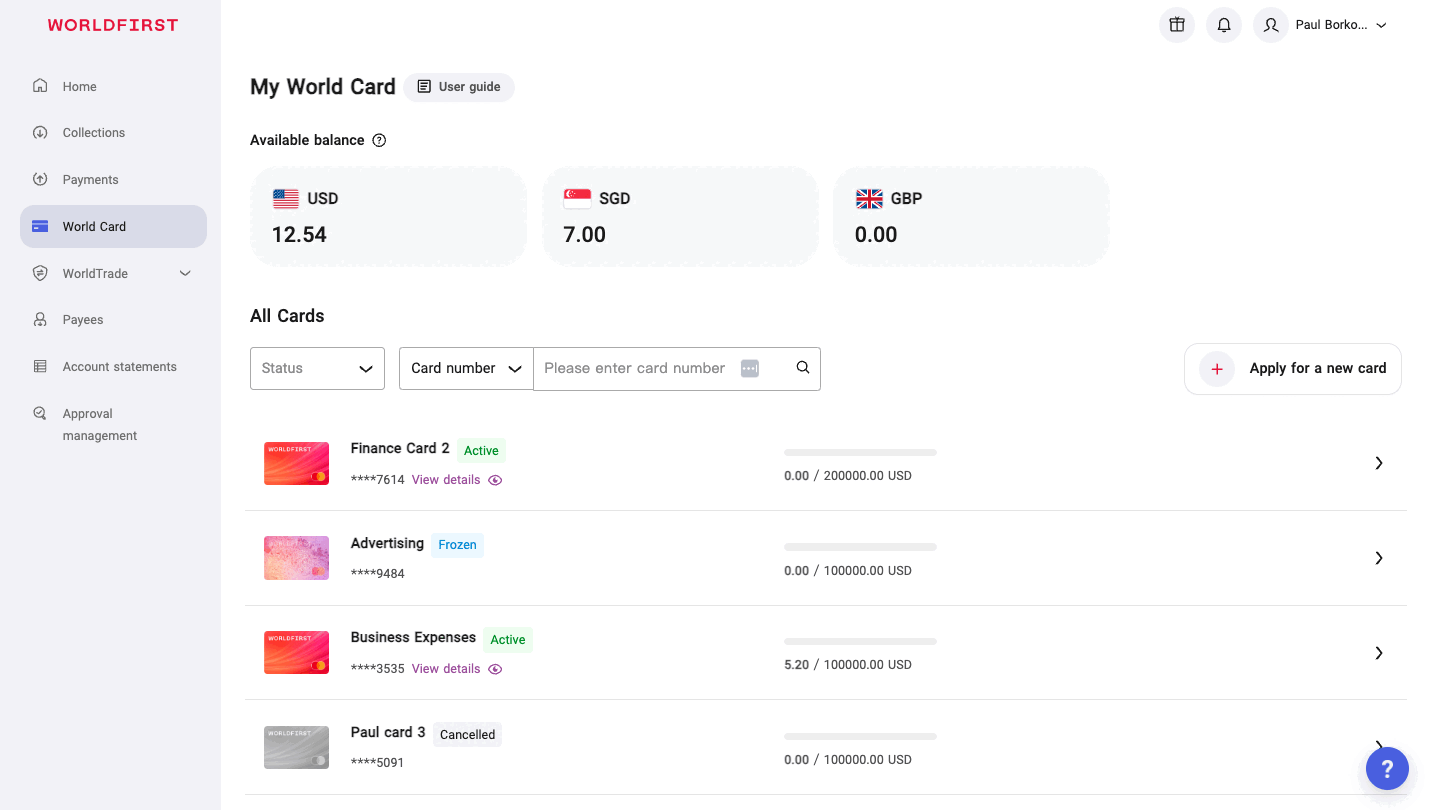
Filter and search card transactions
To filter and search for a card, go to “My World Card” page.
- Filter by date under “Transaction details”
- Search by “Transaction status”
- Then search by “Card nickname”, “Card number” (full 16 digit PAN or last 4 digits), “Merchant name”, or “Transaction ID”
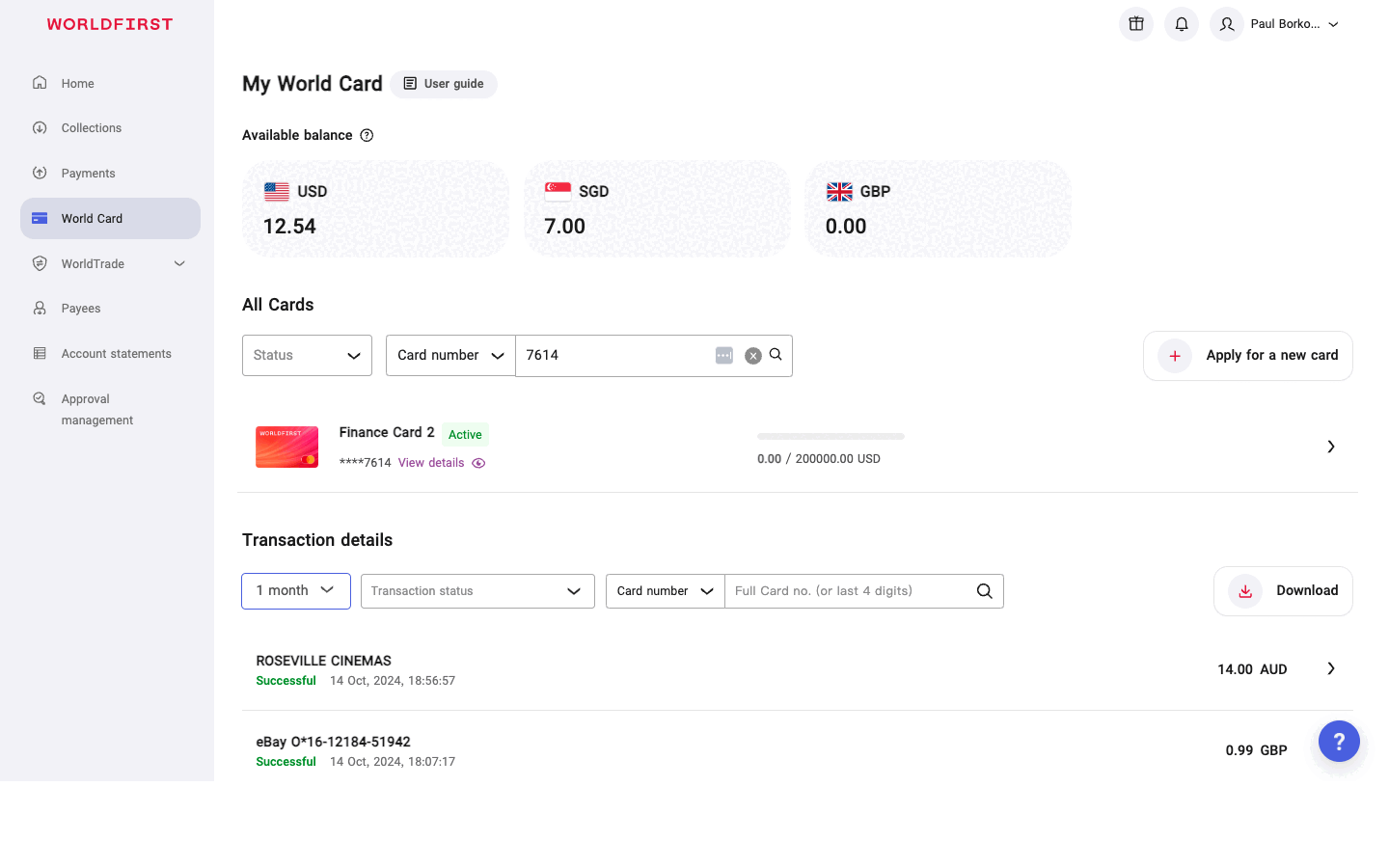
Download card statement
There are two ways to download card statement, first, go to “My World Card” page.
- Click on “Download” on the right of “Transaction details”
- Choose file type and click on “Download”, then the statement is downloaded and you can view it
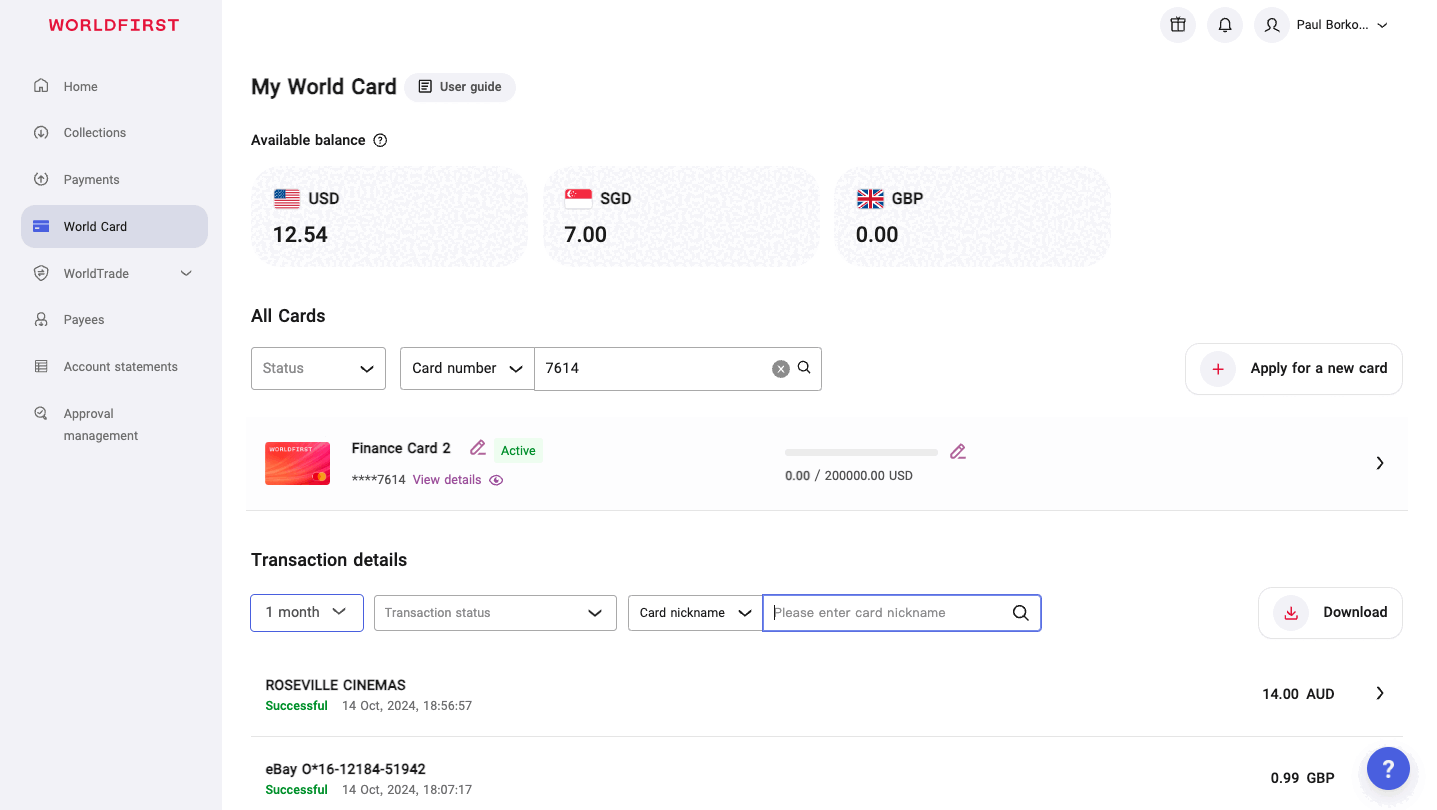
Another way to download card statement is to go to “My World Card” > “Card details” page.
- Click on “Card statement”
- Choose “Transaction time” (1 month, 3 months, 6 months or custom)
- Click on “Download”, then the statement is downloaded and you can view it
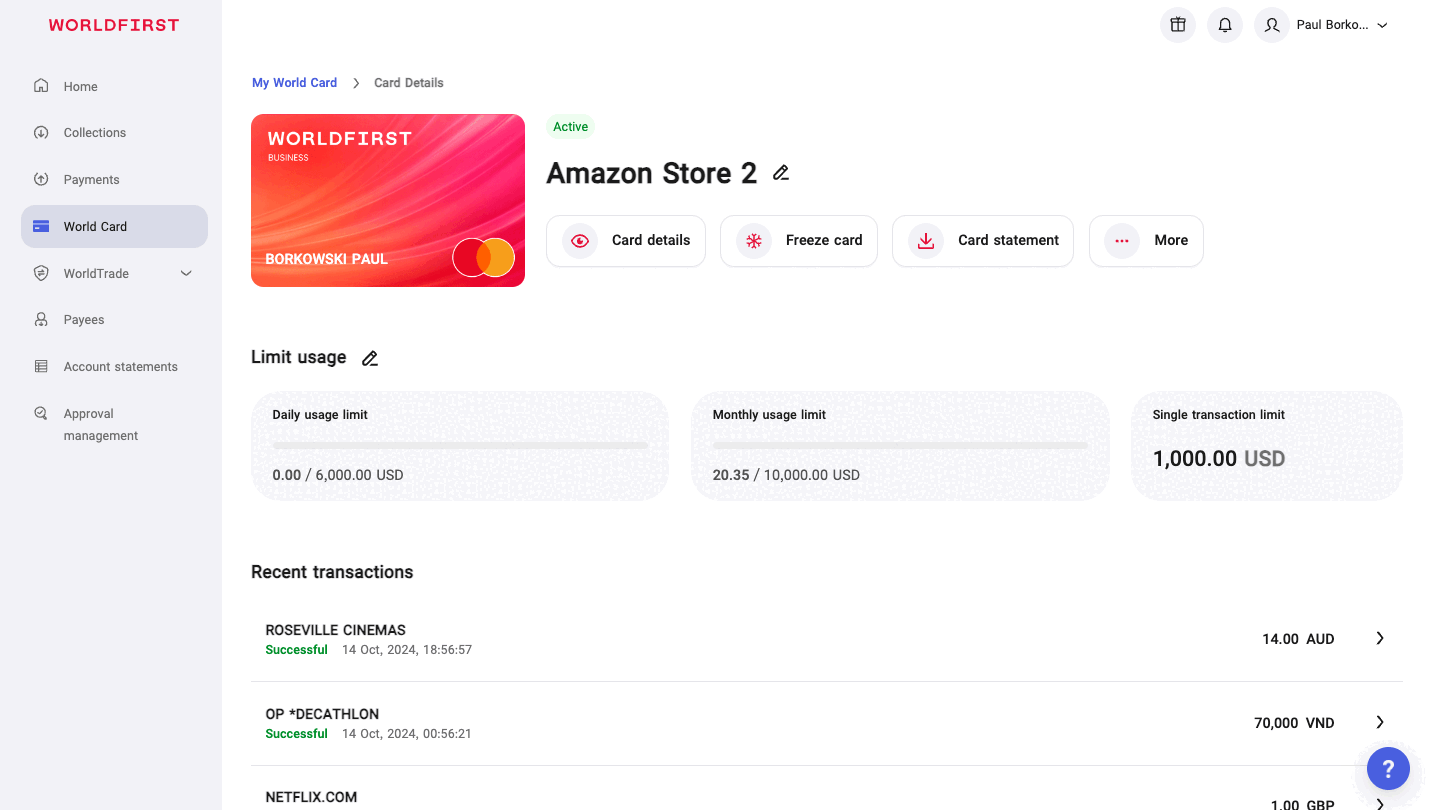
The downloaded statement is as follows: