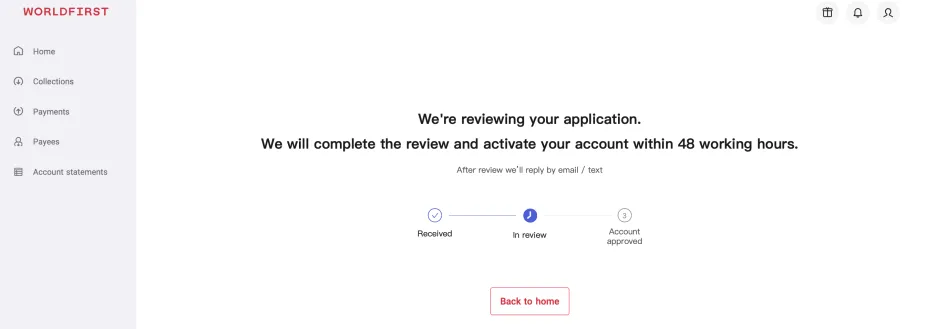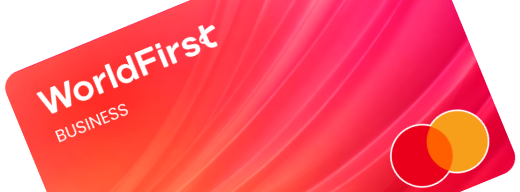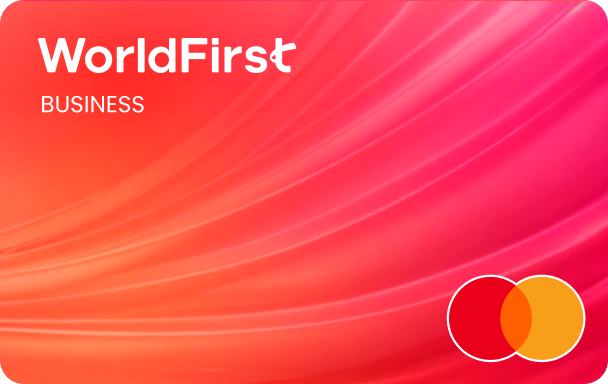Welcome to WorldFirst! We can’t wait to help your business grow globally
Before we get started, please make sure you have the following to hand:
- Your company’s basic information: (business name, website URL and trading address)
- A valid form of ID (e.g., your driving license or passport)
- Your mobile phone
- Access to your emails
- First, select the country or region where your business is registered using the dropdown list
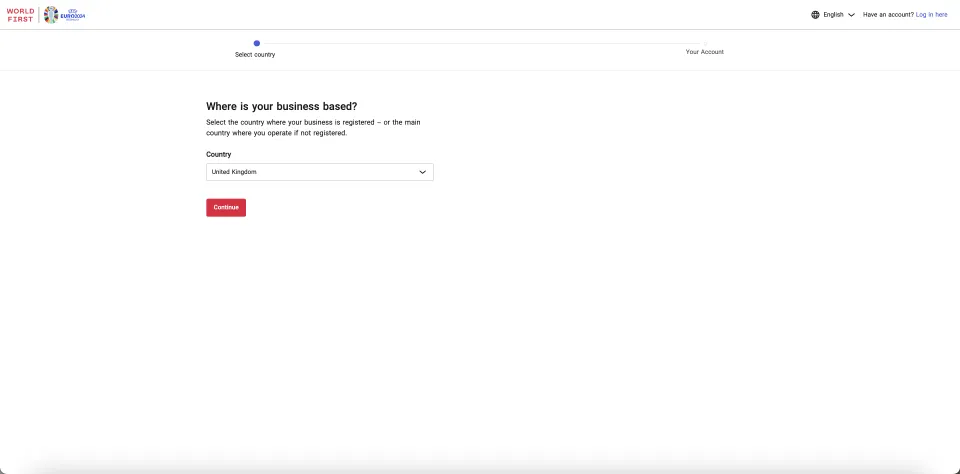
- You’ll be asked to complete a quick verification test
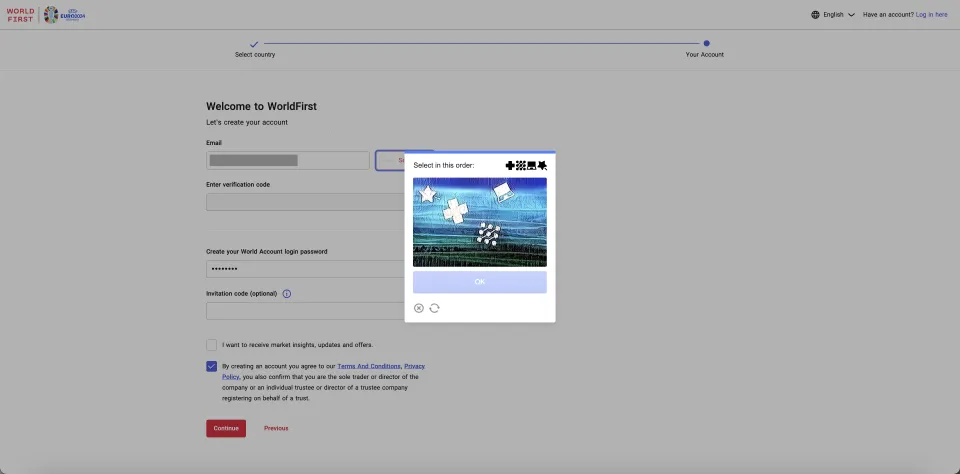
- Then, enter your email and click on ‘send code’
- An OTP (one-time password) will be sent to your email
- You can enter the code in the field below (Please note that the OTP is only valid for 15 minutes)
- Create a login password for your account
- After reading and accepting the Terms and Conditions, select ‘Continue’
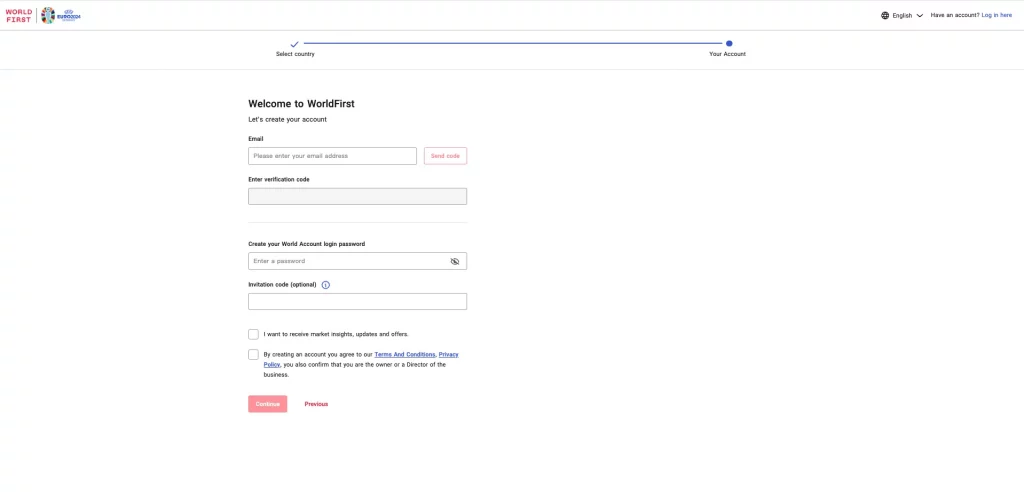
- Next, you’ll be asked to link your mobile number to the account
- Enter your mobile phone number and click ‘Send code’
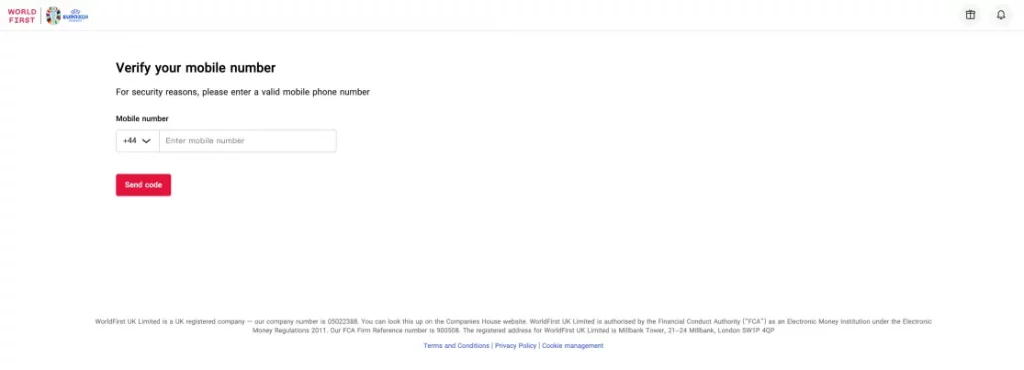
- When prompted, enter the 6-digit verification code sent to your mobile phone via SMS and click ‘Confirm’
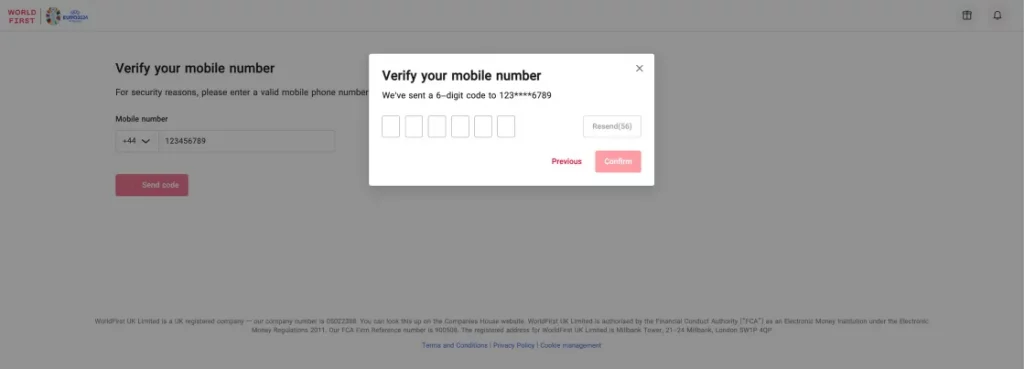
- Next, select your buisness type
- If you’re a registered sole trader, select ‘Sole trader’ and select ‘Yes’ to if your business has been registered
- If you’re a business, please refer to How to open a World Account as a business guide
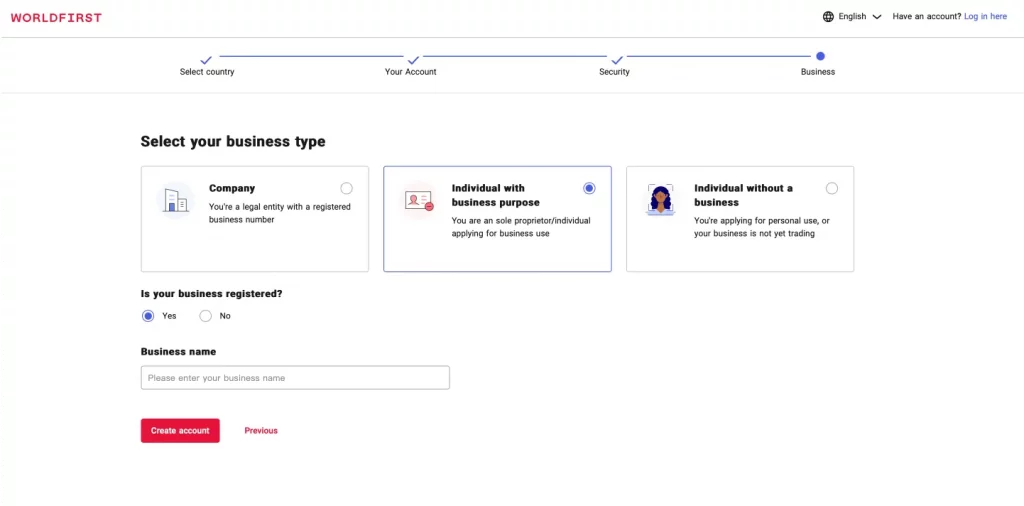
- If you’re a business registered in Singapore and you’re a director of the business, you can use the Singpass app to automatically fill in your information. You will be taken to a page where you can scan a QR code with your Singpass app
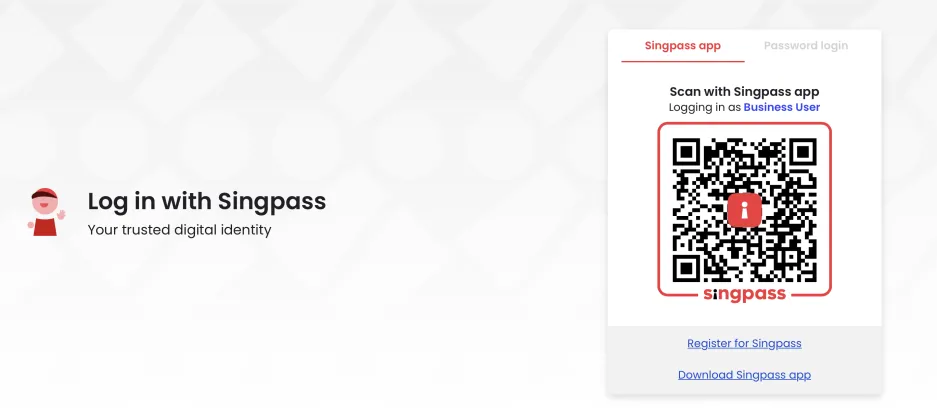
- Otherwise, you can enter your company registration number
- Here, enter your registration number and upload your company certificate
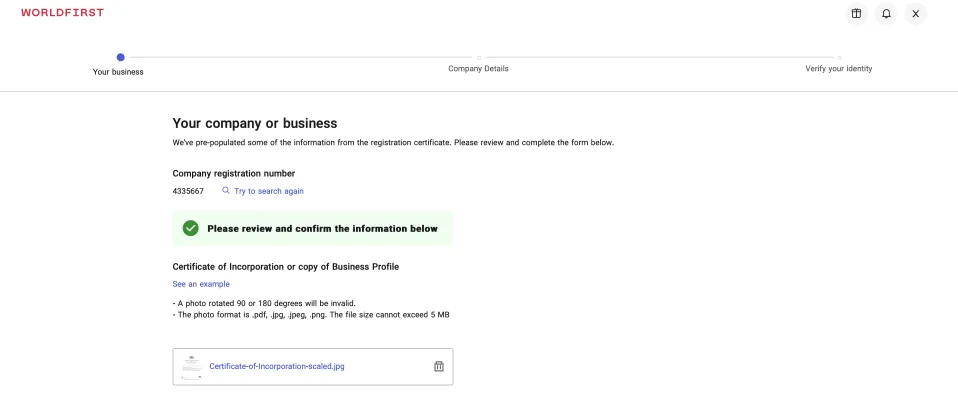
- Next, you’ll be asked to fill in your trading address. If your trading address is the same as your registered address, you can proceed directly
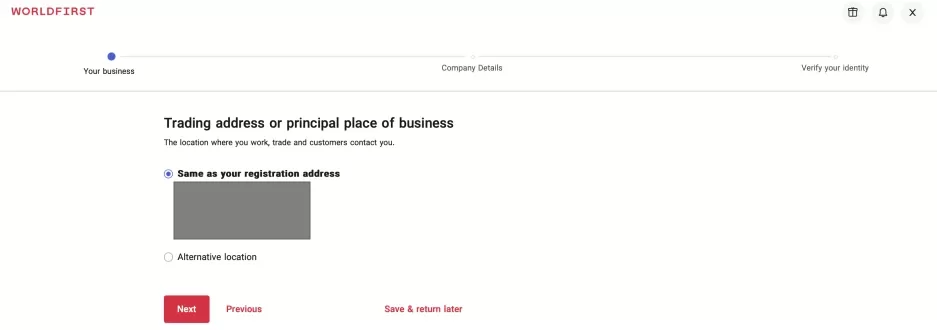
- Next, select your industry based on what best describes your business operations
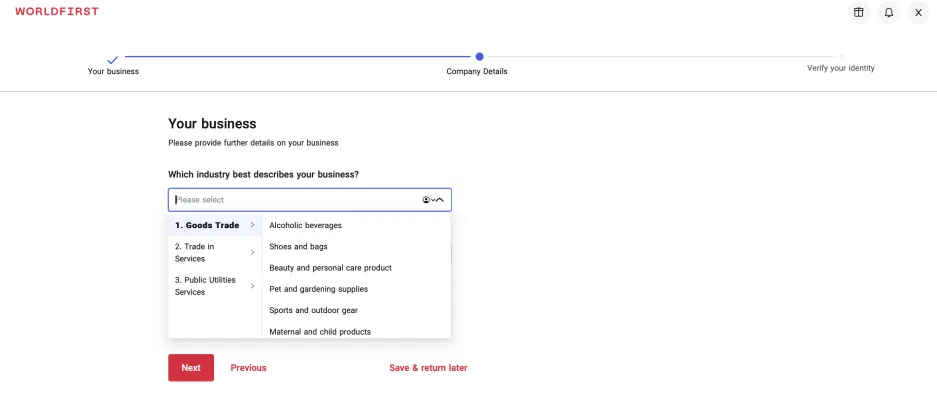
- Finally, you’ll need to provide your personal information. Please prepare your personal ID
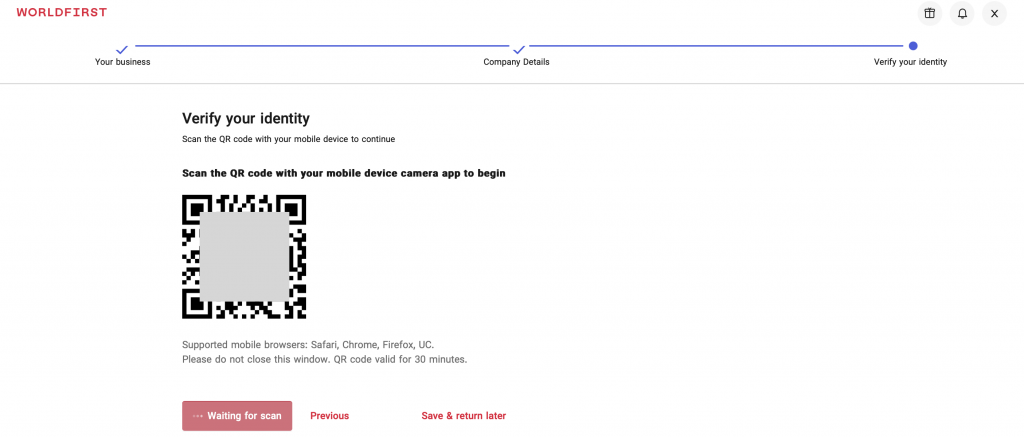
- You will be asked to scan the QR code with your mobile phone camera. You’ll then be taken to a web page to scan the front and back of your ID and take a selfie
- Once you’ve completed those actions on mobile, return to the web interface. Your information from your ID will be automatically exported here
- If the export is shown as unsuccessful, we would ask you to upload the front and back of your ID and an image of yourself holding the ID
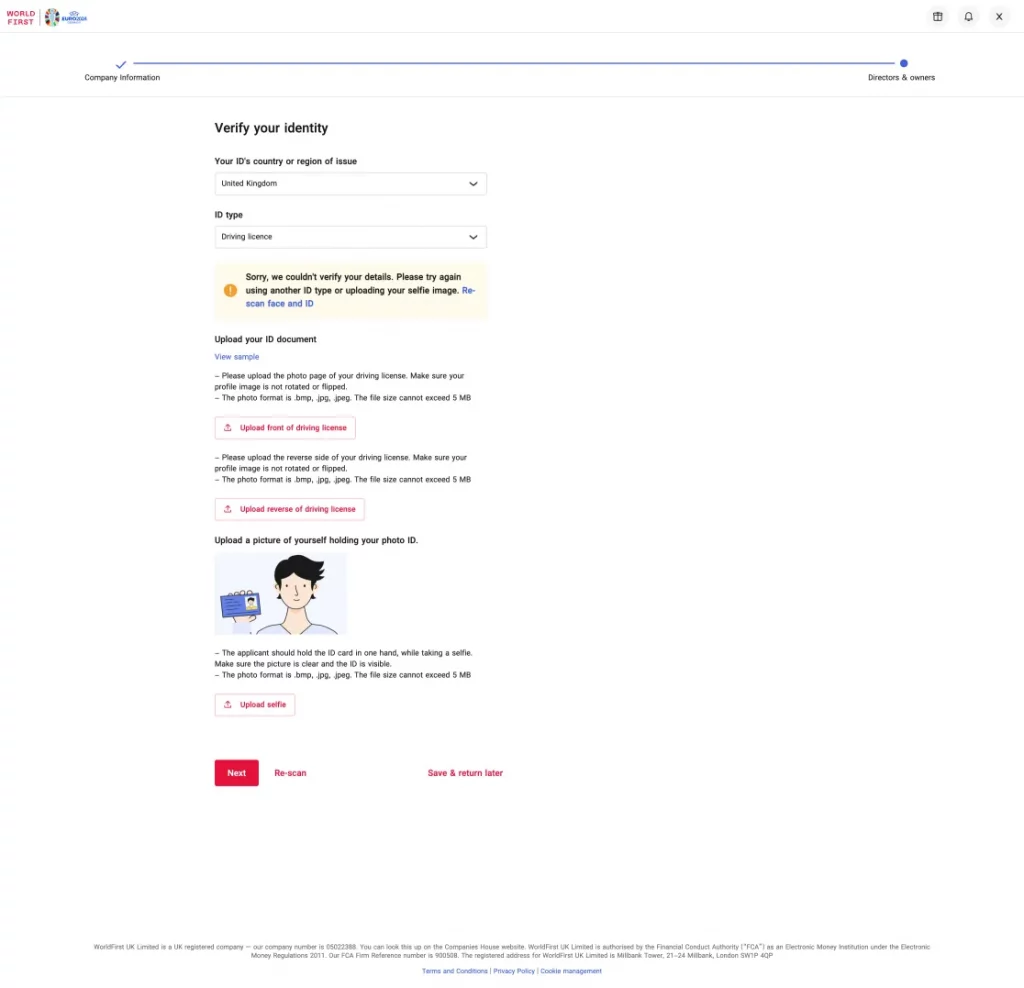
- By clicking ‘Next’, you‘ll have finished the application process as a sole trader. You’ll be able to receive a response on your application in 48 working hours