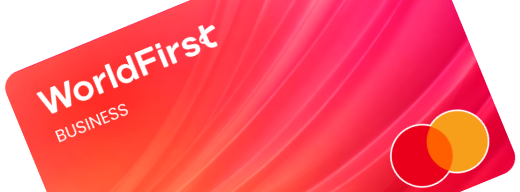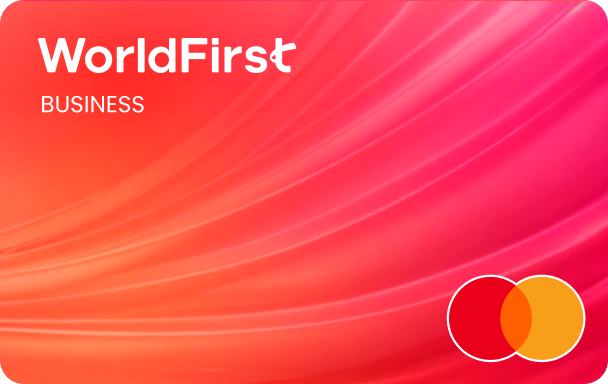If you’re a seller on WooCommerce, you can withdraw your sales proceeds into the World Account. With the World Account, you can hold your multi-currrency funds, make conversions at competitive FX rates, remit to your bank account, or pay your third-party suppliers abroad. You can even make purchases at wholesale sites like 1688.com directly with your World Account balance. With a few simple steps, you can start withdrawing your WooCommerce sales proceeds into the World Account.
The type of Receiving Account should I set up for my WooCommerce store
The World Account allows you to set up Receiving Accounts in over 15 currencies. If you use WooPayments to accept payments from customers, you should set up Receiving Account in currencies that correspond with your deposit currencies.
Deposit currency is the currency with which WooPayments settles into your bank account. WooPayments can accept customer payments in over 100 currencies. When customer currency is different from your deposit currency, you’ll be charged a conversion fee from WooPayments.
WooPayments allows sellers in certain countries to have multiple deposit currencies. You can read here to find out the eligible deposit currencies for your country.
If you have multiple deposit currencies, you can set up one receiving account for each to minimize your currency conversion costs.
| Step 1 – Set up the Receiving Account
- On your World Account dashboard, go to the ”Collection“ tab
- Then click on ”Manage Accounts“ > ”Add a New Receiving Account“. You can then select the currency of your Receiving Account
- Once the account is set up, you can click on ”Details“ to get the account details
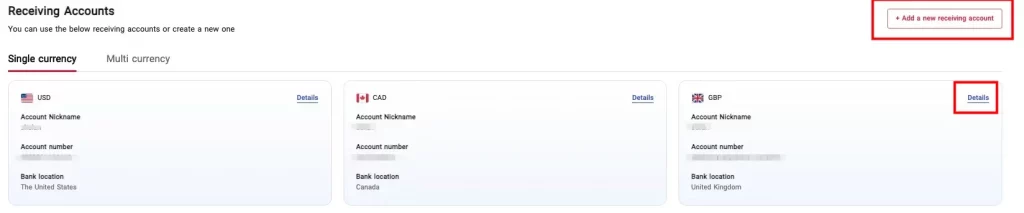
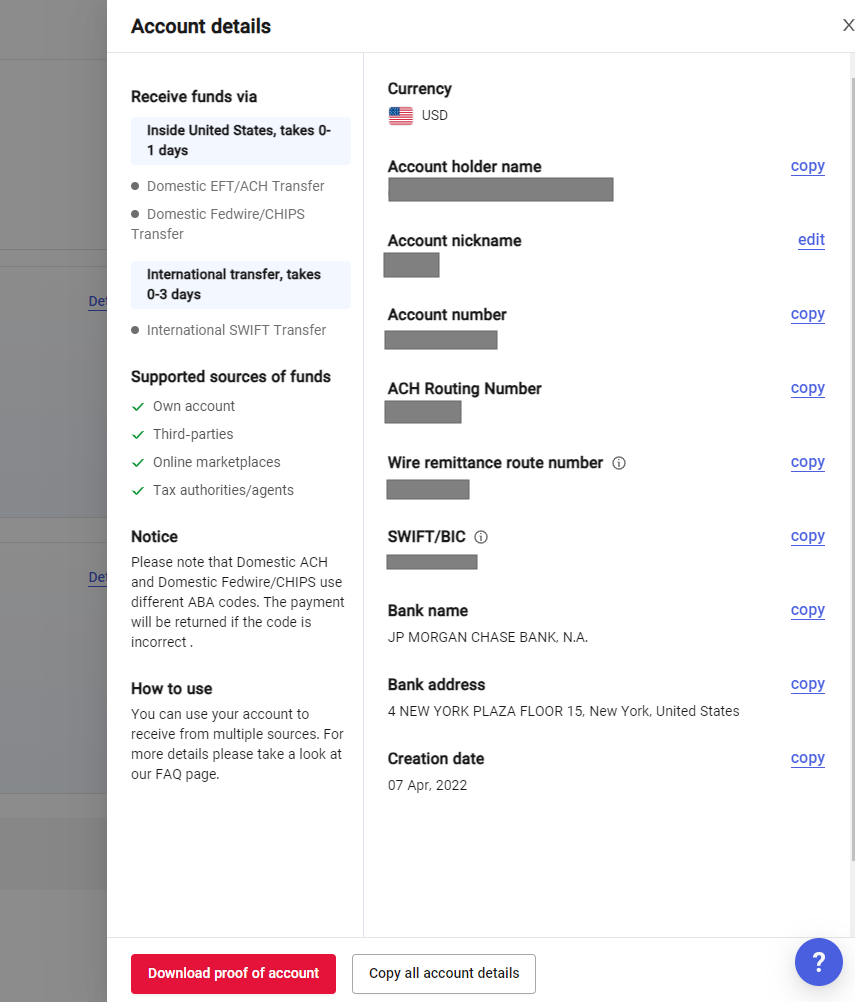
| Step 2 – Link your Receiving Account to WooCommerce
- Go to your WordPress dashboard
- On your dashboard, go to “Payments” > “Overview“
- Click on “Account Details” box, click on the “Edit details” link
- You’ll be taken to connect.stripe.com to log in
- Enter the 6-digit code sent to your phone number
- In the Stripe Express dashboard, click on “the person icon” in the upper-right
- In the “Payout Details” section, click on the name of your store, you may see multiple stores listed here if you have more than one site using WooPayments.
- Click on “the pencil icon” next to your bank account or debit card
- Edit or replace your existing information as needed
- When you’re done, click on “Save“. Your new payout method will be shown
| Step 3 – Add additional accounts if I have multiple deposit currencies
- Click on “Add an account” to add another bank account for a different currency
- Fill out the bank account information and click on “Save” at the bottom
- Both bank accounts will be shown, along with the currency each one accepts
- Click on “Done“