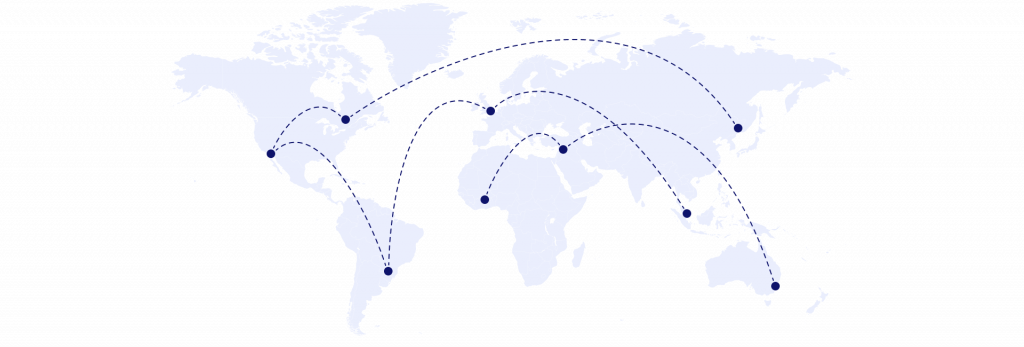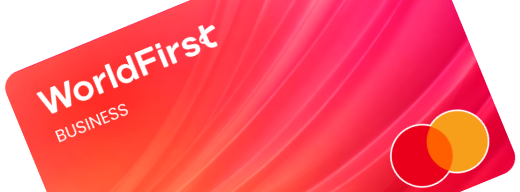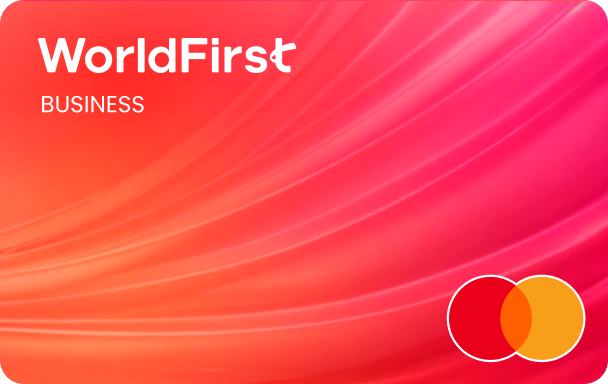How to sell on Amazon
Selling your products on Amazon can connect you to a world of hungry consumers. From choosing the right plan to how to list your products, we’ll walk through how to set your business up for success.
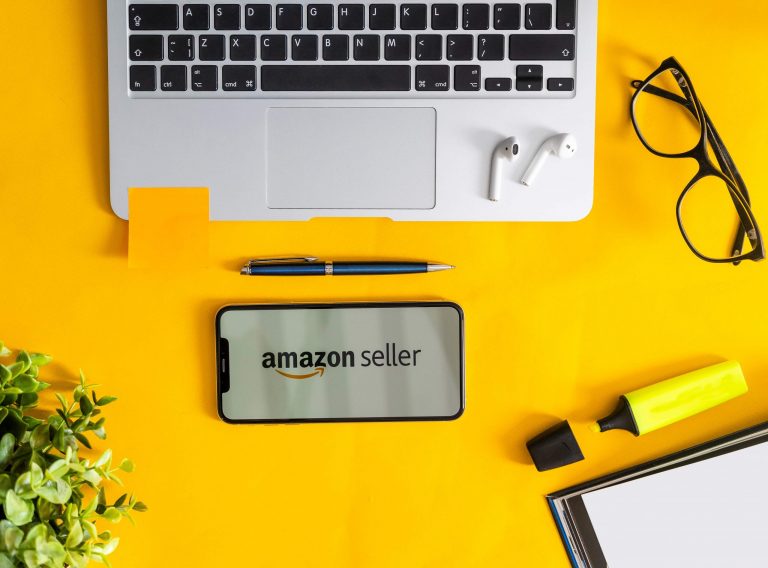
When launching your online e-commerce business, there are various ways to get it off the ground quickly. An easy way to do this is to find a pre-existing marketplace, like Amazon, that is already very well known and has a large existing customer base. If you want to sell on Amazon but don’t know where to start, then this guide will take you through everything you need to know.
Why register for Amazon?
With Amazon, you can sell your product in 23 marketplaces across four regions:
- Americas
- Europe
- Middle East and North Africa
- Asia Pacific
As a seller, if you register for the Americas or Europe but sign up for a unified account, you’ll be able to access all the marketplaces in that region. It allows you to switch between all of these marketplaces easily:
Americas: Four marketplaces
- Amazon US: Amazon.com
- Amazon Canada: Amazon.ca
- Amazon Mexico: Amazon.mx
- Amazon Brazil: Amazon.com.br (Not part of Americas unified account)
Europe: Nine marketplaces
- Amazon Germany: Amazon.de
- Amazon UK (United Kingdom): Amazon.co.uk
- Amazon France: Amazon.fr
- Amazon Italy: Amazon.it
- Amazon Spain: Amazon.es
- Amazon Netherlands: Amazon.nl
- Amazon Poland: Amazon.pl
- Amazon Sweden: Amazon.se
- Amazon Turkey: Amazon.com.tr
However, for the Middle East and North Africa, as well as Asia Pacific, the accounts are standalone and require their own registration. You’ll need to register for each of these markets separately:
Middle East & North Africa: Three marketplaces
- Amazon United Arab Emirates: Amazon.ae
- Amazon Saudi Arabia: Amazon.sa
- Amazon Egypt: Amazon.eg
Asia Pacific: Seven marketplaces
- Amazon Japan: Amazon.jp
- Amazon Australia: Amazon.com.au
- Amazon Singapore: Amazon.sg
- Amazon India: Amazon.in
- Amazon Thailand*
- Amazon Taiwan*
- Amazon South Korea*
*Amazon helps sellers in Thailand, Taiwan and South Korea sell in international marketplaces.
How to register for and choose the right selling plan on Amazon
New sellers on Amazon can register as an Individual or a Professional seller. Additionally, when you register, you can register as either an individual or a company:
- An individual: You personally own the business, often as a sole proprietor. You’d sign up in your name
- A company: You register in your company’s name. For example, if your business is an LLC
If you register as an Individual on Amazon, you can sell up to 35 items per month but can’t advertise your products. This is a good option if you want to sell the odd product here and there. On the Individual plan, Amazon charges $0.99 AUD (excluding GST) for every item sold on the platform.
On the Professional plan, whether a sole trader or an incorporated company, sellers don’t have limitations on the number of products they can sell or how they want to advertise them. On this plan, Amazon charges a monthly subscription per month. Professional plans also include advanced selling tools such inventory management tools, API integrations with other applications and onsite advertising and promotional support.
How to register for a Professional plan on Amazon
First off, make sure you have the following documents at hand:
- Valid government-issued ID or passport
- Recent bank account or credit card statement
- Your company details
- Your credit card
- Mobile number
Then, head over to Amazon Seller Central and click ‘Sign up’. If you have an existing Amazon Sellers shopping account (suited for individual sellers) you can log in with your registered mobile phone or email and enter a password.
If you’ve created a new company, it’s best to sign up with a new email and password. Amazon has restrictions to prevent sellers from having multiple accounts, particularly if you’ve already previously registered and verified your phone number. However, Amazon allows for a second account if there’s a clear different business purpose, for example, selling new products in a different category or brand.
Once you’ve signed up or logged in, you’ll be required to provide verification with your ID documents and by scanning an image of your face. Amazon also asks for your company details if you’re registering as a company so make sure your company is registered and set up before starting your Amazon application. You’ll need your business name, business registered address and any shareholder information. If you’re not the beneficial owner of the business, you’ll need authorisation from a company director in order to register the business with Amazon.
Once this is done, you’ll need to provide a valid credit card so Amazon can take payments. You can then pick your store name on Amazon and select the product codes for your products.
Any government-registered trademarks will need to be highlighted on Amazon Brand Registry if you want to protect your intellectual property. This is an important step if you’re a private label brand. If you’re a dropshipper, then your Amazon store name should be your company name.
Finally, as an Amazon seller you’ll need to submit your tax classification as an individual or business. It’s a simple W9 or W8 tax form which establishes the tax residency for receiving income from selling online. W8 is for US sellers and W9 is for non-US sellers.
If the income from the business is reported on your individual tax return, you’ll need to click on ‘individual’. Then enter your residential information where you have citizenship or where you’re a resident.
If the income is reported on your company tax return, click on ‘business’ instead. Enter your full company name, country of incorporation and the registered company address for VAT.
In total, it takes around 10 working days for Amazon to verify all your information. If you don’t hear from Amazon after this time, you can log into Amazon Seller Central and request an account status update in the help section. Do monitor emails, as Amazon may ask for additional information and documentation, which needs to be uploaded within 30 days so the application is not delayed.
How to set up and link your business bank account with Amazon
Amazon needs your personal or business bank account details to process payments to you.
There’s a list of traditional and non-traditional banks (also known as payment service providers, or PSPs) that Amazon sellers can use, which can be found here. Make sure that you have a business bank account before you register as a seller on Amazon. You’ll need a currency account with local bank details. For example, if you’re selling in Amazon America, you can set up a local USD account based in the US.
Rather than go through the hassle of setting up an account with local banks in each country you are selling in, you can simply open a World Account with WorldFirst. Our account enables you to be paid quickly and easily, just like a local, in 10+ major currencies, including USD, GBP, EUR, SGD, AUD, CNH, HKD and more, with no overseas address needed. We were one of the first digital payment providers to be integrated with Amazon over 10 years ago, but a World Account can easily integrate with over 100 marketplaces all around the world, as well as payment gateways like PayPal and Shopify. We cover 40+ currencies in over 130 countries which help you avoid unnecessary exchange fees. Plus, it’s free to create a World Account and there are no account management fees.
- Open 15+ local currency accounts and get paid like a local
- Pay suppliers, partners and staff worldwide in 100+ currencies
- Collect payments for free from 130+ marketplaces and payment gateways, including Amazon, Etsy, PayPal and Shopify
- Take control of spending with the World Card, a business expense card that saves you more with 1% cashback. Learn more
- Save with competitive exchange rates on currency conversions and transfers
- Lock in exchange rates for up to 24 months for cash flow certainty
How to register your brand with Amazon for white label products
If you want to sell your own branded products on Amazon, then you need to register your Intellectual Property (IP).
If you’ve submitted an application or have an application approved, you can sign up to register your brand with Amazon. By registering your brand with Amazon, customers can search for your brand and you’ll get additional protection in case other sellers try to infringe on your IP.
Registering your brand with Amazon is a simple sign-up process and can be approved within three working days.
Choose how you want to fulfil your orders
When setting up your Amazon account, one important thing to think about is how you want to ship your products. There are three options:
- Business to consumer (B2C) Fulfilment by Amazon (FBA): You ship your products directly to Amazon fulfilment centres. This allows you to receive your products first and inspect them before sending them on. Once your product is listed and someone makes a purchase, Amazon will fulfil the order and ship your product directly to customers on your behalf. FBA is a great way for Amazon Prime customers to find your product and enjoy same-day or next-day shipping. For more information and costs of FBA (including the fulfilment fees and costs to store in Amazon warehouses) check out the FBA seller calculator from Amazon.
- Business to consumer (B2C) Amazon Fulfilment by Amazon (FBA) dropshipping: This is where you ask your supplier to ship directly to Amazon FBA warehouses. This means you don’t need to worry about storing products and sending them to Amazon. The downside is that you don’t have control over the quality of the product or how it’s packaged and shipped. This could result in refunds and negative customer reviews.
- Business to consumer (B2C) non-Amazon fulfilment: Here, you choose to ship your products directly to customers once an order comes in. If you have low volumes of products to sell, this is a great way to avoid FBA fees and keep costs down. The downside is that consumers may not buy your products because they take longer to ship and any additional delivery charges could be off putting.
List your products and choose your keywords
Once your Amazon account is set up and verified, it’s time to list your products and ensure they’re fully optimised. In the ‘Seller Central’ menu, go to ‘Inventory’ and scroll down to ‘Add a product’.
You can search items by:
- Product name
- Universal Product Code (UPC)
- European Article Number (EAN)
- International Standard Book Number (ISBN)
- Amazon Serial Identification Number (ASN)
If you’re dropshipping, then you can find the UPC or EAN on the back of the product packaging and enter it in the listing product search page.
If you’re selling on Amazon for the first time and require a barcode, you can get these from different sites. Some recommendations include GS1 and Barcodes Mania. You can purchase certified barcodes which include UPCs and EANs. You’ll need to create a new listing and then:
- Enter the UPC, also known as the product ID
- Type in the product title which includes key features for keyword search
- Pick the product category you’re looking to sell in
- Add your brand name if it’s a branded product
- Enter the manufacturer of the product which can be the brand name or the manufacturer
If you’re selling multiple products in different colours and sizes, such as t-shirts, then these should be added as variations.
Next, enter the price of the product, the quantities of the product you have in stock, the condition of the product and the fulfilment method (for example, are you shipping yourself or sending to FBA). Finish off the listing with product images and packaging. Once this is done, all that’s left to do is the product description and keywords. Tools, such as Jungle Scout, can help you with your product research and keyword description.
- For product description, enter all the technical information under ‘description’
- Under bullet points enter all the key information you want to highlight about the product
- For legal disclaimer, ensure that you enter all the relevant information to protect yourself
- Under keywords, enter all the search words that best describe your product so people can easily find it. Make sure there’s no infringement on trademarks or other brands’ IP
It’ll take up to a day for Amazon to verify your new listing. Once approved, you’ll be able to see the new page as it’ll appear to someone looking to buy your product.
If you want to find out more about starting and scaling your online retail business, check out the rest of our guides here.
Disclaimer: The information contained is general only and largely our views. Before acting on the information you should consider whether it is appropriate for you, in light of your objectives, financial situation or needs. Whilst information has been obtained from and is based upon multiple sources the author believes to be reliable, we do not guarantee its accuracy and it may be incomplete or condensed. All opinions, estimates, mentioned products/services and referenced material constitute the author’s own judgement as of the date of the briefing and are subject to change without notice. WorldFirst shall not be responsible for any losses or damages arising from your reliance of such information. For full information on selling on Amazon and its products and services, please visit sellercentral.amazon.com
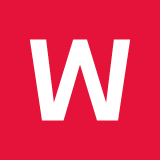

Guide to selling on Etsy Australia
Etsy is an online marketplace where business owners, artists, and individuals can sell their products.
Apr / 2025
Amazon FBA Australia: Guide for new sellers
Amazon has been offering FBA services to Australian sellers since 2017. Take a look at our complete guide to Amazon FBA Australia
Apr / 2025
How to sell on Temu Australia
Learn how to sell on Temu Australia, from setting up a store to boosting sales. Discover key categories, fees, fulfillment options and tips for success.
Apr / 2025Choose a category below for more business, finance and foreign exchange support from WorldFirst.
- Almost 1,000,000 businesses have sent USD$300B around the world with WorldFirst and its partner brands since 2004
- Your money is safeguarded with leading financial institutions