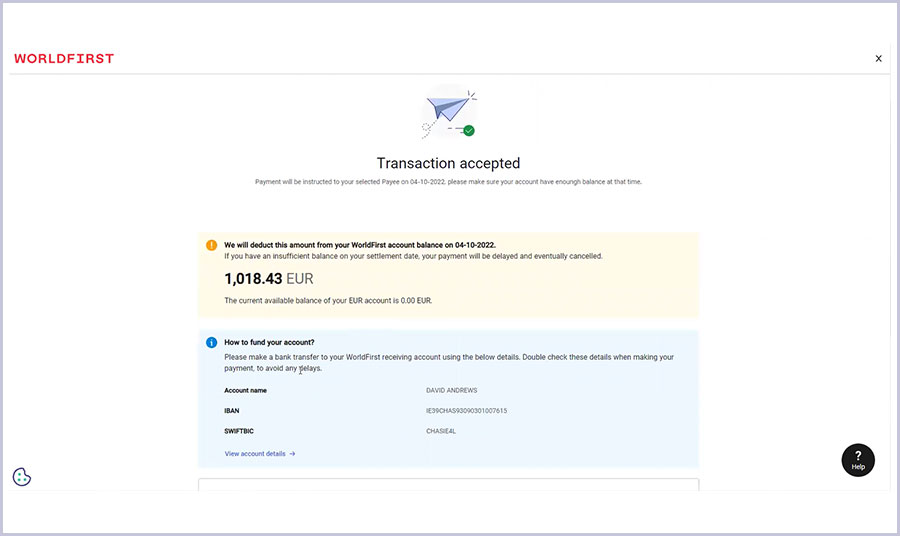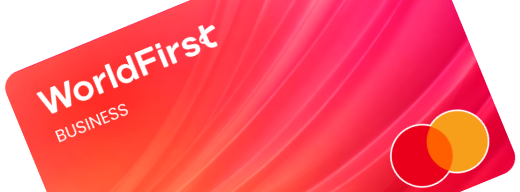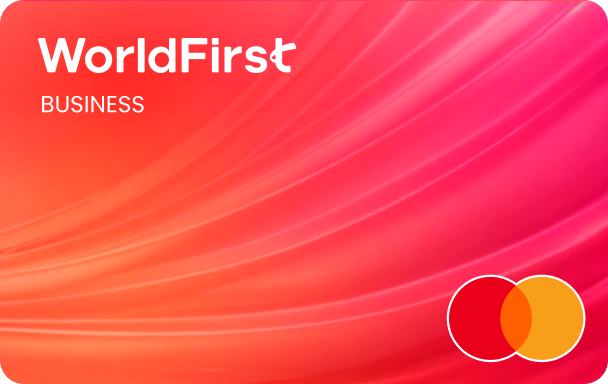Home > Make a payment (unfunded spot deals)
How to make a payment
This scenario would apply if you are looking to make a payment and don’t currently hold funds in your World First account. You will first select your payee and then book in your foreign exchange transaction. Once booked, you will be prompted to top up your account in order to fund the trade.
Step 1:
Once you have logged in to your WorldFirst account, go to the dashboard and click on ‘Pay’ via the ‘Quick Navigation’.
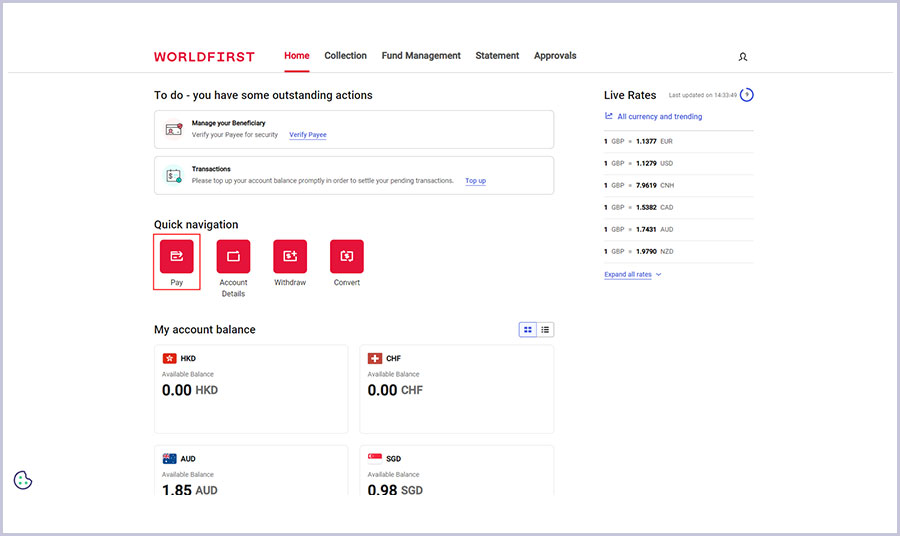
Step 2:
Choose the payee you want to pay.
Make sure the payee has been verified, or your payment will not be processed.
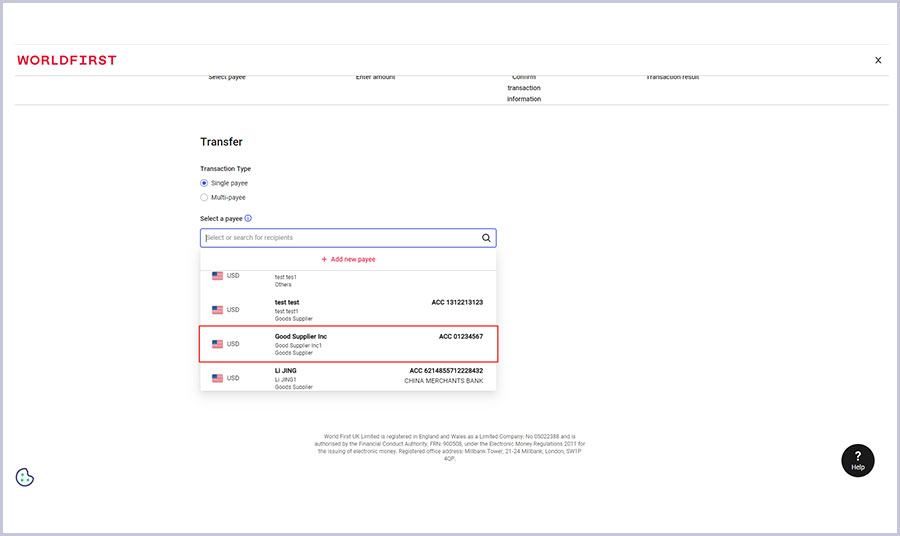
Step 3:
Add a reference (such as an invoice number) if you’d like to do so.
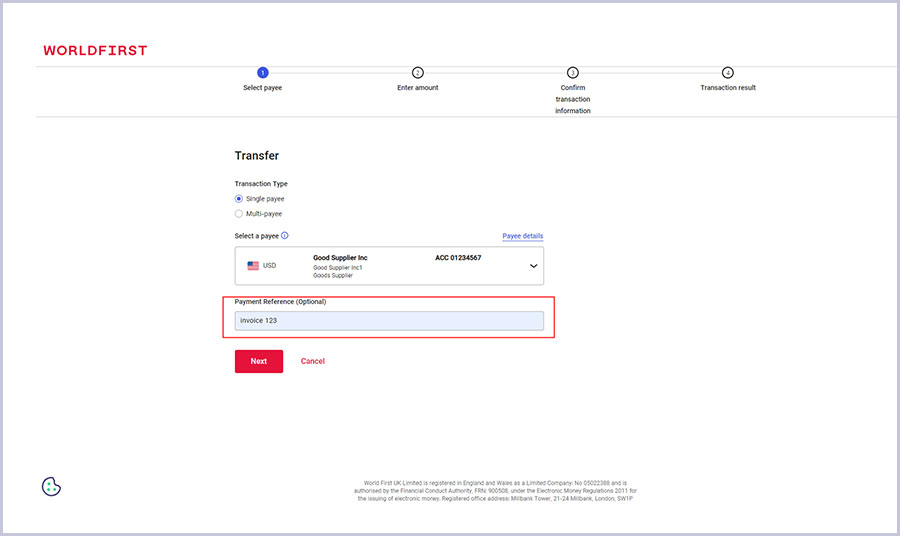
Step 4:
Choose the currency you wish to sell, then enter the amount you’d like to send.
If you need a specific amount to be received by your payee, simply enter the amount required.
If the currencies between your currency account and your payee account are different, we’ll convert the payment for you.
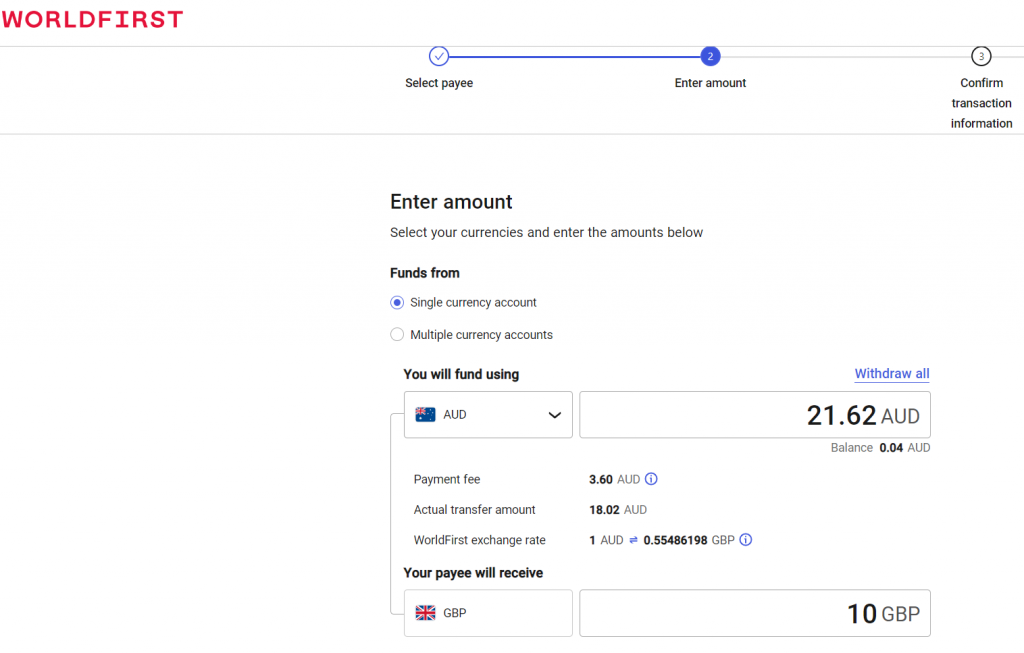
Step 5:
Confirm when you’d like to make your payment. Select ‘Pay on a specific date…’ and choose the date from the box.
Select ‘Fixed FX’ from the exchange rate selection if you want to convert your money immediately. The rate you receive will be the live market rate when you confirm your transaction.
If you want to convert your money based on the FX rate on the day of your scheduled payment date, choose ‘Scheduled FX’.
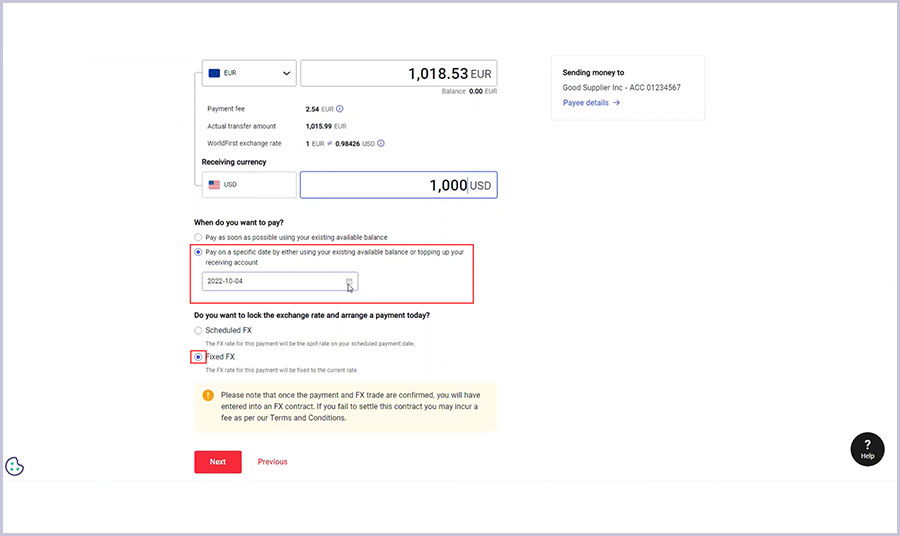
Step 6:
You’ll need to open the Authy (by Twilio) app on your mobile device to approve the transaction.
This strengthens your account security and reduces the chances of fraud.
If you don’t have Authy, or if it’s temporarily inaccessible to you, select the option to switch to another method.
If you chose to confirm the transaction by another method, you’ll receive a six-digit verification code via SMS to your registered mobile number.
Please enter this code to continue.
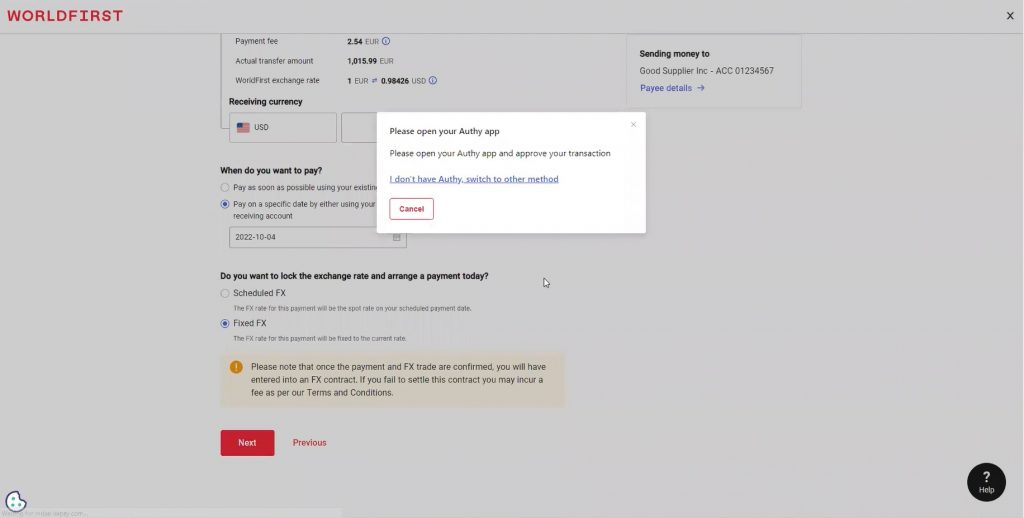
Step 7:
Please review the information on this page carefully. If something is incorrect, please select ‘Back’ to re-enter the correct transaction details.
If everything is correct, click ‘Confirm payment’.
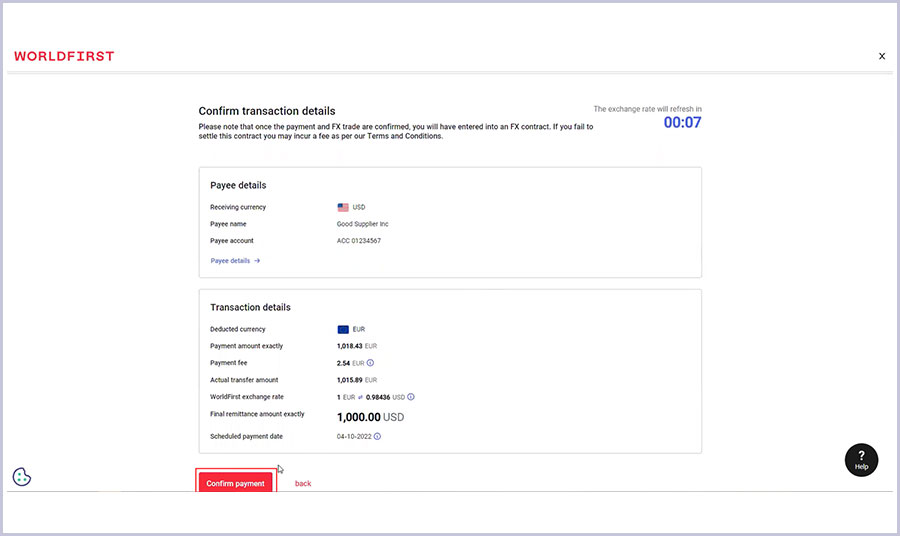
Step 8:
All done – your transaction has been accepted!
We’ll deduct the amount (shown on your screen) from your WorldFirst account on your selected date.
Make sure you top up your currency account using the Account Details (shown on the screen) before the withdrawal date.