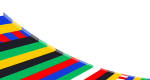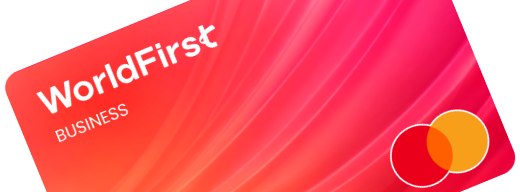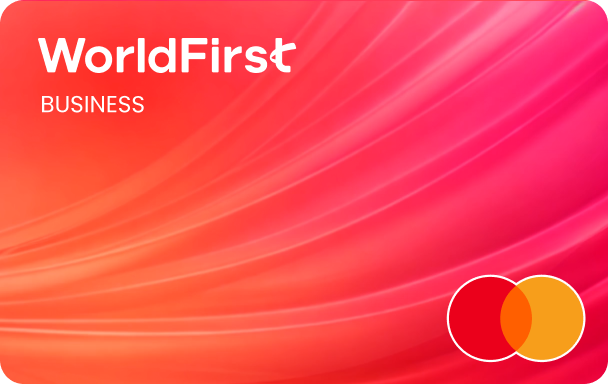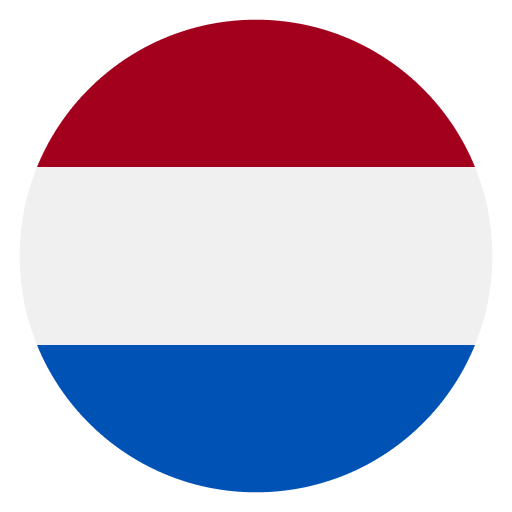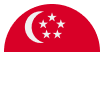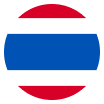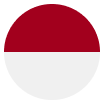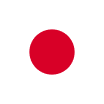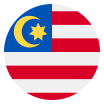Welcome to WorldFirst! We can’t wait to help your business grow globally
Before we get started, please make sure you have the following to hand:
- Access to your emails
- Your mobile phone
- Your ID (valid driving license, ID card or passport of the applying sole proprietor)
And make sure you know the following:
- Your business’ registration number, address, date and type
- Your business’ trading address
- The industry that your business operates in
- The residential address of the applying sole proprietor
| Step 1 – Sign up and select your region
- Click “Sign Up” in the top right-hand corner of the page – it’s free!
- Select the country where your business is registered, or the main country that you operate from in the drop-down list, and click “Continue”
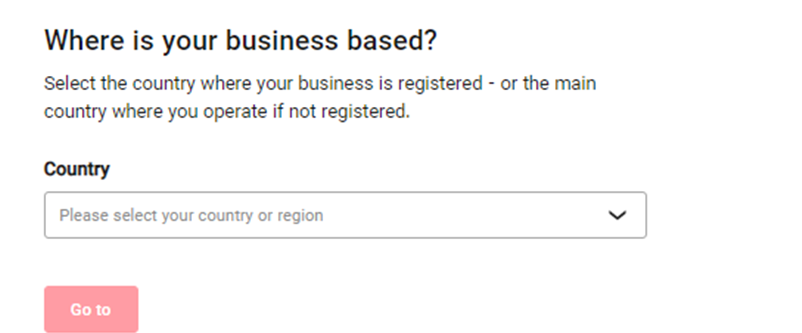
| Step 2 – Create your account
Please keep your browser open until you press the button “Create account”, or you may need to restart the process.
- Enter your email address and click “Send code” to receive a one-time passcode by email
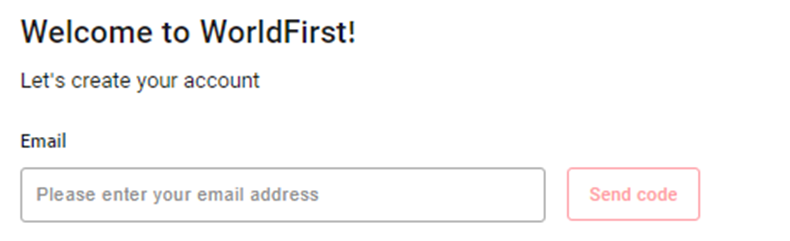
- You’ll then be asked to complete a picture puzzle like the one below:
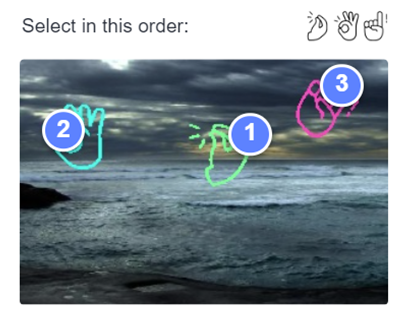
- Check your emails. If you don’t see our email in a few minutes, it might be in your spam folder. The passcode will be valid for 15 minutes
- Enter the passcode into the specified field and create a login password
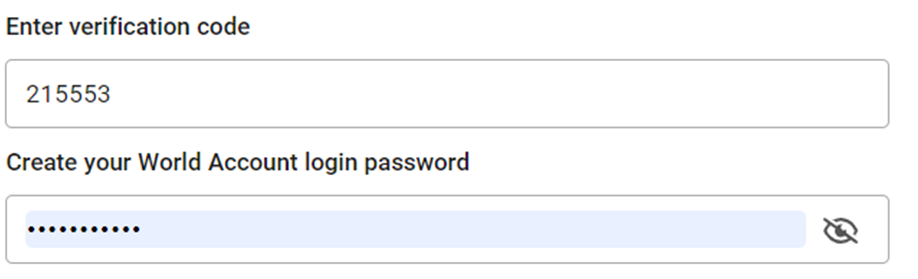
- If you received an invitation code to join us, don’t forget to enter this here

- We also offer regular promotional materials and customer deals. You can opt in for these by checking the box on this page

- Read and agree to our terms and conditions and click “Continue”
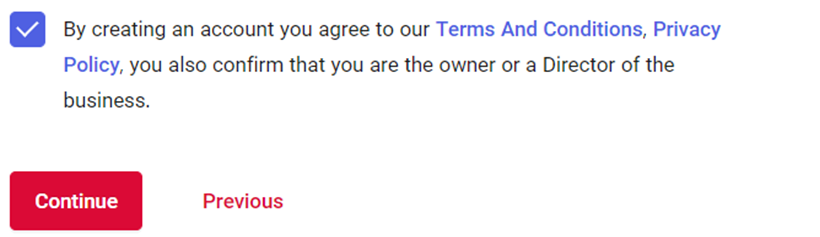
- Enter your mobile number, ensuring that the correct international dialling code is selected and click “Send code”
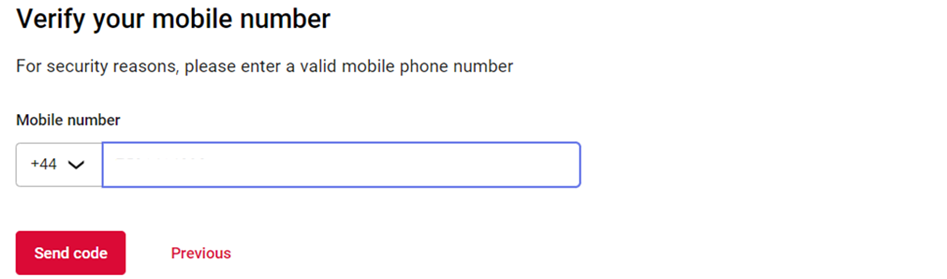
- Complete a second picture puzzle like the one below:
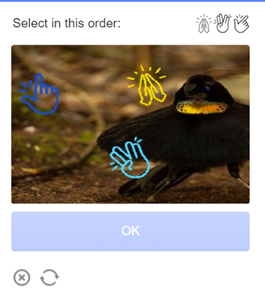
- And enter the 6-digit verification code sent to your mobile and click “Confirm”
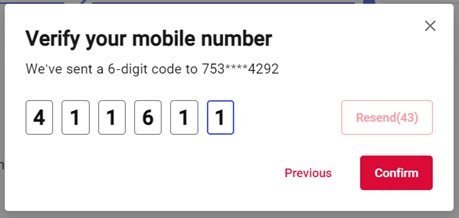
- You’ll now be asked to select your business type. Select “Sole trader”
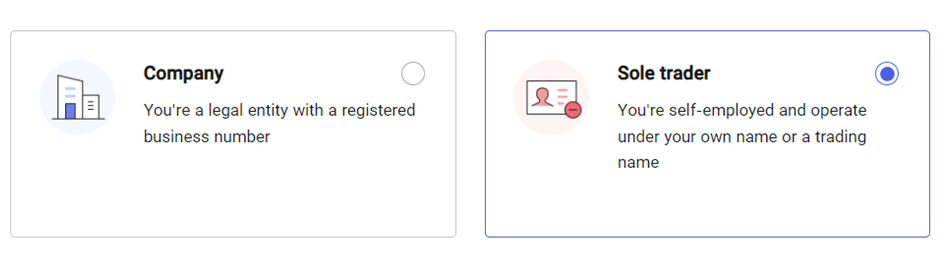
- Enter your business name and click “Create account”
- Check your emails, your World Account is waiting for you! Your homepage will look like the picture below:
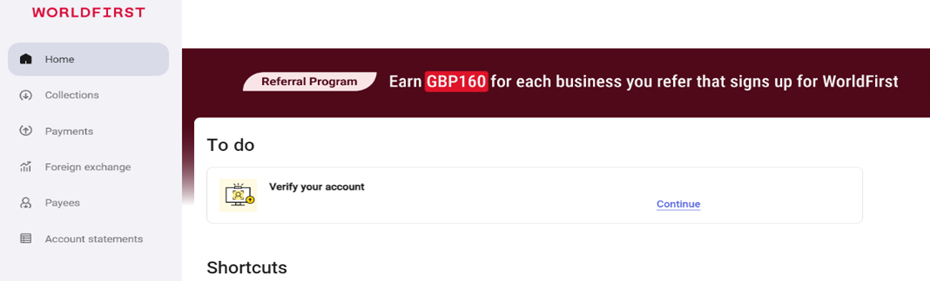
From this point, you’re able to navigate to the homepage of your World Account, where you can continue with the verification steps. You can come back to your World Account at any point to continue with your application.
| Step 3 – Verify your business
- Enter your company registration number applicable to your country or region. This can be found on your company’s registration documents. Click “Next”
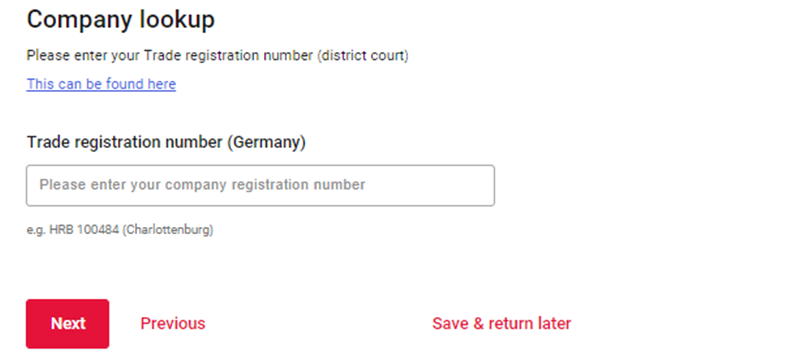
- Confirm your type of business by selecting from the drop-down list
- Input your registration date and address. This information must match the information on your registration documents
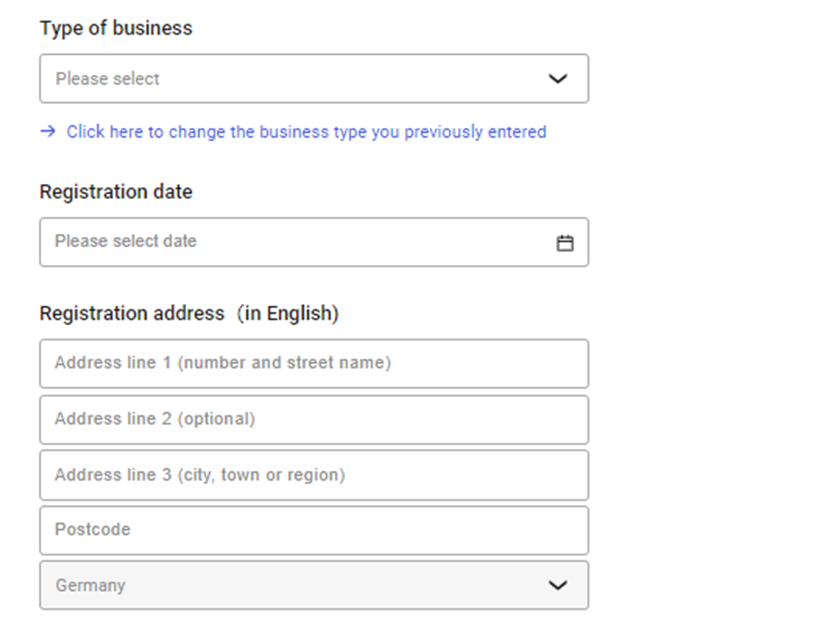
- Enter your trading address, if different from your registered business address, and click “Next”
| Step 4 – Select your World Account requirements
- You’ll be asked what you want to use your account for. You can select the option(s) that apply and click “Next”
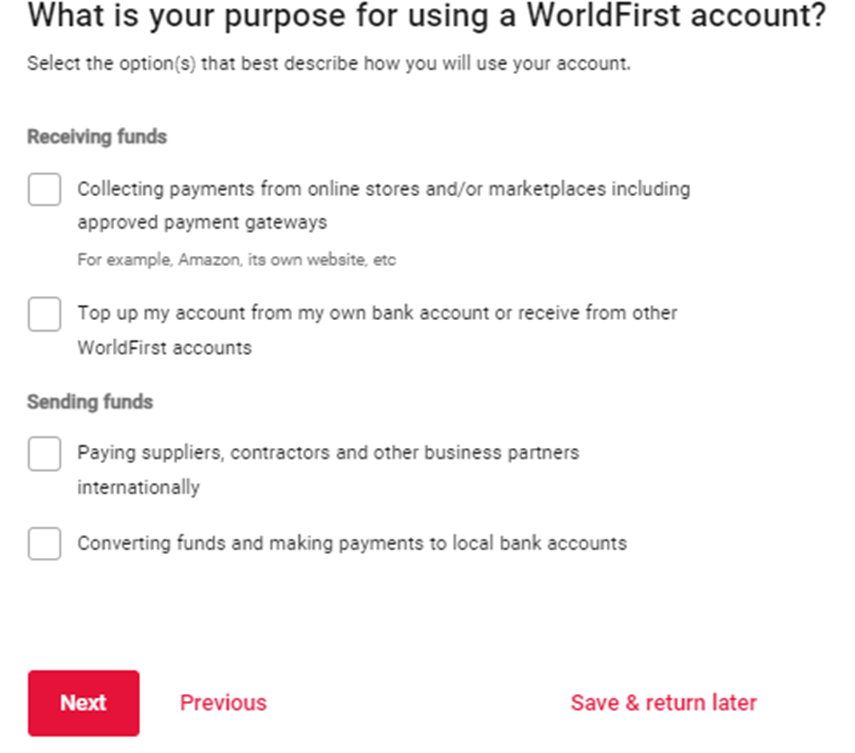
If you receive a message based on your selections advising that WorldFirst may need additional information from you, our dedicated customer service team will be in contact with you to walk you through our requirements.
We tailor your World Account to suit your business needs
- Select the industry from the drop-down list which is most applicable to the industry that your business operates in
- If your business has a website or storefront, we ask for the valid URL to speed up your application. Don’t forget to enter your brand name, too, if applicable
- And click “Next”
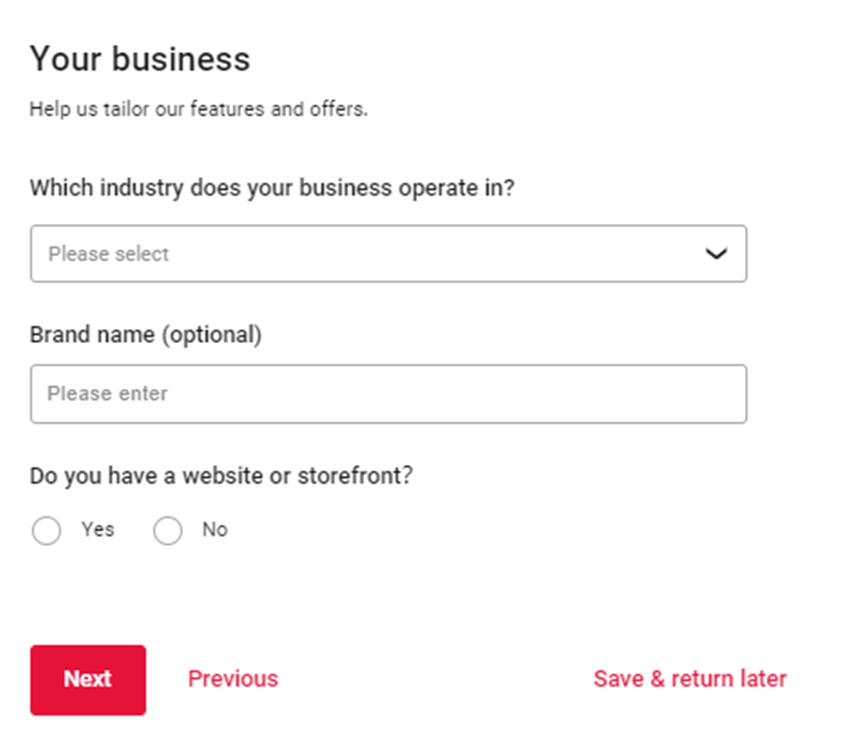
If you receive a message and cannot proceed to the next stage, it may be that your industry falls outside our current scope of services. We encourage you to contact our customer service team for advice on whether we might be able to support you.
| Step 5 – Verify your identity
- For anti-money laundering purposes, we are required to verify your identity. You’ll need your driving license, ID card or passport to hand for this step
- Scan the QR code with your mobile phone and follow the step-by-step process
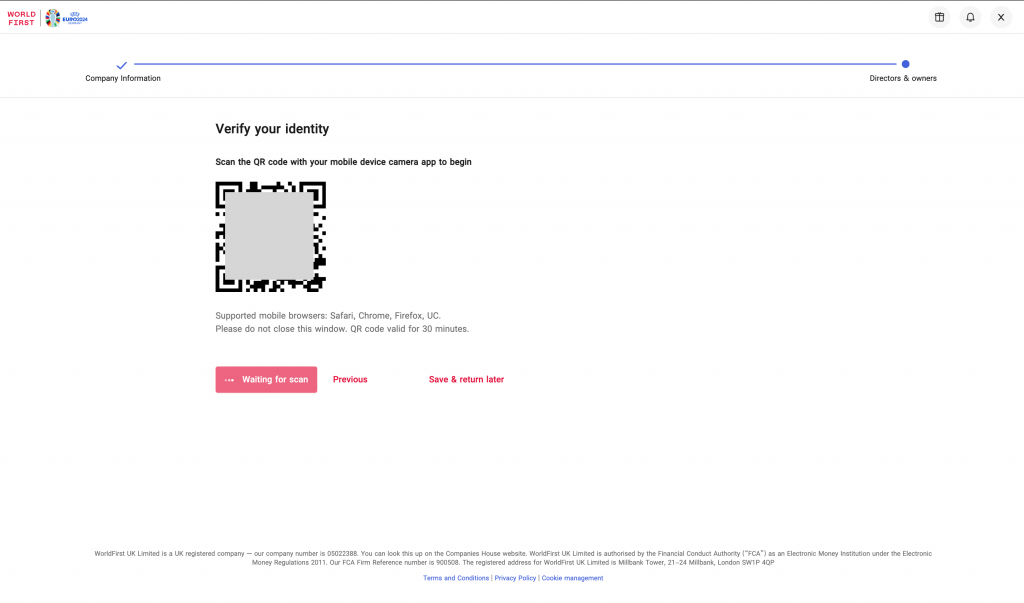
- You’ll be instructed to take a photo of the front of your ID, back of your ID (or just the picture page if using your passport) and your face
If you are unable to take a selfie during the mobile phone verification process, you’ll be redirected to your application where you can upload photos manually.
- Once complete, you’ll be prompted to return to your application
Review the information that is prepopulated from your ID scans. If anything is incorrect, we ask that you amend this.
- Here, you can a copy of your proof of address. For example, a utility bill. This step is optional, but it speeds up the process of your application. Click here to see examples of acceptable proof of address documents
- Click “Next” and “Submit”. You have successfully completed your application!
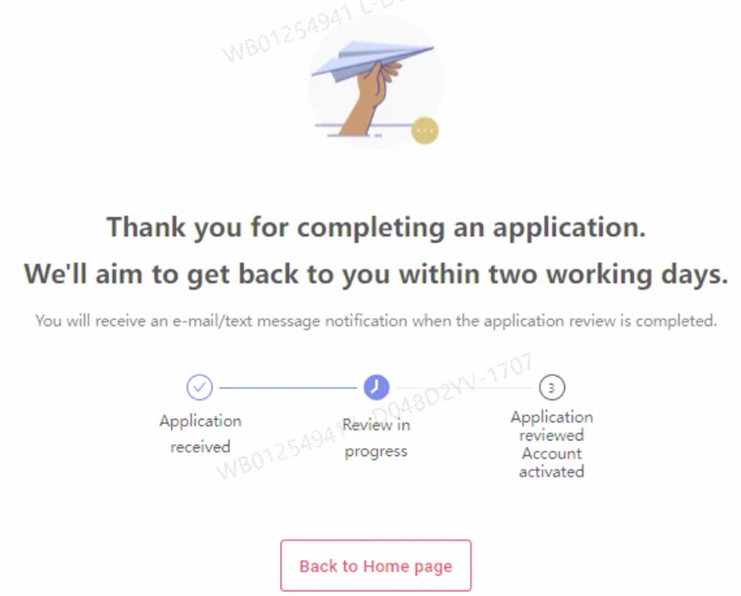
It can take up to 2 working days to review and approve your application. Please look out for any messages from us in the meantime, as we may need additional information to verify your account.