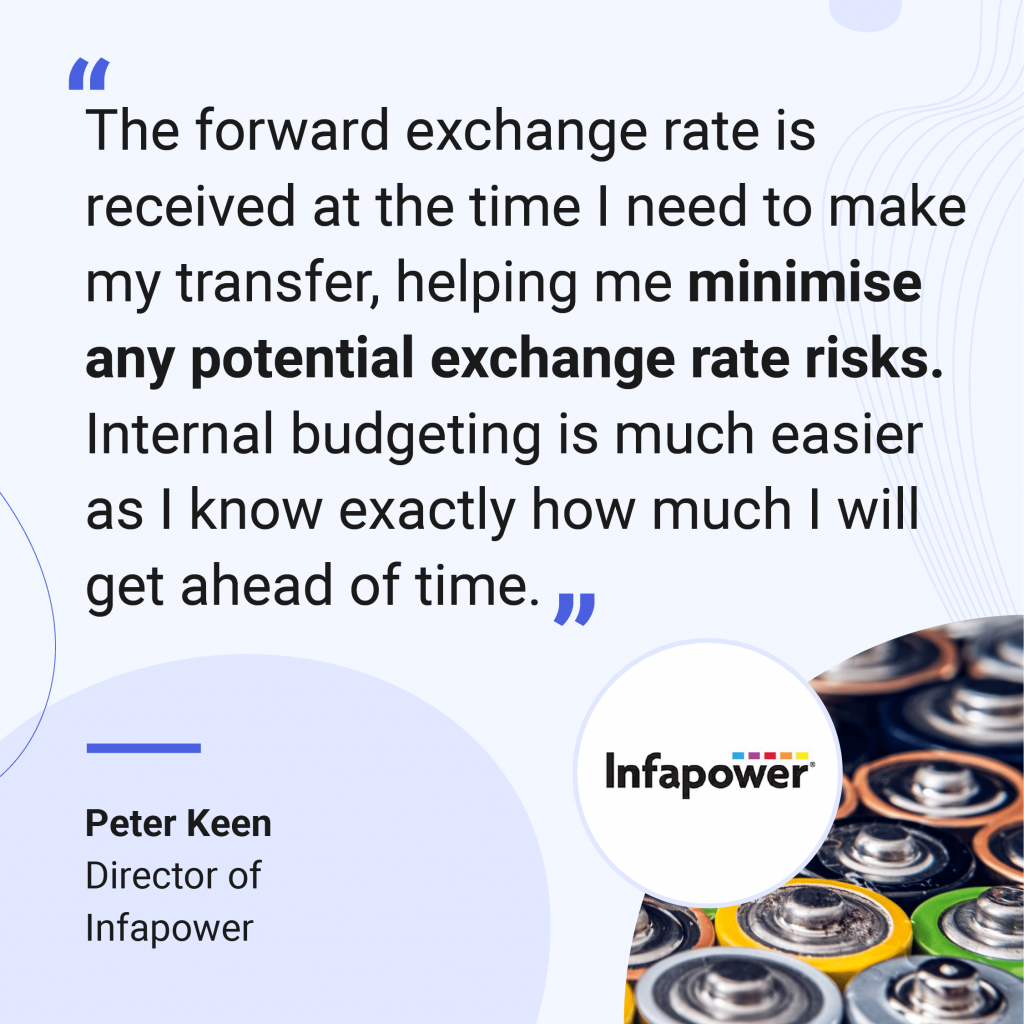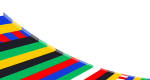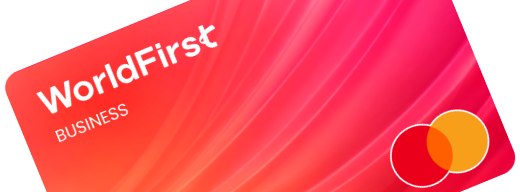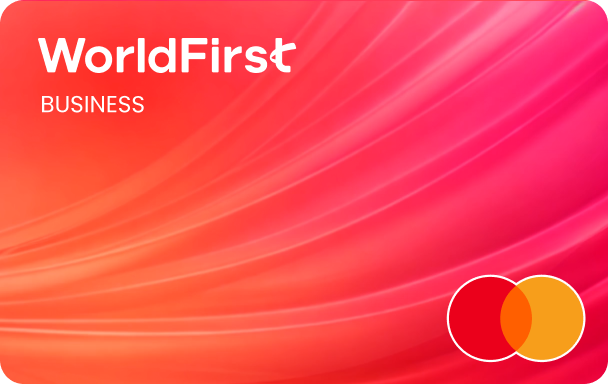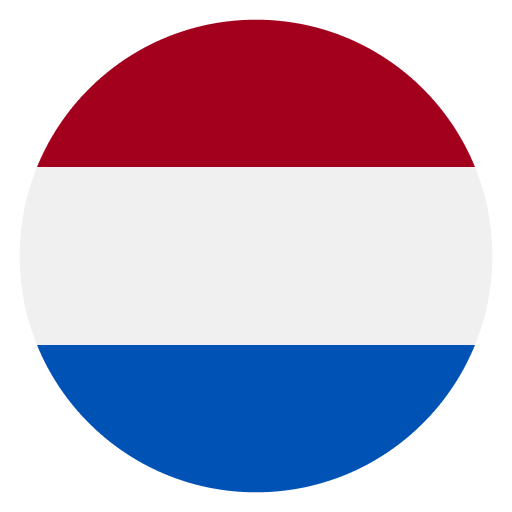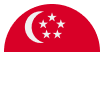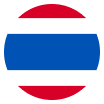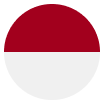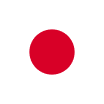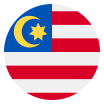Spend less time on accounts with Xero integration
Connect your World Account to Xero to seamlessly reconcile transactions and reduce your accounting admin.
Take a look at our Xero FAQs for more information.
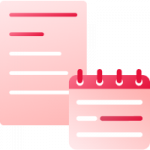
Better bookkeeping
Get fast and accurate records of international transactions for tax and budgeting. Plus, seamlessly share information with your accountant or bookkeeper.
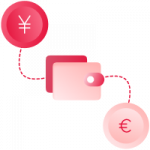
Sync multiple currencies
Easily reconcile transactions in 10+ currencies, including euros, US dollars and Australian dollars. to make keeping track of your profits quick and easy.
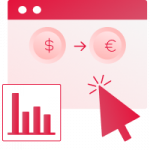
Automatic bank feeds
Transactions are automatically pulled in so there’s no need to upload CSV files, saving you time and hassle. Plus, send invoices and create expense claims at the click of a button.
Xero
What’s Xero?
Xero is business accounting software that enables small businesses, accountants, and bookkeepers to manage their finances in real-time.
What actions do I need to take if my account was previously connected to Xero and I have been switched to the new World Account product?
You’ll need to reconnect your new World Account to Xero following these two steps:
- Connect your WorldFirst user account to your Xero user account (requires your Xero username and password – see the next FAQ for details)
- Connect your WorldFirst currency accounts to your Xero bank accounts
You won’t lose any transaction data. All transactions in the new World Account will be automatically shared to Xero.
Please note that for accounts switched from our old to our new World Account product will see two migration transactions in WorldFirst statements and Xero:
a) A ‘subtract account balance’ transaction applied to our old World Account. This will be automatically shared to Xero.
b) An ‘add account balance’ transaction applied to our new World Account. This will be automatically added only when you manually complete reconnection steps 1 and 2 above.
The two migration transactions allow us to migrate your account balance from the old platform to the new World Account platform. So, once you’ve reconnected your account, they’ll cancel each other out to maintain your balance within Xero.
How do I connect my World Account to my Xero user account?
- Log in to WorldFirst and click on the ‘My Account’ icon in the top right of the screen
- Select ‘Accounting apps’ from the ‘My Account’ menu
- Click ‘Connect’ for the Xero app
- When prompted, enter your Xero account username and Xero account password
- Select ‘Allow access’ to allow data sharing between WorldFirst and Xero (if you’ve got more than one organisation within your Xero user account then select the appropriate one at this stage)
Before you connect your account, you should’ve already registered for a Xero account (please visit xero.com/signup/ to register if needed).
Can I get help connecting Xero to my World Account?
For help and support, please email: [email protected] You can also use our live chat functionality within the platform for any urgent queries.
Can I connect my World Account directly from the Xero platform?
You should connect WorldFirst to Xero, both at user account level and bank account level, directly from the WorldFirst platform. Synchronising Xero to your World Account from the Xero platform isn’t currently supported.
What's changed with how the World Account displays balances?
We’ve made some changes to World Account balances. Your new World Account platform now displays currency account balances. Your currency account’s the pooled balance of all your receiving accounts.
For example, if you receive 100 GBP into one receiving account and 100 GBP into another, your total GBP currency account balance will be 200 GBP. Connection to a Xero bank account must be made from a currency account.
How do I Connect a World Account currency account to my Xero bank account?
To connect your World Account currency accounts to a Xero bank account:
- Identify the WorldFirst currency account to connect and click ‘Connect’
- Select either option (a) or option (b). (a) Create a new Xero [currency] account – Selecting this option will create a new bank account in Xero with the default name format: WorldFirst-[Currency code]. A new name can be entered. (b) Select an existing Xero bank account – Existing same currency Xero bank accounts will be listed
- Click ‘Confirm’
- View confirmation message and click ‘Done’ to return to the ‘currency account’ view
- Transaction data will automatically be synchronised from any of your WorldFirst currency accounts connected to a Xero bank account within 60 minutes.
Why hasn't my WorldFirst currency connected to a new Xero bank account?
You need to have a Premium paid Xero plan and apply the multi-currency setting when logged in to the Xero platform if you’re attempting to connect for a non-default currency.
For quick and easy steps to apply the currency setting in Xero, visit Xero Central.
To add a currency from your Premium Xero Account:
1. Click on the organisation name, select ‘Settings’, then click ‘Currencies’.
2. Click ‘Add Currency’.
3. Select a currency.
4. Click ‘Add Currency’.
How long does it take for my transaction data to be automatically shared with Xero?
Transaction data will be synchronised to Xero hourly. After you first connect your WorldFirst currency accounts it may take up to 60 minutes to update.
Once your data has synchronised with Xero, a date-timestamp will be recorded within the WorldFirst currency account. If for any reason a transaction record fails to sync to Xero, then the next data sync will automatically reattempt to sync any missing records.
Can transactions made before I connect to Xero be automatically shared?
Yes, when a WorldFirst currency account is first connected, we will automatically share with Xero all transactions from / to the currency account since first use of this currency account.
What Xero plan do I need to be able to connect my World Account?
You’ll need the Xero multi-currency subscription. You can then select the currencies you wish to trade in.
What transaction information will WorldFirst share to my Xero account?
This transaction data will be automatically shared to a connected Xero bank account:
- Transaction date
- Transaction type (credit or debit)
- Transaction value
- Transaction reference
- Transaction description including payee information
Which currencies can I connect?
GBP, USD, EUR, CAD, JPY, AUD, SGD, NZD, HKD, CNH and MXN
How do I enable multi-currency settings within my Xero platform?
First, you’ll need to have a Premium paid Xero plan and apply the multi-currency setting when logged in to the Xero platform if you’re attempting to connect for a non-default currency.
For quick and easy steps to apply the currency setting in Xero, visit Xero Central.
To add a currency from your Premium Xero Account:
1. Click on the organisation name, select ‘Settings’, then click ‘Currencies’
2. Click ‘Add Currency’
3. Select a currency
4. Click ‘Add Currency’
How often are transactions posted to Xero from my World Account?
Transactions will be posted to Xero every hour. If you want to post a new transaction at any time, go to the Connected Accounts page and select Sync Now.
What information will WorldFirst access from my Xero account?
To protect your information, we’ll only access the names of the bank accounts that you’ve set up in Xero.
Businesses like yours trust WorldFirst
- Almost 1,000,000 business have sent $300B around the world with WorldFirst and its partner brands since 2004
- Your money is safeguarded with leading financial institutions
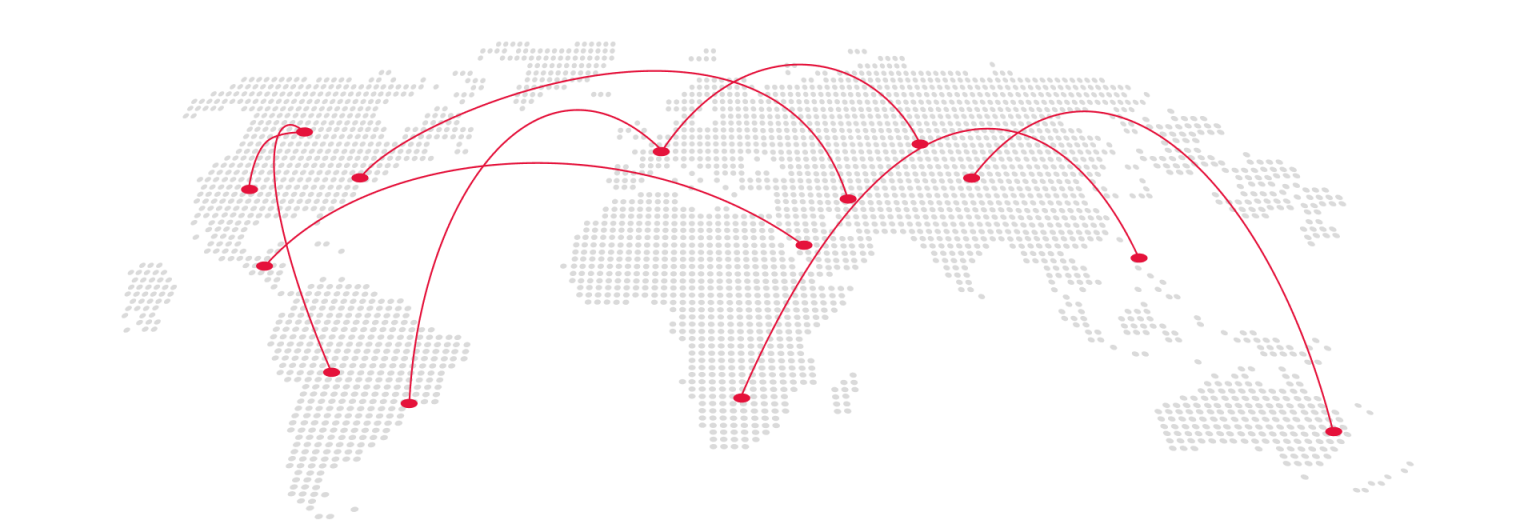
What our customers say about our services