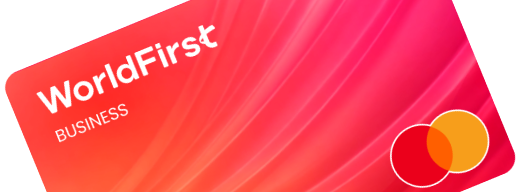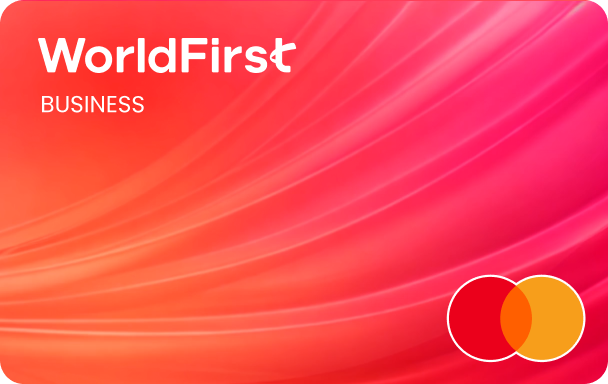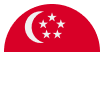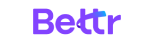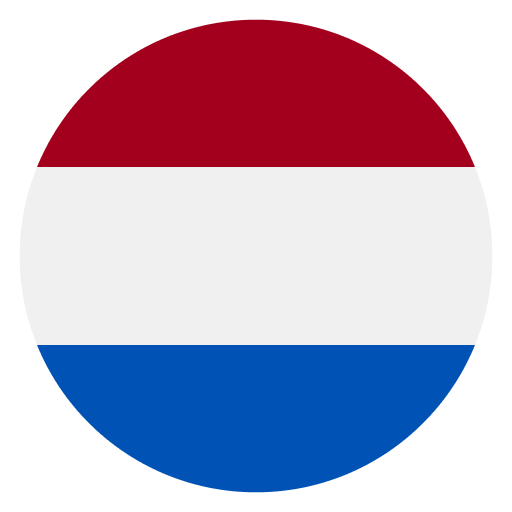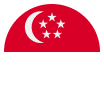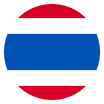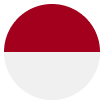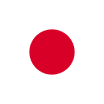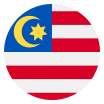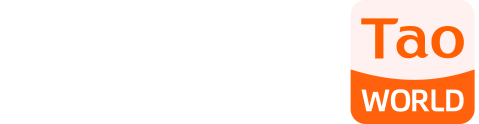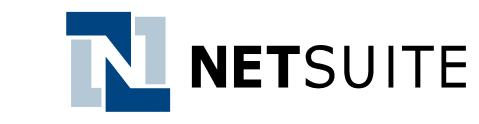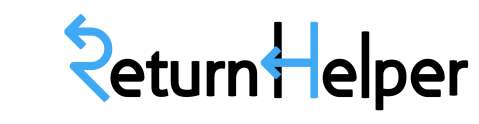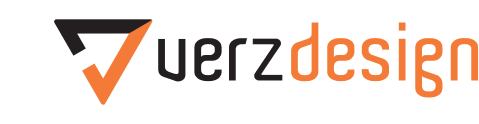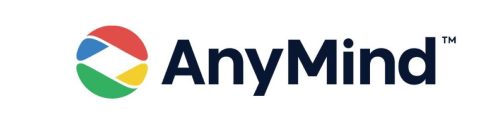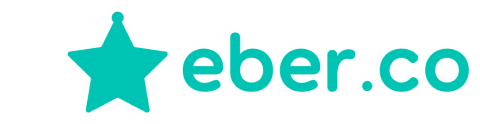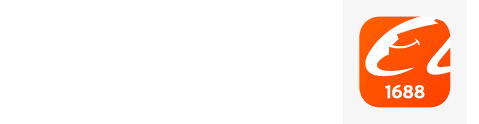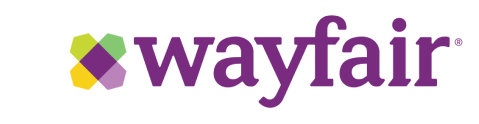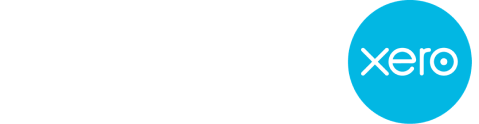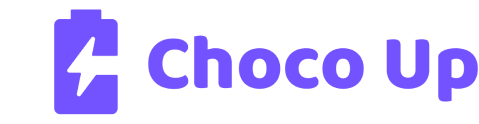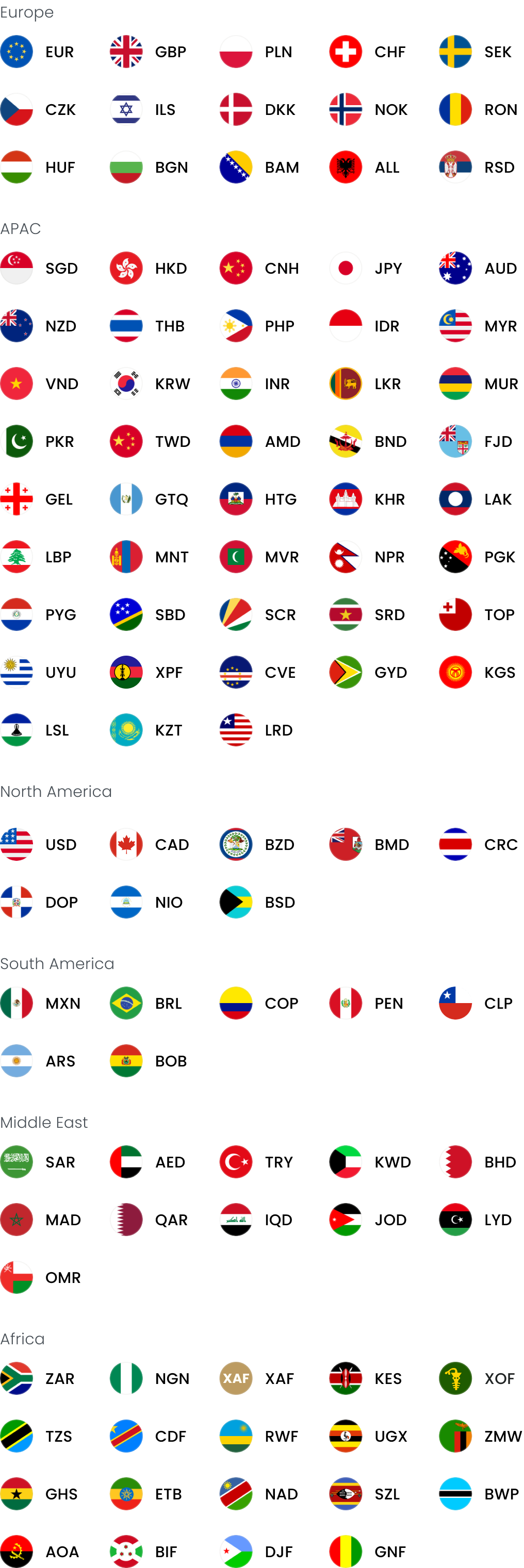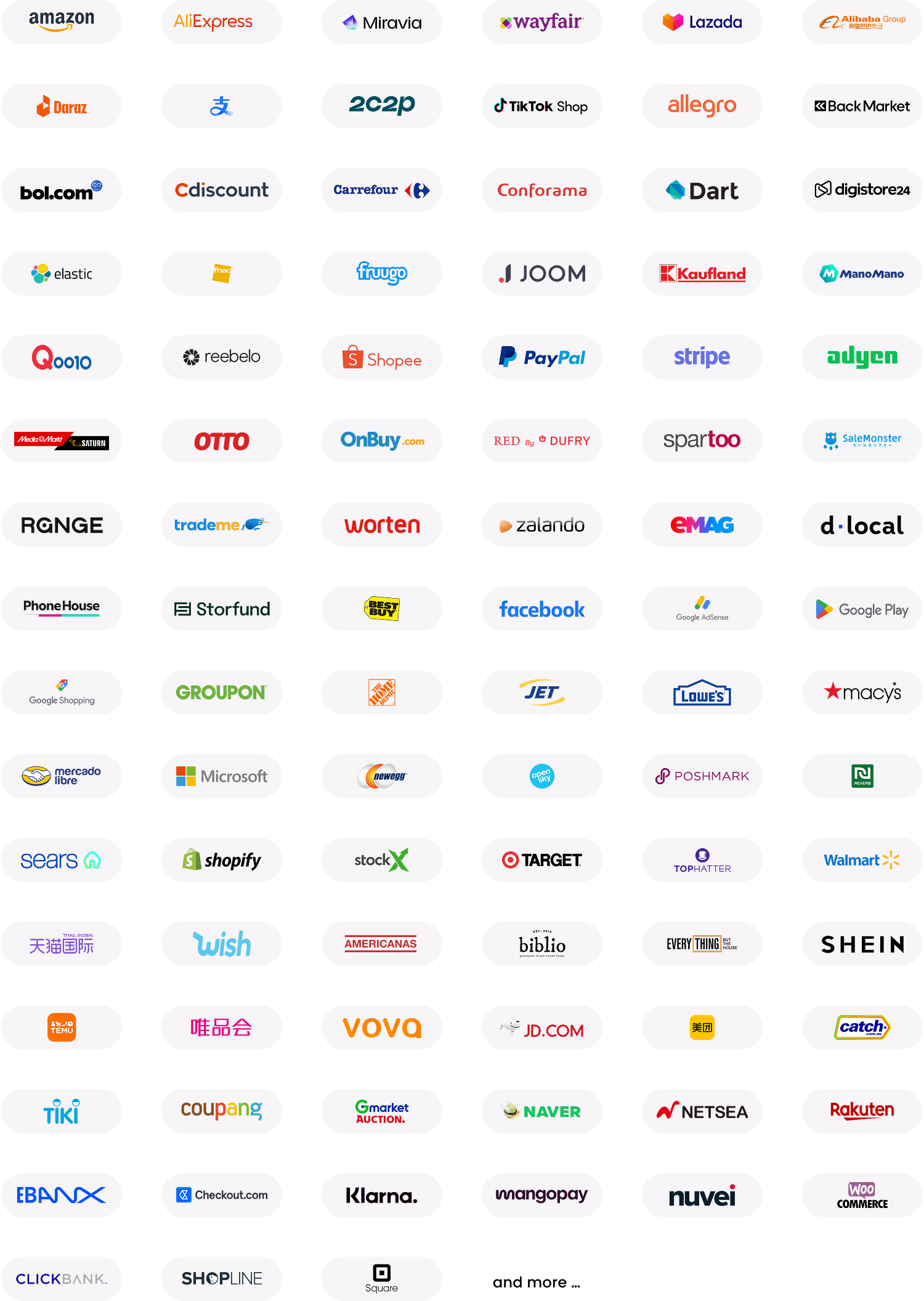When are two-step authentications required?
To reduce the likelihood of fraudulent activity, we’re using a one-time password (OTP) SMS and email as a two-factor authentication (2FA) when you login, create payees, make transactions including a few other tasks on World Account.
You can update your email and phone numbers by visiting My account > Security settings. If you can not receive the email or SMS, there are three ways to retry:
- Click “Resend” to receive the OTP code, it should take 5-10 seconds
- Change OTP verification method by clicking “Change method”
- Upon login to the new portal, go to “Security settings” found in the top-right dropdown bar to update your 2FA phone number and email address. Contact us at +65 6805 4380 or [email protected] if you face further issues
Alternatively, you can use the Twillio Authy App to complete your two-factor authentications.
How do I complete authentications via the Authy App?
If you have the Authy App, you can complete verifications by simply clicking on a push notification without having to enter codes. You can download the Authy App and register with the same phone number you have on file with WorldFirst. And then, you can go to “My account” > “Security settings” in your WorldFirst portal to bind your Authy account. Refer to this guide for more instructions – https://www.worldfirst.com/sg/compliance/authy/
How do I add new users?
You can add new employees onto your World Account by following instructions:
- Click on the “My account” icon on the top navigation
- Scroll to “My team”
- Click “Invite a new user”. To invite a new user, you’ll need to enter their full name, the role you want to assign to them and their email address.
- The user will receive an invitation to sign up to your account. They will be required to verify who they are by submitting their identity documentation before they have access to the account.
- The new user will be shown in the “People” section of “My team”
How do I customize access for individual users?
Click the “Roles” under “My team” in your account, you can assign different sets of account permissions. As the account owner/an admin, you can assign users different roles for them to efficiently carry out their work while ensuring that your funds and information are protected.
Please refer to this guide for more details – What are Roles and how do I create one?
You can also create your own custom role by clicking on “Create a new role” and set your own bespoke permissions.
Please refer to this guide for more details – How do I create authorisation rules?
Done
Can I have more than one World Account?
If you’re a registered business that is a group, i.e., a parent with a subsidiary, you can register for more than one World Account.
You can also have these accounts linked together to view and manage your parent and subsidiary entities in a single view. Contact us for more information and support to group your accounts together.
- Click “My account”
- Scroll to “Sub-accounts”
- Click individual sub-accounts to switch between accounts or click on “All sub-accounts” to view the pooled balance of multiple accounts and link new sub-accounts
How can I manage multiple accounts together?
If you are the master account holder, you can see the main account as well as any associated sub-accounts by viewing your profile.
- Click “My account”
- Scroll to “Sub-accounts”
- Click individual “Sub-accounts” to switch between accounts or “All accounts” onboard a new sub-account, you can select “Link sub-account” or contact us for support on getting an additional sub-account onboarded.
Do I need a separate login for my sub-accounts, or can I use the same details as my master account?
If you’re authorised to access the main account and sub-accounts, then you don’t need a separate login. Once you log into one account, you can see the master account or sub-accounts under “My account’ and navigate between accounts while you’re logged in.
If you’re an employee of the sub-account and don’t have access to the master account or other sub-accounts, you won’t have permission to access or view these.
- Click “My account”
- Scroll to “Sub-accounts”
How do I change my password/email/phone number?
- Click “My accounts”
- Scroll down to “Security settings”
- Select “Edit” next to “Link mobile phone number” to change your phone number
- Enter your current phone number and receive a one-time passcode to your existing verified phone and verify
- Enter your new phone number and receive a one-time passcode to your new phone number and verify OTP to change your number
- Select “Edit” next to “Link email address” to change your email address
- Enter your new email address and receive a one-time passcode and verify to change your email
- Select “Edit” next to “Change login password” to change your password
- Enter your current password and enter and confirm your new password
- Click “confirm” to save your new password
- Verify your account with a one-time passcode sent to your verified phone number and confirm the change of your password
Why might my World Account be suspended?
There are several reasons why we might need to close your WorldFirst account. Whilst we can’t disclose the specific reasons for regulatory reasons, please note that the following factors could have any impact:
When applying for your account, we may require you to provide us with additional information and documents from time to time to provide information that allows us to:
- Verify the source of the funds, including but not limited to invoices for services delivered for which you are being paid
- Verify payment confirmation from the entity sending the funds
Failure to provide such requested information may result in us denying your use of the World Account. All information you provide us must be accurate and complete. If we cannot verify that this information is accurate, we may deny or terminate your use of the World Account.
If you don’t use your World Account for a period of 12 months or more, we may suspend or close your account.
We may also require you to provide additional documentation and information that we may reasonably request to assist us in meeting our Compliance Obligations and you may need to re-apply to open a World Account.
There are transactions on your account that we can’t complete
Please note: no account is closed until you receive email confirmation back from us. We reserve the right to close accounts that have not been used for an extended period.