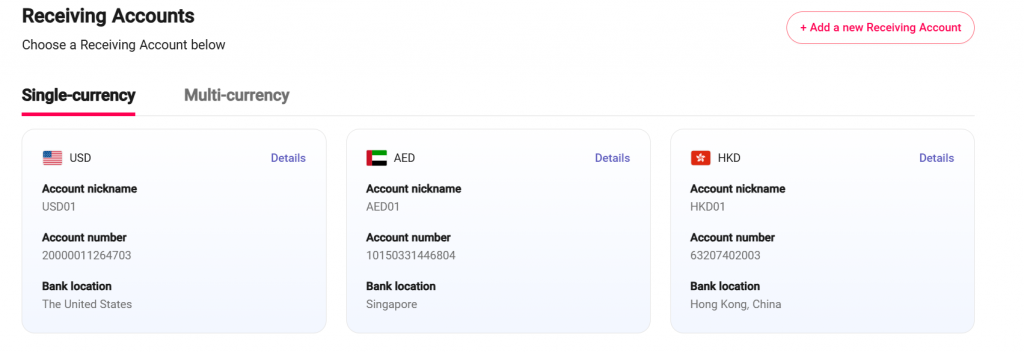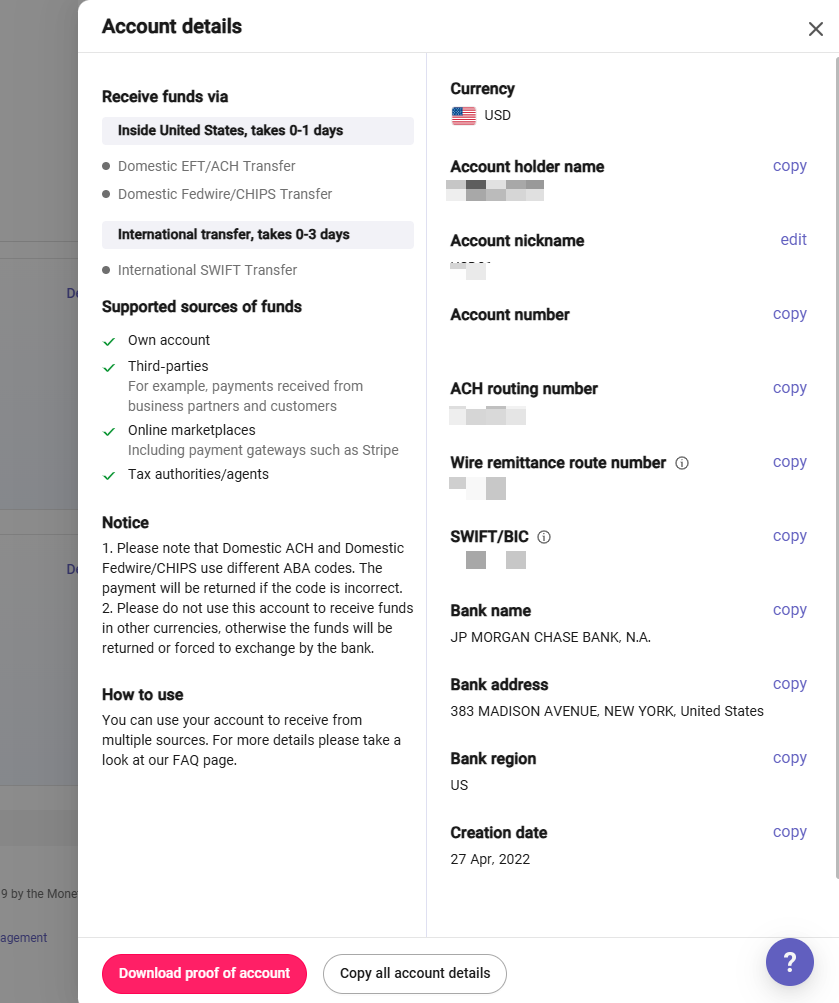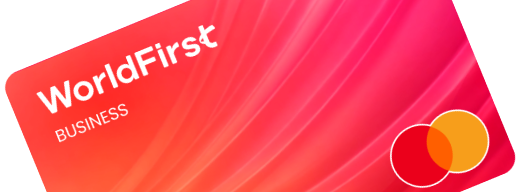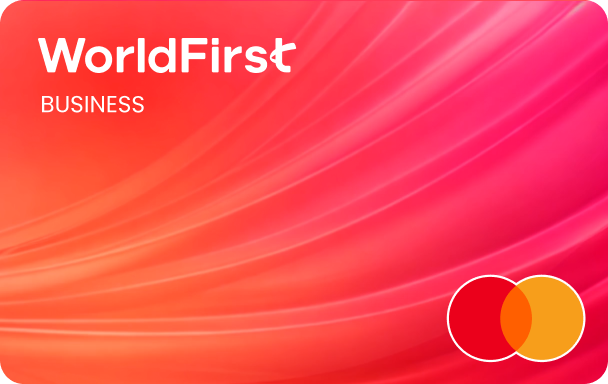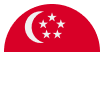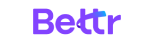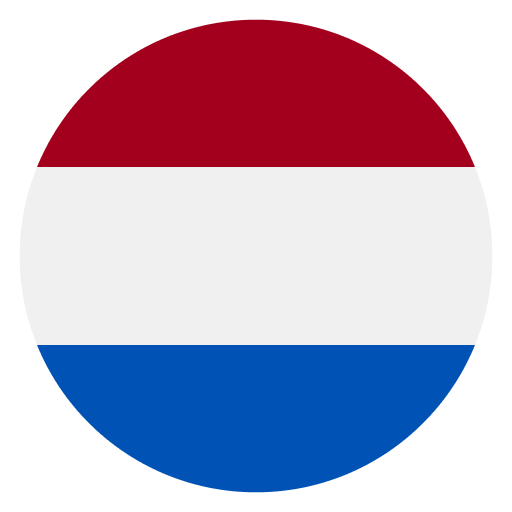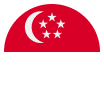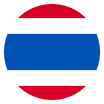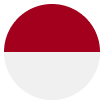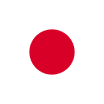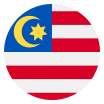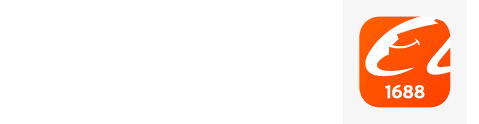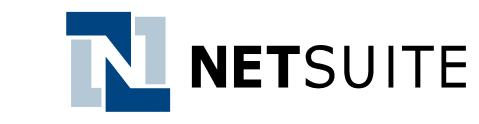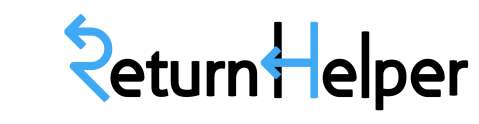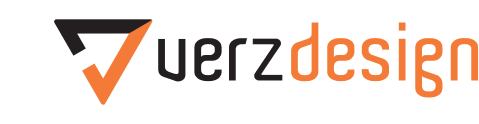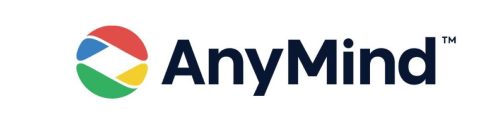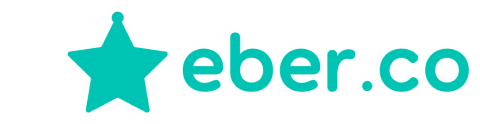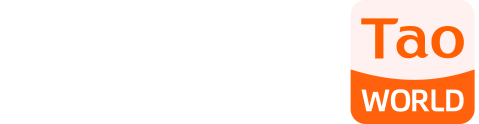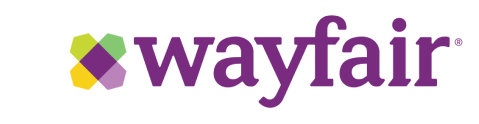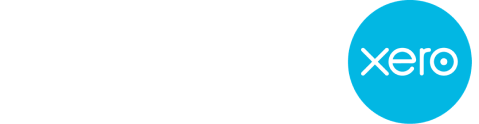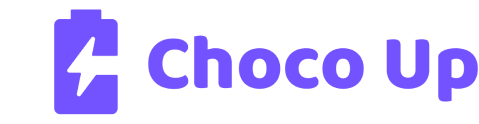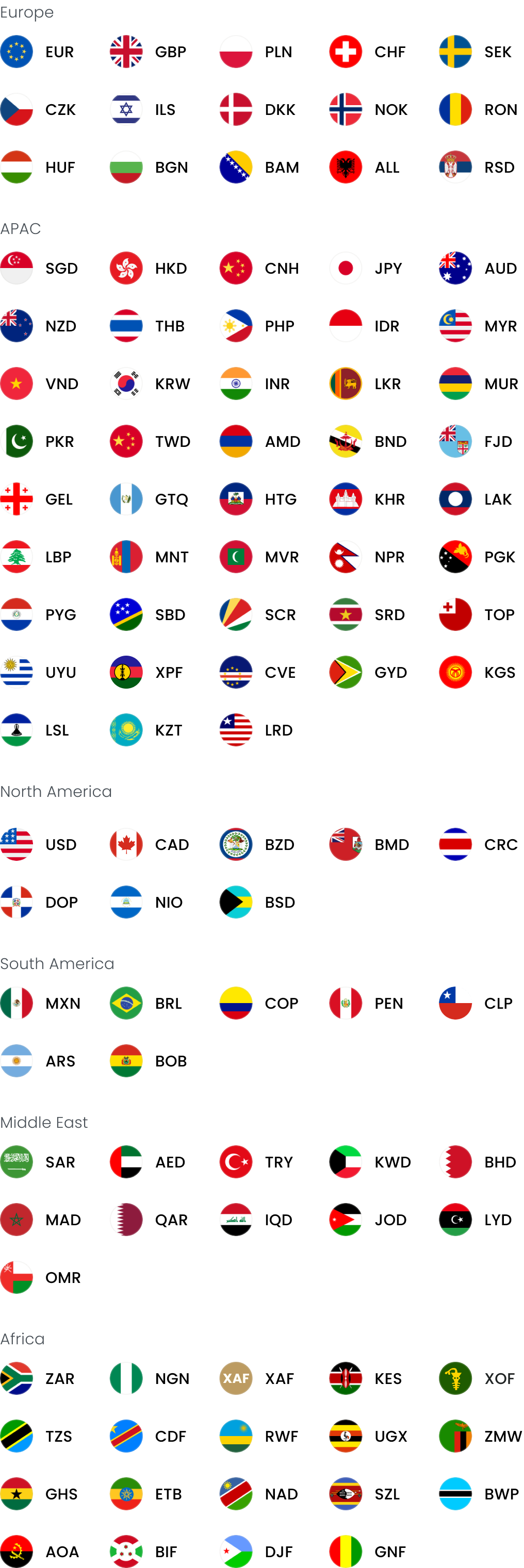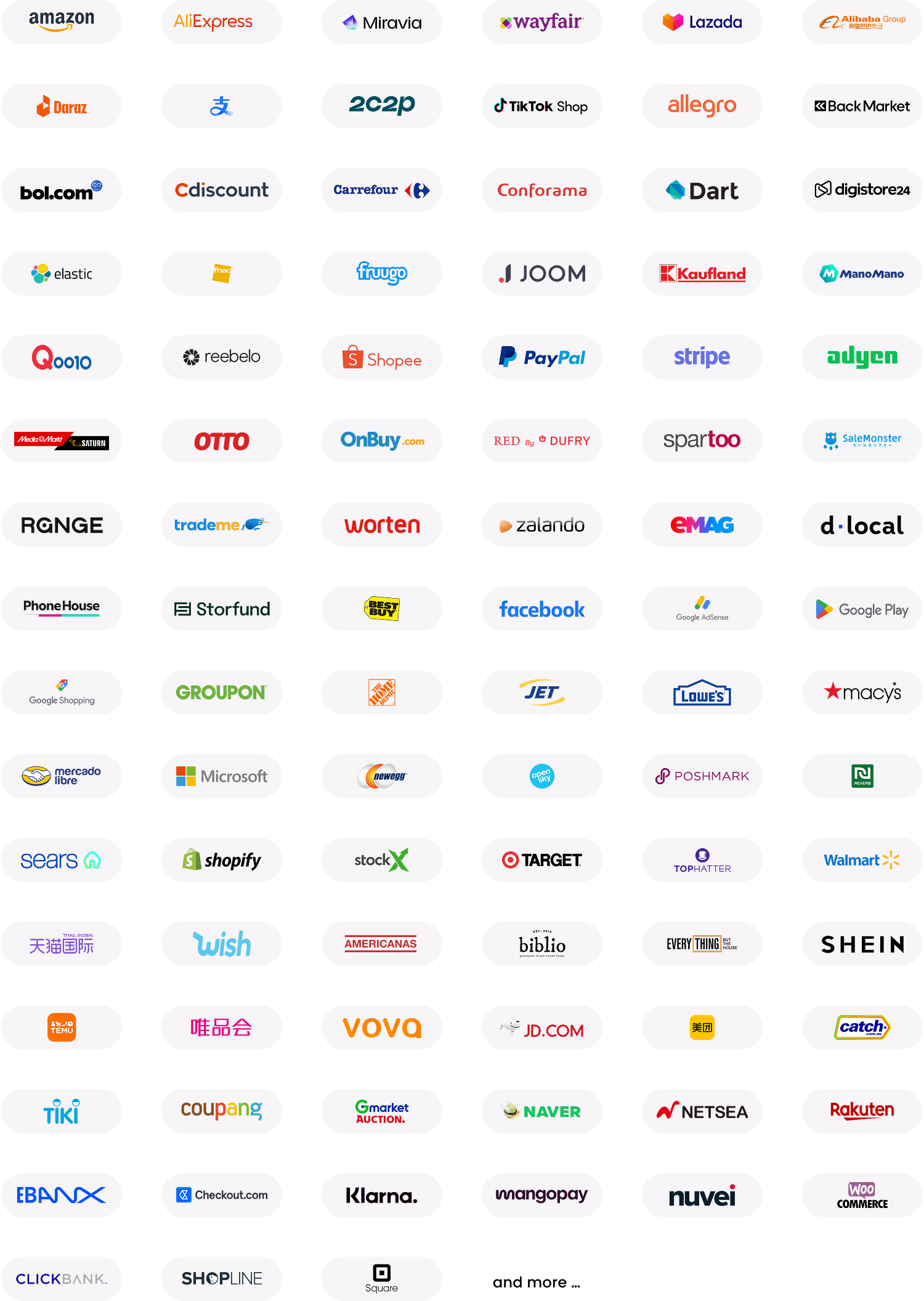If you use Wayfair to accept payments from customers, you can withdraw your sales proceeds into the World Account. With the World Account, you can hold your multi-currency funds, make conversions at competitive FX rates, remit to your bank account, or pay your third-party suppliers abroad. You can even make purchases at wholesale sites like 1688.com directly with your World Account balance. With a few simple steps, you can start withdrawing your Wayfair balance into the World Account.
For new accounts – binding a USD Receiving Account
When setting up a new Wayfair account, Wayfair will provide an ACH bank account form (as shown in the image). Please use the account information from your WorldFirst account to complete this form.
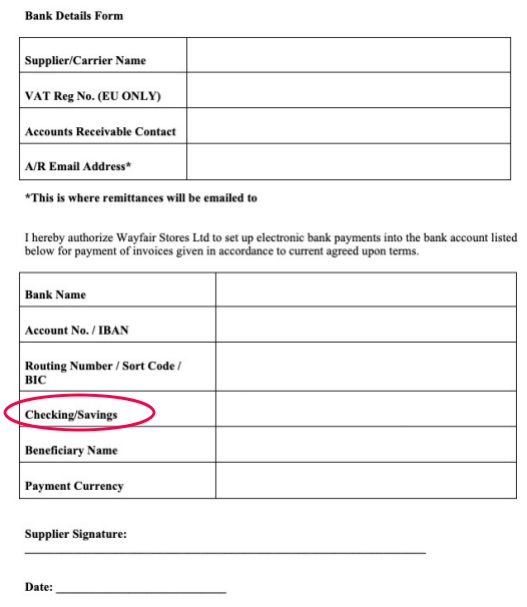
Please select “Checking” when you select the account type. And enter the “ACH Transfer Routing Number” from your USD account in Routing Number.
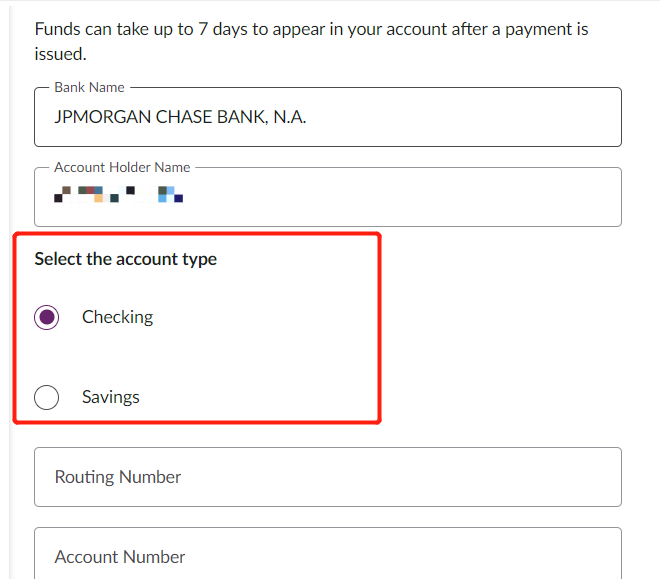
Once the information is completed, please submit the form to your Wayfair account manager for review. After approval, your Wayfair store will be bound to this Receiving Account.
For new accounts – binding a CAD Receiving Account
*The following instructions apply when setting the account location as “Canada” and selecting a CAD Receiving Account.
- On your WorldFirst dashboard, go to “Collections” – “Manage accounts” – “Add a new Receiving Account”

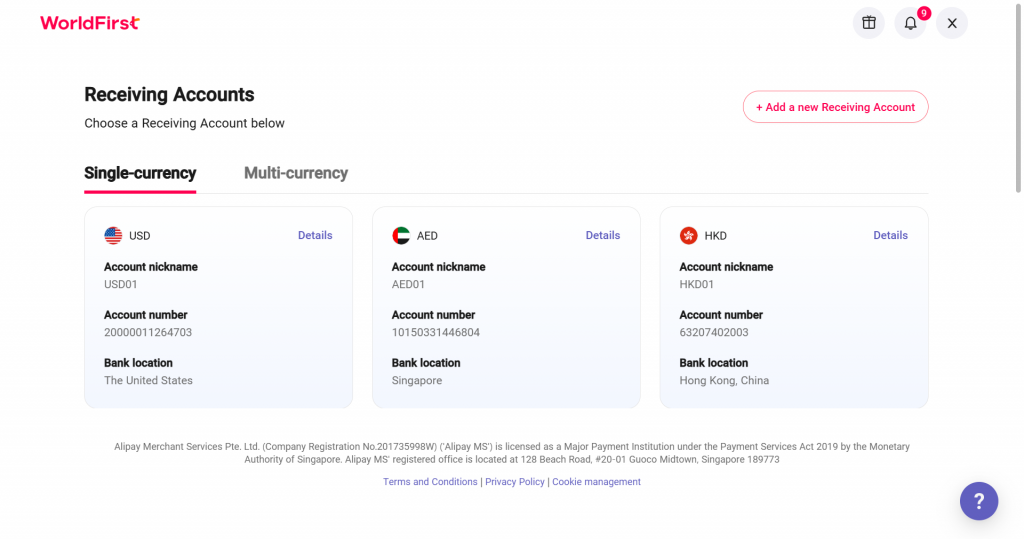
- Next, select CAD and click “Confirm”
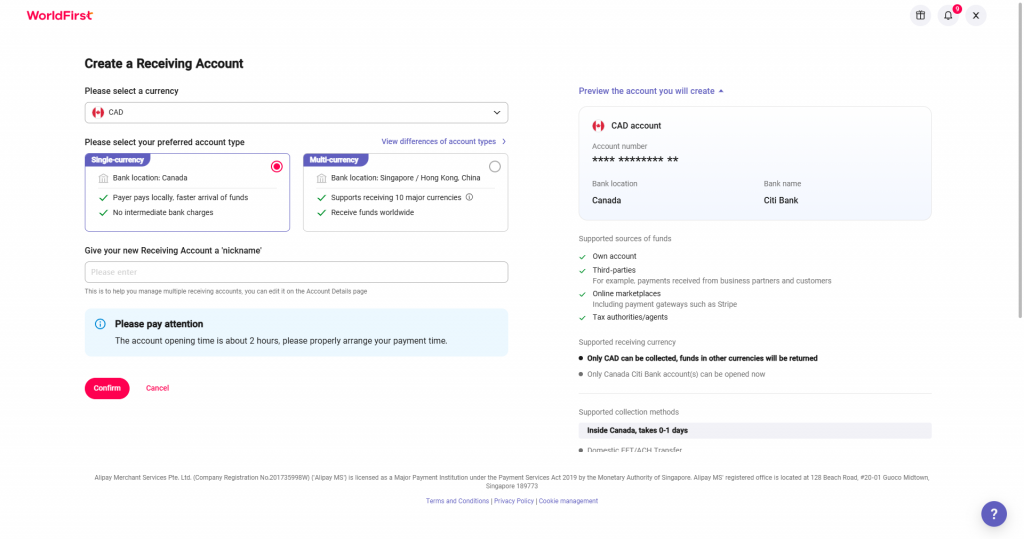
- Refer to the image below and fill in the WorldFirst Receiving Account details accordingly
- Note: The Institution Number corresponds to the institution code and must be exactly three digits. Please enter 328
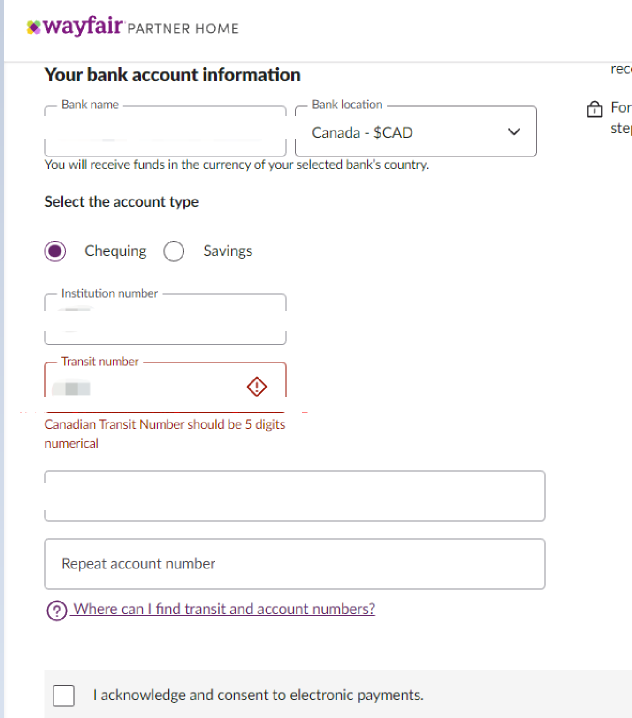
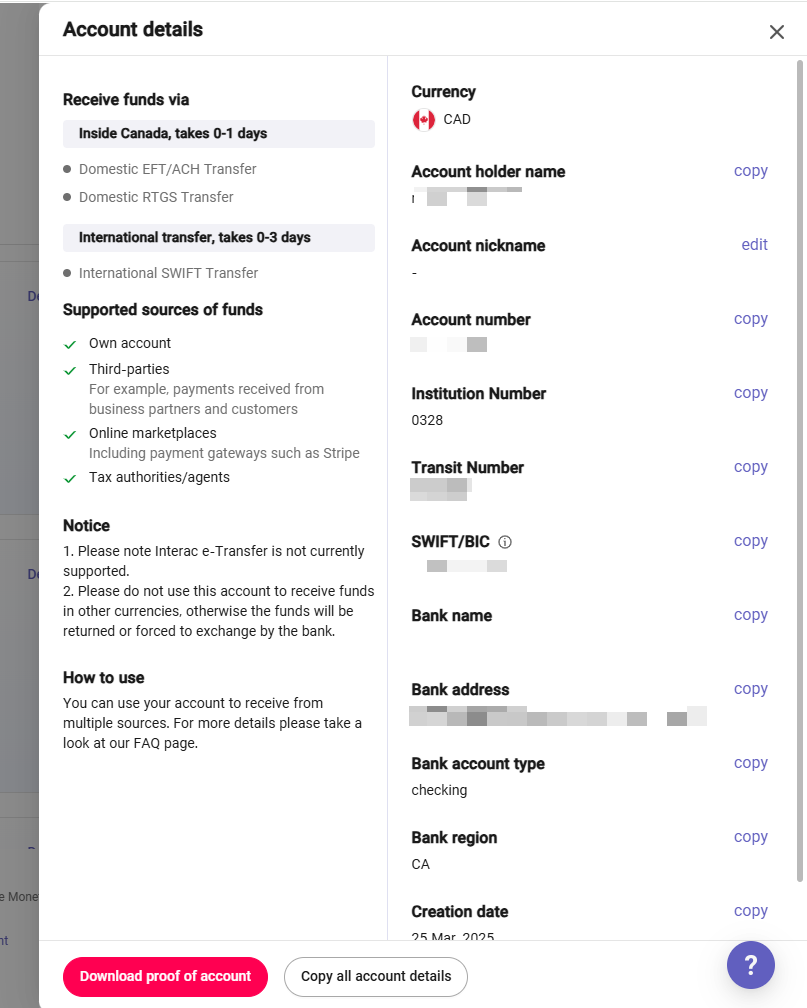
For existing accounts
If you already have a Wayfair account, log in to the WorldFirst website to review your Receiving Account details.
- To update your bank account information: You need to open a support ticket in the Wayfair account backend to request the change.
On your WorldFirst dashboard, go to “Collections” – “Manage accounts”. Next, you can click on “Details” to get the account details.