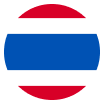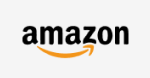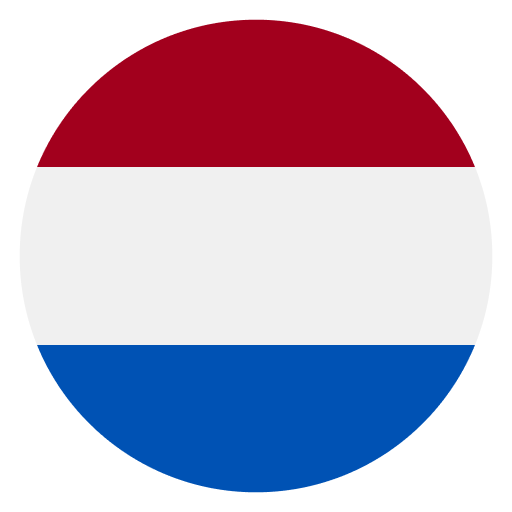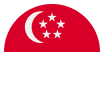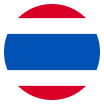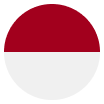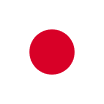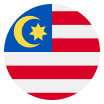Hi, we are here to help
User Guides
FAQs
Receiving money
Receiving accounts allow your business to receive payments from marketplaces and businesses globally by providing them with your account details. You'll be able to receive funds into your World Account via bank transfer.
You can open receiving accounts and collect funds in the following currencies: USD, CAD, CNH, HKD, SGD, GBP, EUR, AUD, NZD, JPY, AED, CHF, CZK, SAR, MXN, PLN, SEK, ZAR, THB (non-Thailand users only) and MYR (the currencies supported is subject to where you're registered).
Your currency account is the pooled balance of all your receiving accounts. For example, if you receive 100 GBP into one receiving account and 100 GBP into another, your total GBP currency account balance will be 200 GBP.
You can receive payments from several sources, such as:
- Online marketplaces, such as Amazon, etc
- Payment service providers, such as Stripe, etc
- Your company's or your own bank account
- Other businesses or individuals' bank account
- Tax refunds
As a sole proprietor, you can receive payments from approved marketplaces, tax authorities, and your own personal bank account.
If you're a business, you may receive incoming payments from approved marketplaces & payment services providers, your own personal bank account, other businesses or individuals, tax authorities, and other approved third-party sources that receive payments on behalf of your business.
We may from time to time request additional information from you before we can release a payment to your account to protect your account against fraud. You'll need to provide supporting documents such as invoices or contracts.
Please contact us if you would like to receive other types or sources of funds, or if you have any questions.
You can top-up your World Account with funds from your own bank account to make FX conversions and payouts to another party abroad. As a UK business, you can also top-up your account in GBP via direct debit. Please note that the bank account must have the same owner as the WorldFirst account. For detailed steps, please follow the 'How do I top-up my World Account' guide.
Sending money
You can make free and instant payments to other WorldFirst customers.
In your World Account,
- Click "Payments" in the top navigation and select “Send & withdraw”
- Select “Single payee” and “World Account”. Enter the payee’s World Account receiving ID, including the prefix “WF”
- Enter the optional payment reference and click “Next” button
- Choose your preferred payment currency, enter the payment amount, and click “Next”
- To safeguard your account, payments can only be confirmed via two-factor authentication (2FA). Please review all your payment details and select “Submit”
- A confirmation screen will show that the payment has been made, and you can view payment details under your “Statements” tab in the main navigation
Funds received into receiving accounts are pooled into your balance of such currency. You can make conversions across your different balances by selecting the currency and amount that you want to "sell" and the currency that you want to "buy".
We currently support 92 payout currencies: AED, AUD, BGN, BHD, BWP, CAD, CHF, CNH, CZK, DKK, EUR, GBP, HKD, HUF, IDR, ILS, INR, JPY, KES, KRW, LKR, MAD, MUR, MXN, MYR, NOK, NZD, PHP, PKR, PLN, QAR, RON, SAR, SEK, SGD, THB, TRY, USD, VND, ZAR, ALL, BND, AOA, ARS, BAM, NPR, BMD, BOB, TWD, BSD, CRC, DJF, DOP, FJD, GEL, GNF, GTQ, HTG, KHR, LAK, LBP, MNT, MVR, NIO, PGK, PYG, SBD, SCR, SRD, TOP, TZS, UGX, XAF, UYU, XPF, RSD, AMD, BIF, CDF, CVE, GYD, KGS, LRD, LSL, LYD, GHS, NGN, IQD, JOD, OMR, KZT, ZMW
Managing FX
If you would like to make a payment immediately using the current FX rate, you can
- Go to "Payments" > "Send & withdraw"
- Select your payee and choose your buy and sell currencies
- By selecting "pay as soon as possible" and clicking confirm, you would have made a conversion and payout in one step
If you would like to lock in the current rate for a period of time and make payments with your locked rate, you can first book a currency forward. After the forward is booked, you can
- go to "Payments" > "Transaction management" > "FX forward"
- Locate your booked forward trade
- Click on "Add payment" under "Actions" on your trade, you can then make a payment with the forward rate.
For detailed steps, please refer to the How do I book a currency forward contract and fund later? guide.
To see the status of your FX trades, please follow the steps below:
- Go to “Payments” in the top navigation
- Select “Transaction management”
- Select “FX trades”
- View trades that have been paid/Settled, process/open, cancelled or processing
To book a forward on your World Account, follow the instructions below:
- Go to “Payments” in the top navigation
- Select “Book an FX trade”
- Select your sell/buy currency and enter the amount you want to send (sell) and to be received (buy)
- Select the date you want your contract to be booked before you confirm the currency and T&Cs for the deposit and forward to be booked
- Review your forward details and click "Confirm trade" to book your forward
Buying from China with 1688 x World Pay
World Pay, created by Ant Group and 1688.com, is designed for international e-commerce procurement. With World Pay, you get better exchange rates for offshore RMB (CNH) and can directly checkout with your WorldFirst balance on 1688.com with just one click, making purchases more efficient and cost-effective.
Using it is simple: you can either top up your offshore RMB (CNH) WorldFirst account in advance or convert other currencies to offshore RMB (CNH). Then, start using World Pay to pay for your orders on 1688.com from China. For more details, refer to Make purchases on 1688.
You will be charged for the following:
(a) A standard rate for auto-debit transactions when paying for 1688.com orders - click "Activate World Pay service" for the total fee breakdown
(b) A tiered service fee (max. 0.2%) that will be charged according to your average monthly transaction volume (in CNY) on 1688.com
One WorldFirst account can link multiple 1688.com accounts, but a single 1688.com account can only be linked to one unique WorldFirst account.
Buying from China with TaoWorld x World Pay
TaoWorld x World Pay is a one-stop payment solution designed specifically for international e-Commerce merchants and agents. International buyers can make secure payments for their TaoWorld orders in foreign currencies while TaoWorld sellers receive payments in CNY, making it easy to do business anywhere.
Simply top up your CNH account with WorldFirst in advance, or convert other currencies to CNH. Once that’s done, you may start using World Pay to make payments for your orders on TaoWorld.
Once World Pay is activated in your WorldFirst account, you’ll enjoy better exchange rates for CNH as well as be able to auto-debit CNH in real time for purchases in a single click.
Making secure B2B payments with WorldTrade
WorldTrade is a B2B payment and order management system that makes global sourcing easier, more cost-effective, and more transparent. With WorldTrade, you can enjoy real-time payments with credit and debit cards at affordable cost or with WorldFirst balance for free. Your funds are securely held in escrow until your orders are shipped. You can easily find the latest order and shipping statuses.
Any business who source goods from Chinese suppliers can benefit from WorldTrade. You can buy from nearly 1 million Chinese businesses who're also WorldFirst users. However, we currently don't support buyers from Iran, North Korea, Syria, Cuba, Crimea, Luhansk, Donetsk, Russia, Belarus, Myanmar, Zimbabwe, Israel, Palestine, and China Mainland. Buyers with activated Zyla Accounts in the United States are also temporarily not supported.
Please note that if you're an existing WorldFirst user, WorldTrade will not be activated on your World Account until you have received a first order from your seller.
You can start transacting with WorldTrade globally in just 3 easy steps:
Step1: You can send an order invite to your seller via email or contact your seller directly to send you an order
Step2: Confirm order details and make the payment
Step3: Receive your shipment and confirm delivery
To activate WorldTrade, please ask your seller to send you an order. Once received, you will receive an email and be notified in your World Account.
Account security & user management
To reduce the likelihood of fraudulent activity, we’re using a one-time password (OTP) SMS and email as a two-factor authentication (2FA) when you login, create payees, make transactions including a few other tasks on World Account.
You can update your email and phone numbers by visiting My account > Security settings. If you can not receive the email or SMS, there are three ways to retry:
- Click ‘Resend’ to receive the OTP code, it should take 5-10 seconds
- Change OTP verification method by clicking ‘Change method’
- Upon login to the new portal, go to "Security settings" found in the top-right dropdown bar to update your 2FA phone number and email address. Contact us at +65 6805 4380 or [email protected] if you face further issues
Alternatively, you can use the Twillio Authy App to complete your two-factor authentications.
If you have the Authy App, you can complete verifications by simply clicking on a push notification without having to enter codes. You can download the Authy App and register with the same phone number you have on file with WorldFirst. And then, you can go to 'My account' > 'Security settings' in your WorldFirst portal to bind your Authy account. Refer to this guide for more instructions - https://www.worldfirst.com/th/compliance/authy/
You can add new employees onto your World Account by following instructions:
- Click on the "My account" icon on the top navigation
- Scroll to "My team"
- Click “Invite a new user”. To invite a new user, you’ll need to enter their full name, the role you want to assign to them and their email address.
- The user will receive an invitation to sign up to your account. They will be required to verify who they are by submitting their identity documentation before they have access to the account.
- The new user will be shown in the “People” section of “My team”
Get in touch
If you need to speak to the WorldFirst team, you can email or call to get in touch.