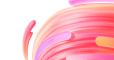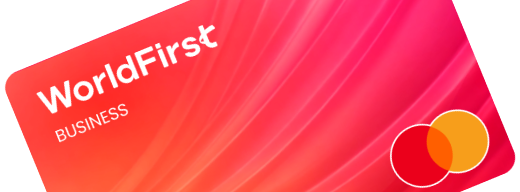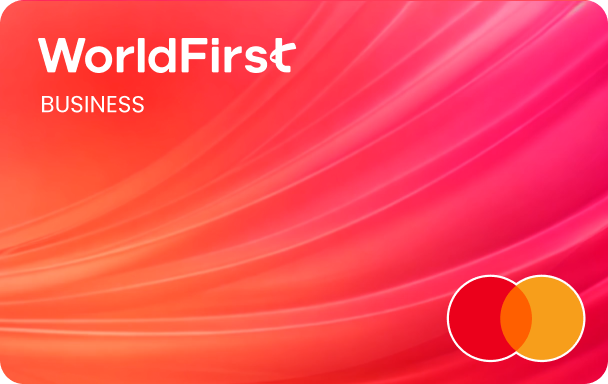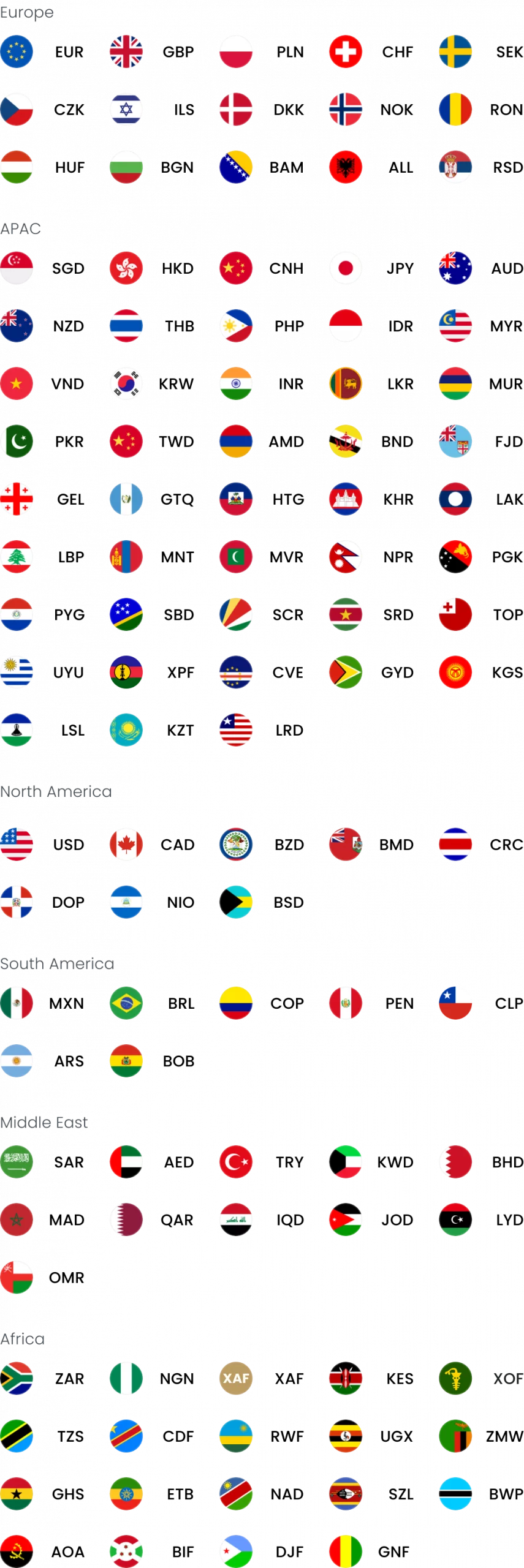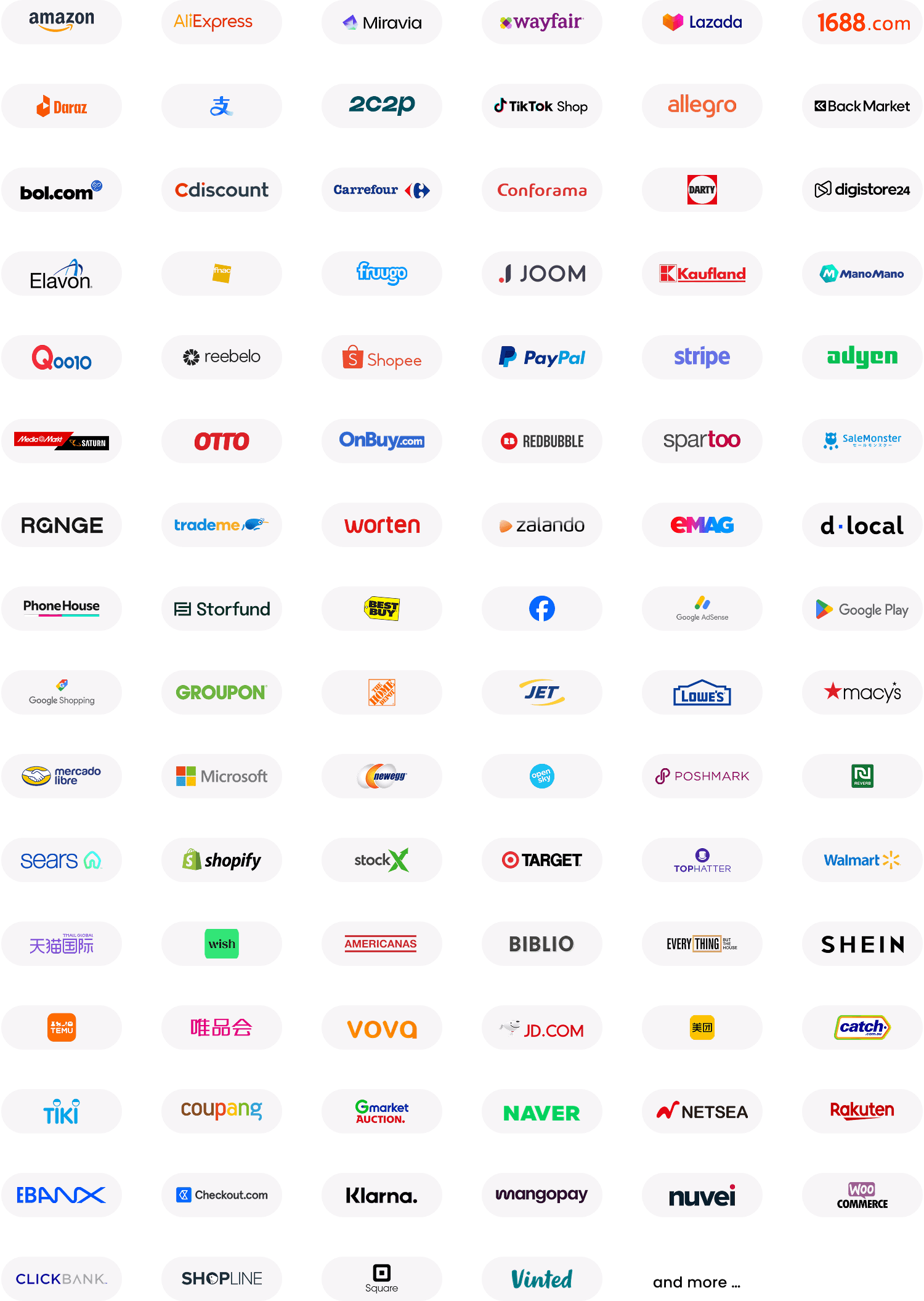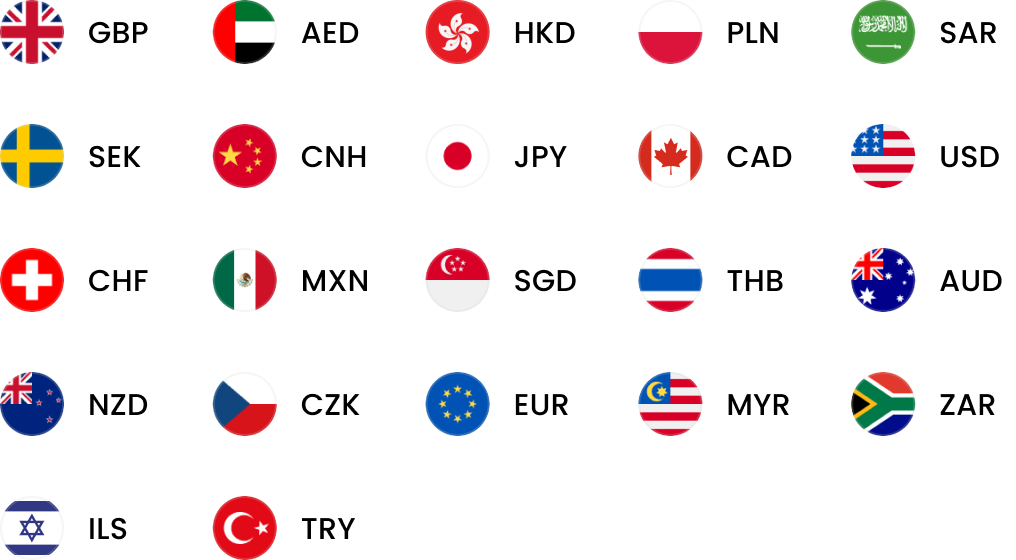| Connect your WorldFirst user account to Xero user account
You must already have a Xero account (visit xero.com/signup/ if needed). You must connect your WorldFirst user account to your Xero user account once logged into WorldFirst. You require at least once WorldFirst currency account to have been created before you can connect to a Xero bank account.
- Visit worldfirst.com/account/accounting apps, or click on the My Account icon in the top right of the screen and select Accounting apps from the dropdown
- Click ‘Connect to Xero’ where Xero displayed on page
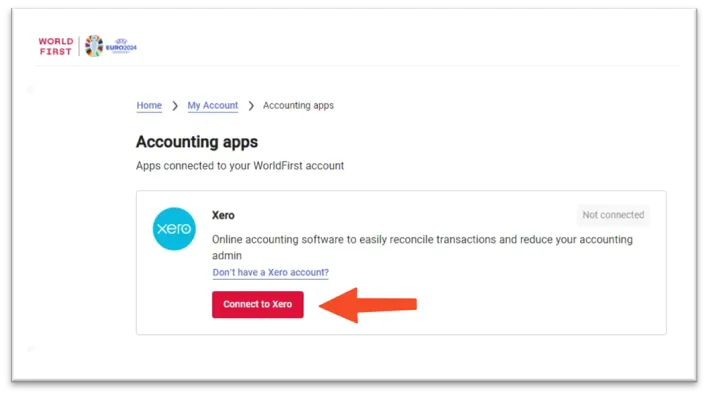
- Enter your Xero username and Xero password when prompted
- Select Xero organisation (if you have more than one organisation set up within your Xero account) and click ‘Allow access’ to allow data sharing between WorldFirst and Xero
- View WorldFirst currency accounts which can be connected to Xero bank accounts (requires at least one WorldFirst currency account with a non-zero balance)
| Connect a WorldAccount currency account to a Xero bank account
- Identify the Worldfirst Currency account to connect and click ‘Connect’
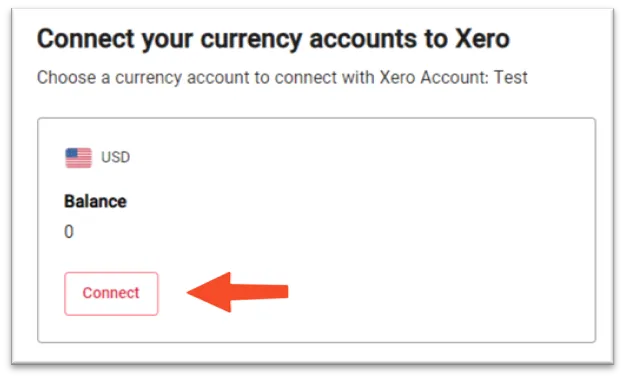
- Selecting this option will create a new bank account in Xero with default name format: WorldFirst-[Currency code]. A new name can be entered
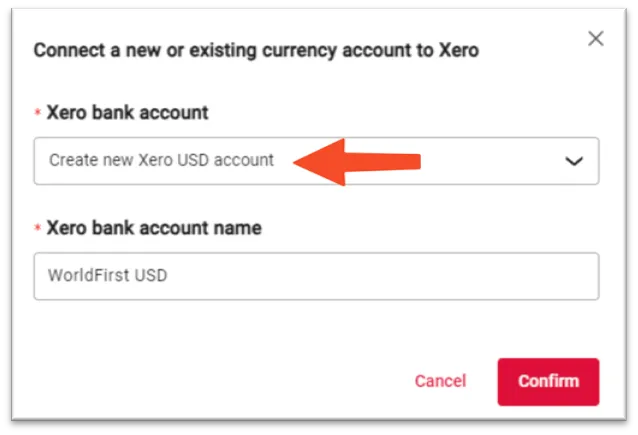
- Click ‘Confirm’ (there may be a short delay whilst connection is made)
- View confirmation message
- Click Done to return to the Currency account view
| Sync Historical Satement
- Click “Sync Historical Satement” button
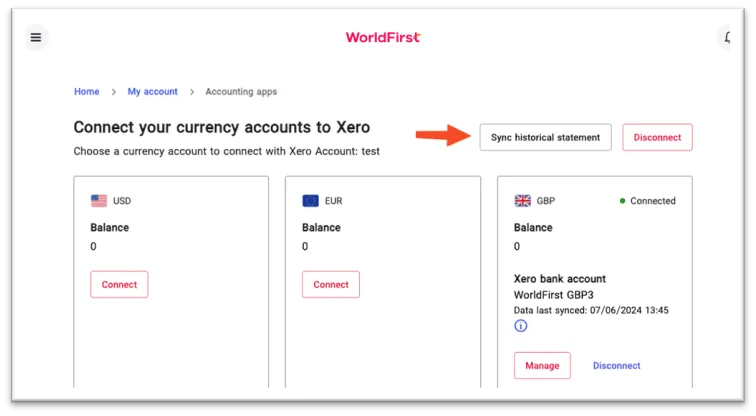
- Select Data range and Currency and click “Sync now”
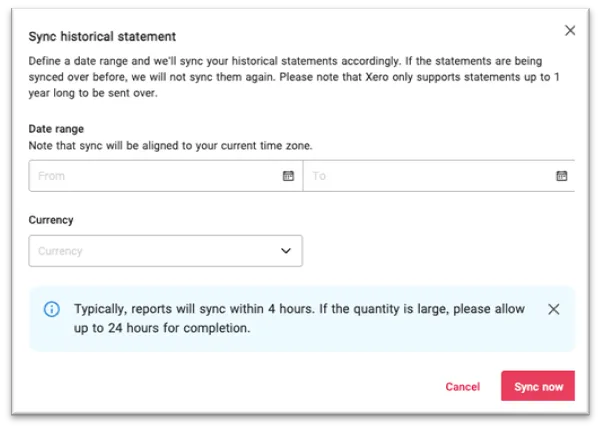
| How to disconnect your World Account from Xero website
If you experience issues with your Xero account…
In order to reconnect your World Account to Xero, you’ll need to first disconnect it in your Xero account.
- After logging in to Xero account, go to Settings > Connected Apps and next to “WorldFirst”, click “Disconnect”
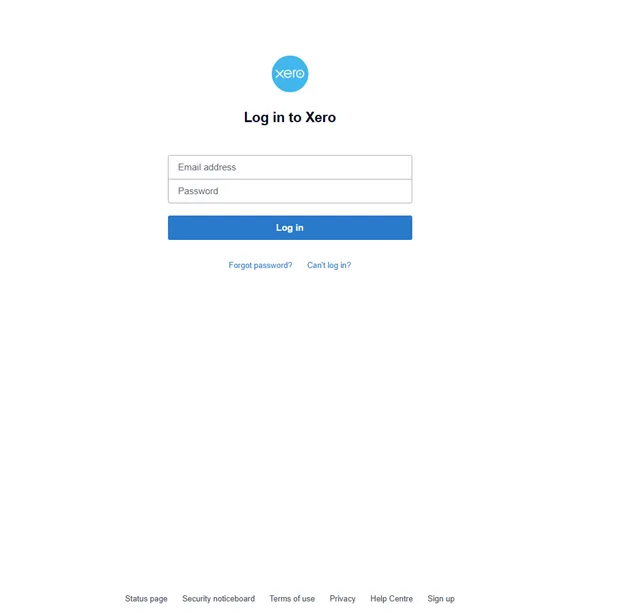
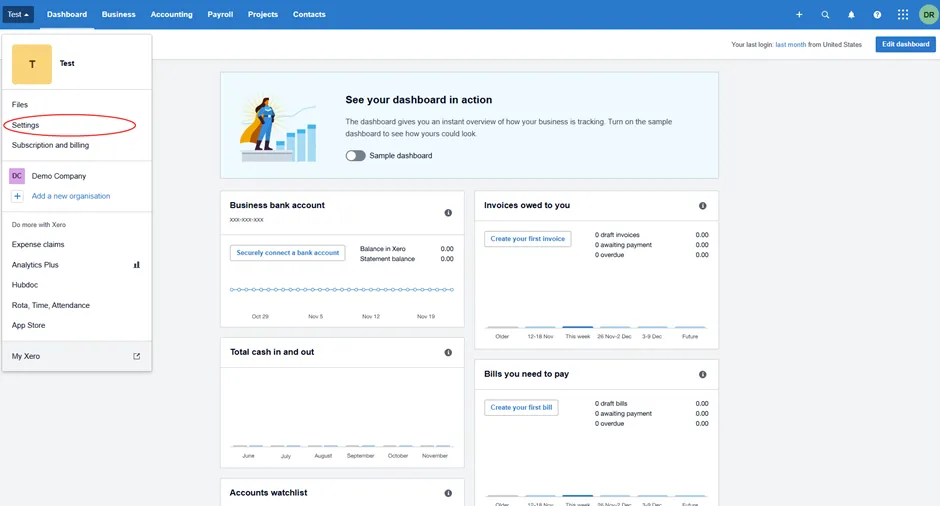
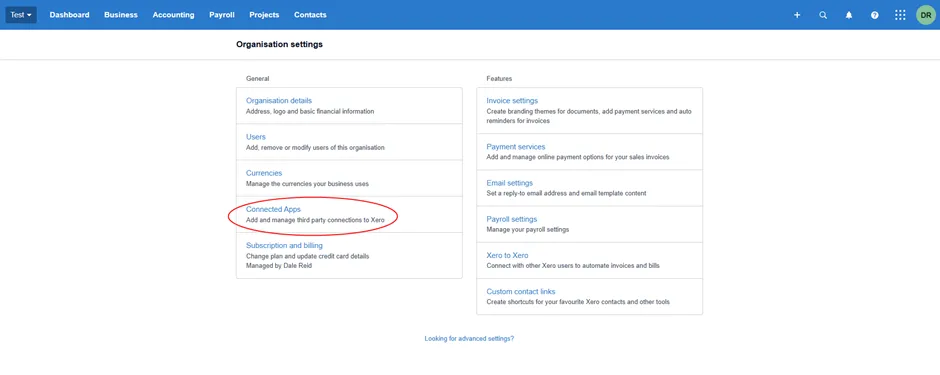
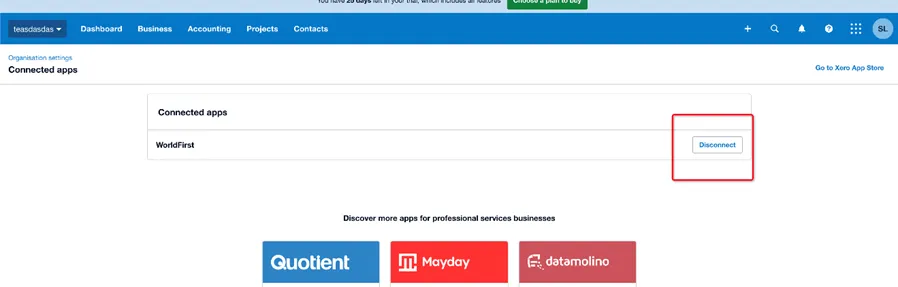
| How to disconnect your Xero account from the WorldFirst portal
- After logging in to WorldFirst portal, please go to My account > Accounting Apps (on the right hand side under other) >View your accounting apps View Xero and Click disconnect
| How to reconnect your World Account from WorldFirst Portal
- After logging in to WorldFirst portal, please go to My account > Accounting Apps > Xero and log in
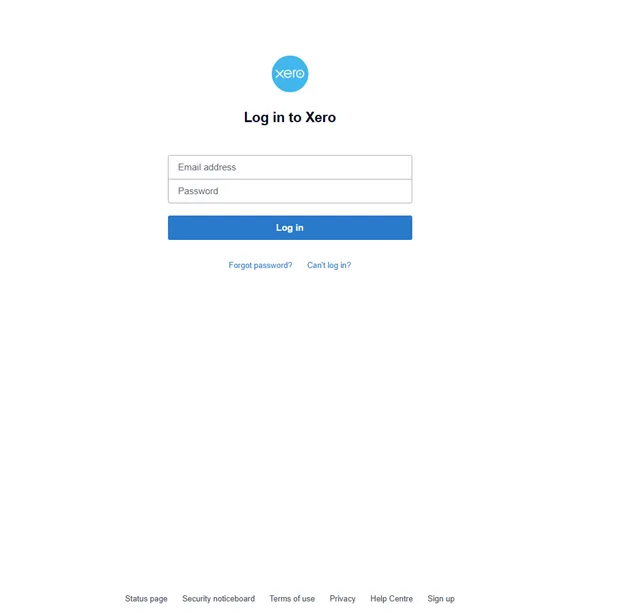


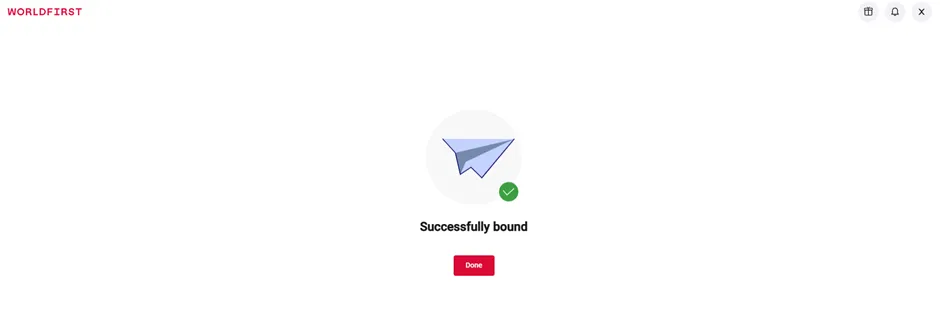
- Make sure that you’re logged out of your Xero account
- Select the organisation you need, only from the following dropdown and click “Allow access”
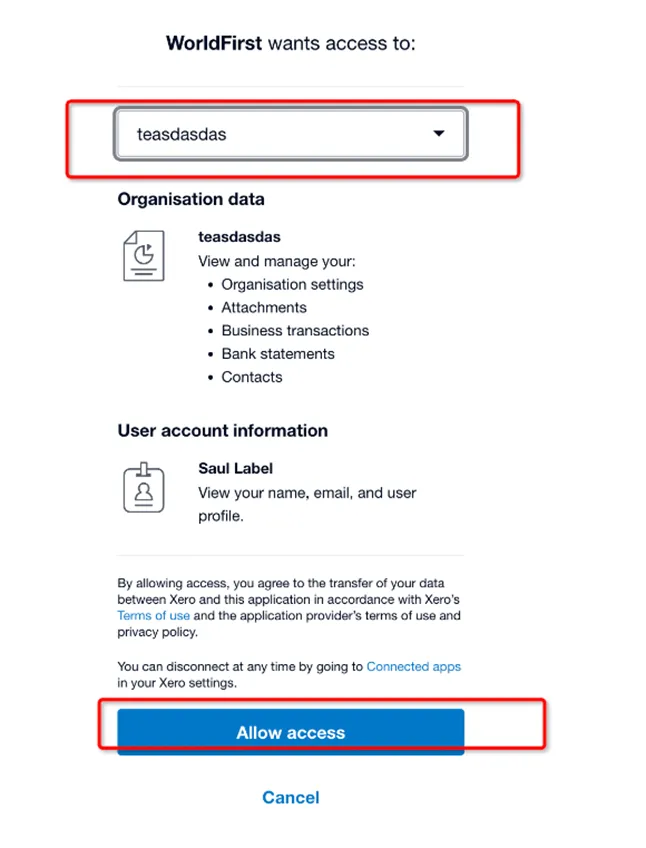
- Click “Create new Xero EUR account” and click confirm
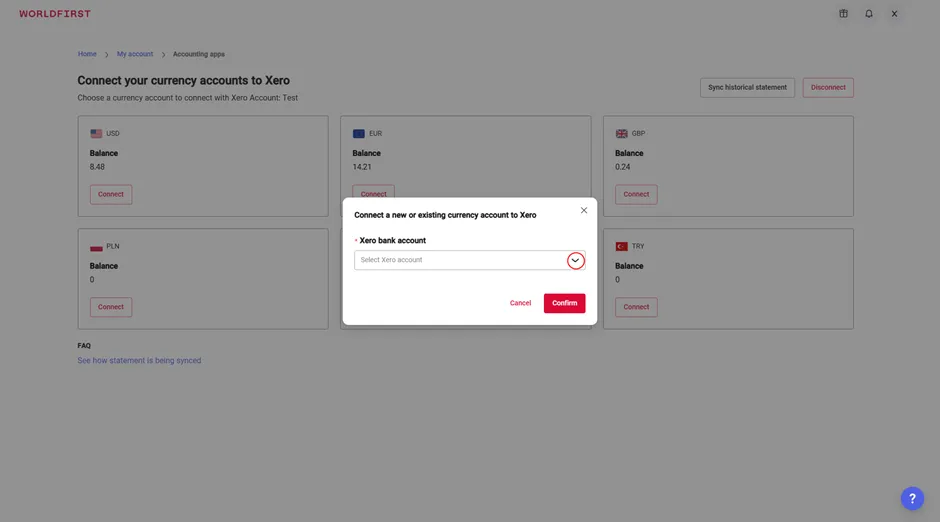
- Allow at least an hour for the connection to sync after reconnection
| Syncing your currency accounts (e.g., GBP showing but EUR is missing)
- Log in to the WorldFirst portal
- Go to My account > Accounting apps
- Disconnect the currency account if it exists already
- Create a new currency account with a new name
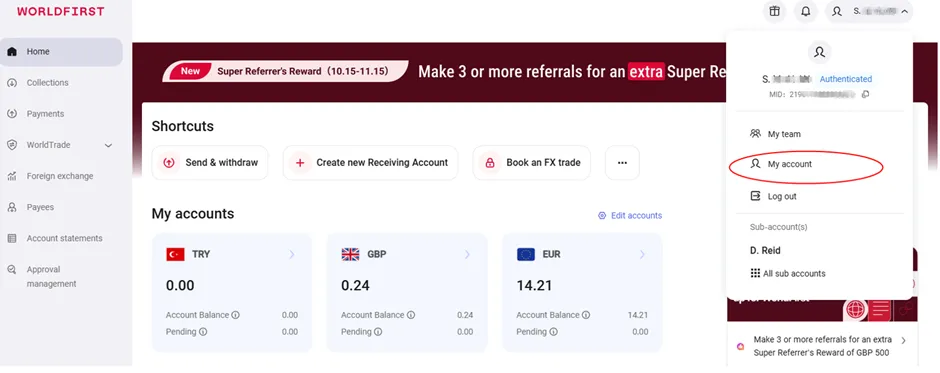
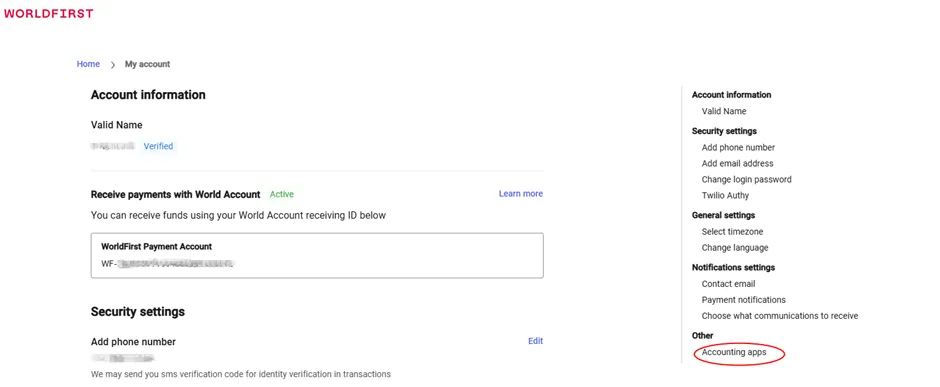
| The currency account exists but isn’t active (syncing with Xero)
- Log in to the WorldFirst portal
- Go to My account > Accounting apps
- Select the account that’s not active and click on “Connect”
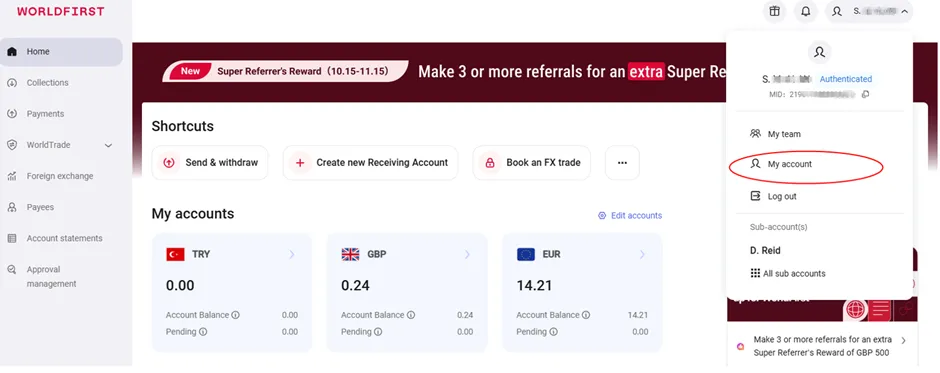
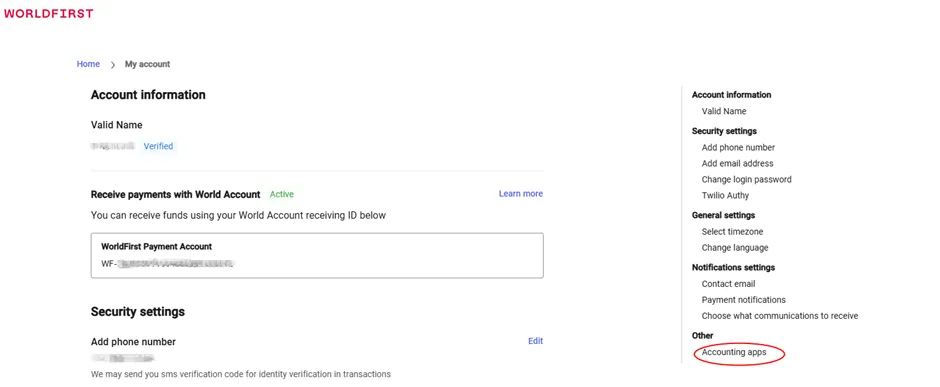
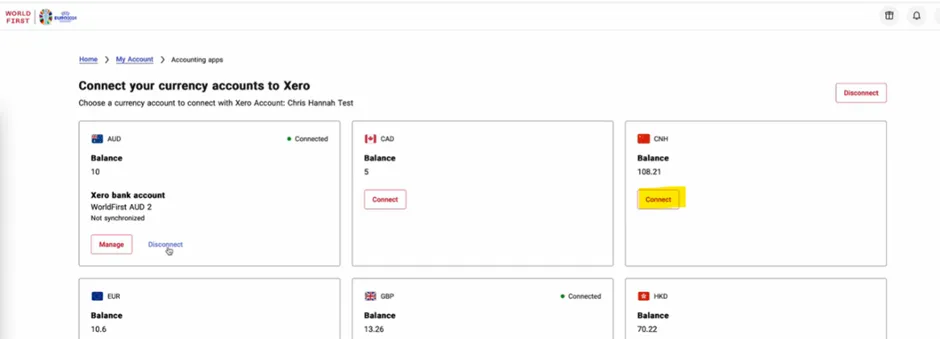
| Xero account is connected on WorldFirst portal but historical data seems to be missing
- Log in to the WorldFirst portal
- Go to My account > Accounting apps > View your accounting apps
- Click on “Sync historical statement”
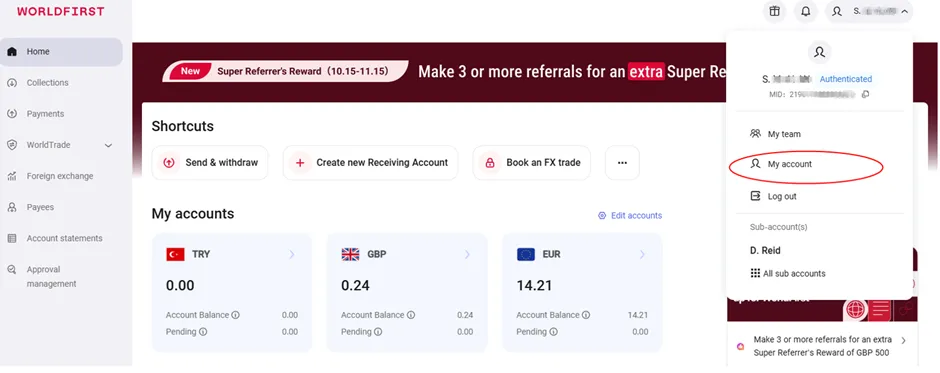
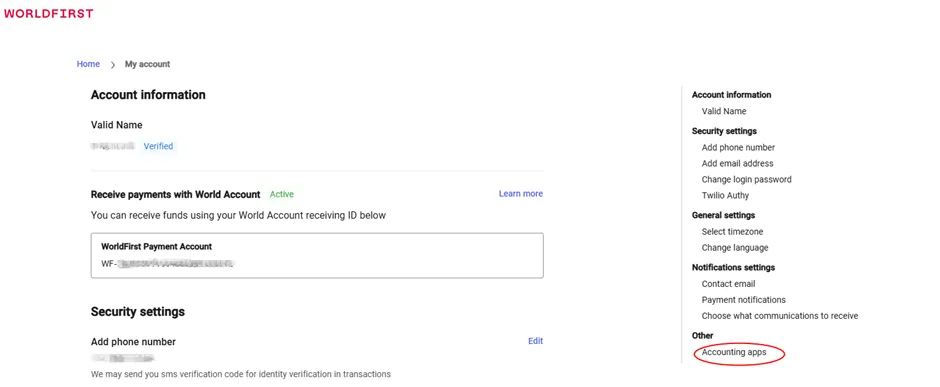
- View Xero click view
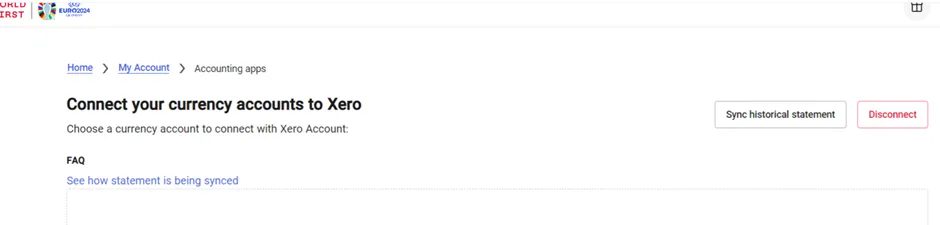
- Sync historical statement screenshot goes here