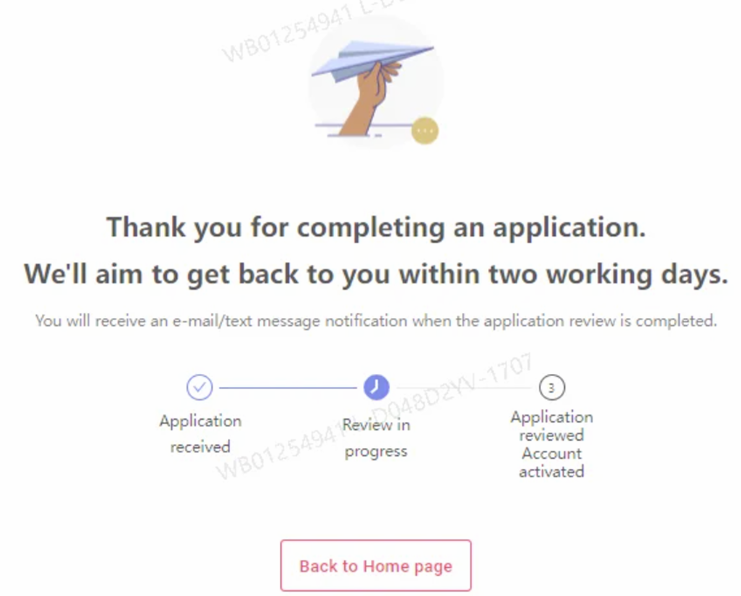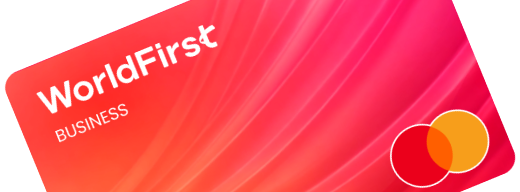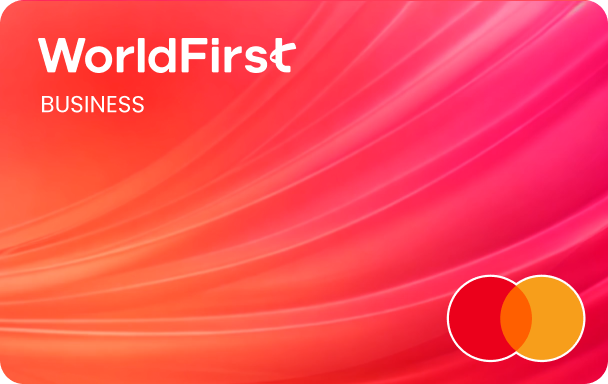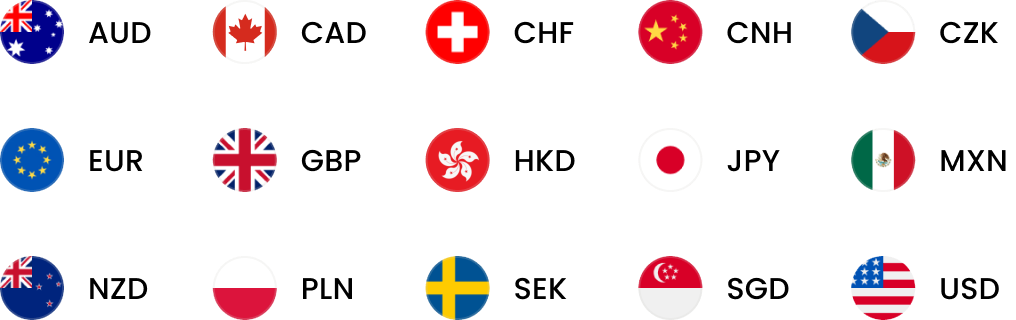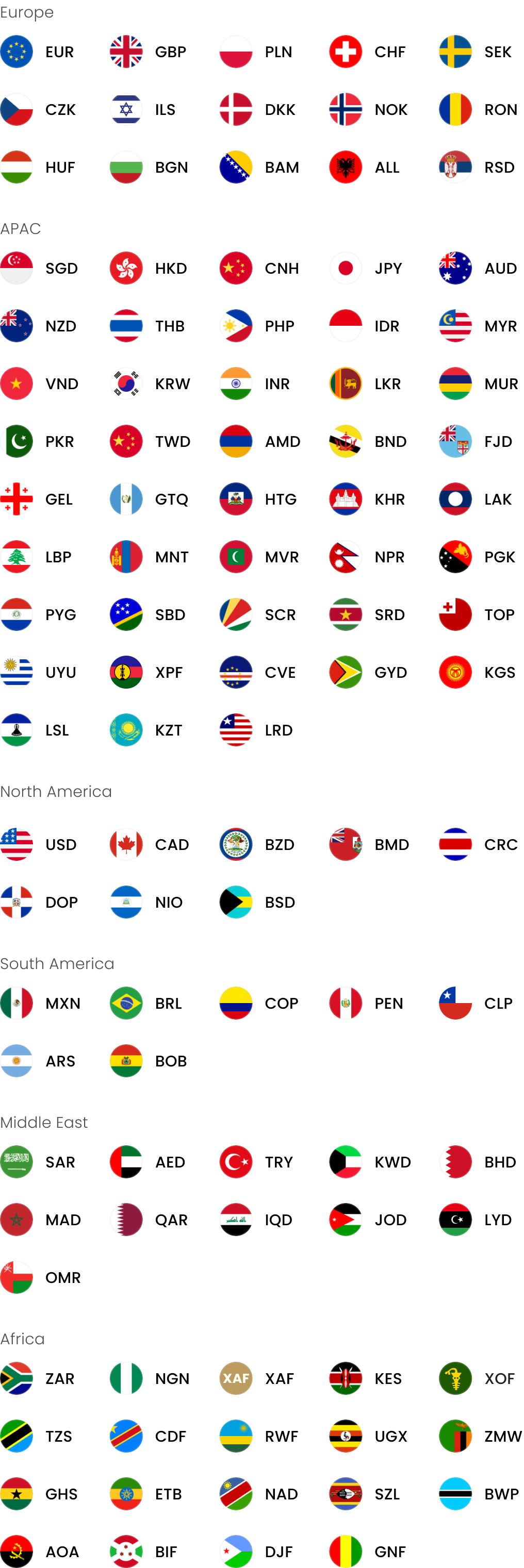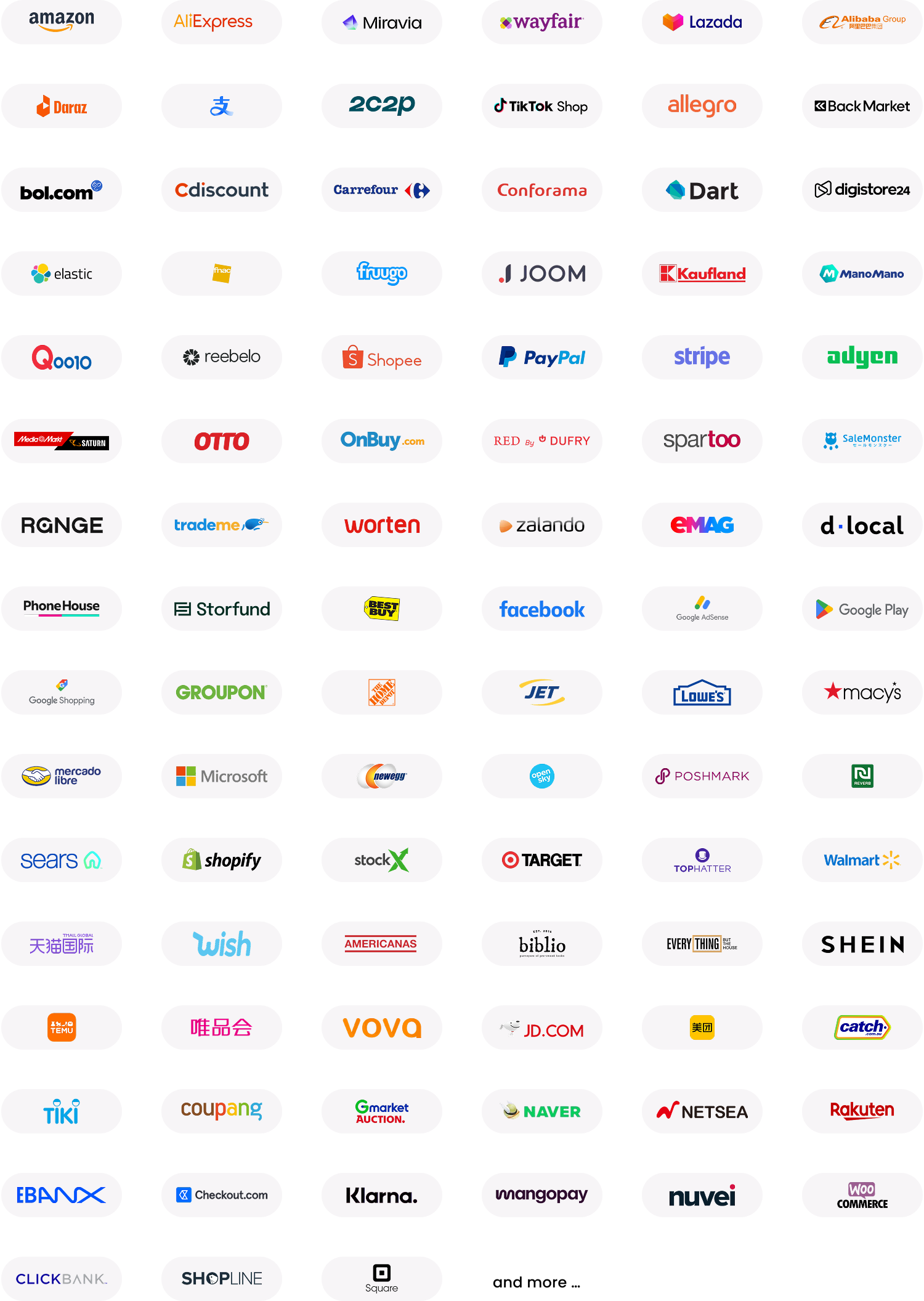Welcome to WorldFirst! We can’t wait to help your business grow globally
Before we get started, please make sure you have the following to hand:
- Your mobile phone
- Access to your emails
- Your ID (valid driving license or passport of the applying director)
- Valid ID copies for shareholders with 25% or more ownership
And make sure you know the following:
- Your company’s estimated monthly turnover
- Your company’s registration number, address, date and type
- Your company’s trading address
- The industry your company operates in
- Residential address of the applying director
- The names and dates of birth of the current director(s)
- The residential address and shareholding percentage of the shareholders with 25% or more ownership
| Step 1 – Sign up and select your region
- Click “Sign Up” in the top right-hand corner of the page – it’s free!
- Select the country where your business is registered from the drop-down list and click “Continue”
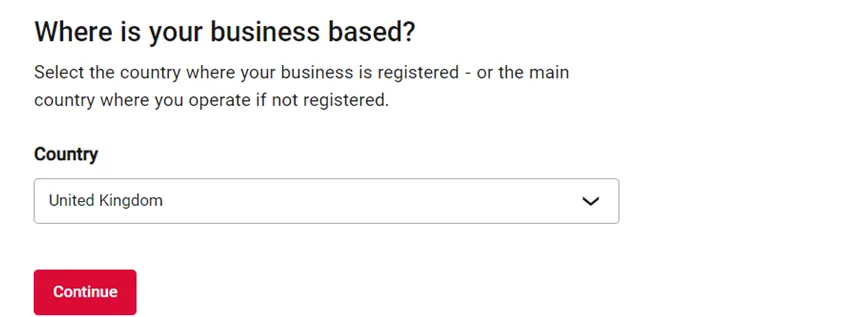
| Step 2 – Create your account
Please keep your browser open until you press the button “Create account”, or you may need to restart the process.
- Enter your email address and click “Send code” to receive a one-time passcode by email
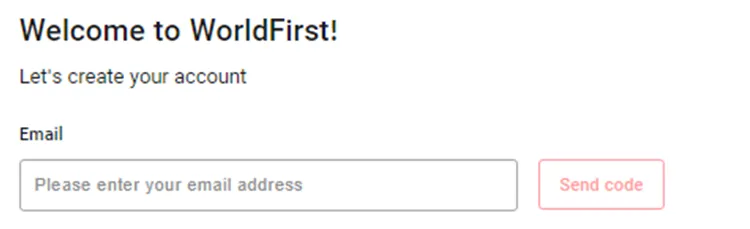
- You’ll then be asked to complete a picture puzzle like the one below:
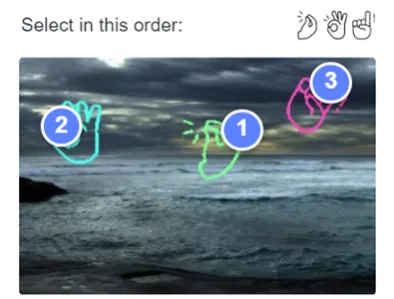
- Check your emails. If you don’t see our email in a few minutes, it might be in your spam folder. The passcode will be valid for 15 minutes
- Enter the passcode into the specified field and create a login password
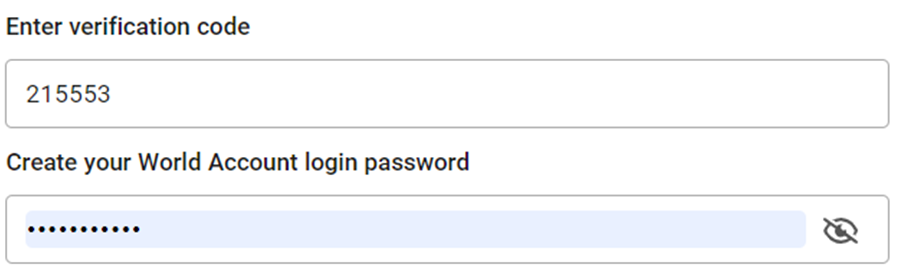
- If you received an invitation code to join us, don’t forget to enter this here

- We also offer regular promotional materials and customer deals. You can opt in for these by checking the box on this page

- Read and agree to our terms and conditions and click “Continue”

- Enter your mobile number, ensuring that the correct international dialling code is selected and click “Send code”
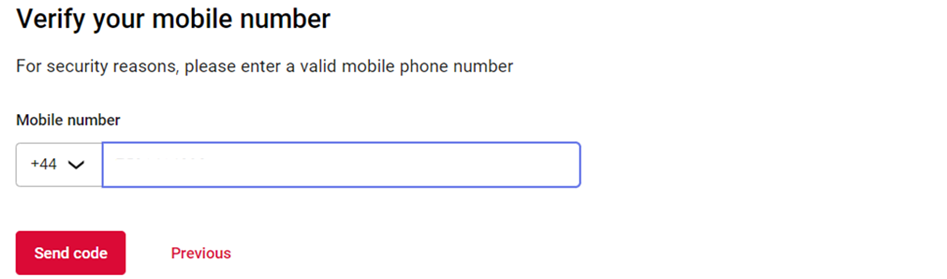
- Complete a second picture puzzle like the one below
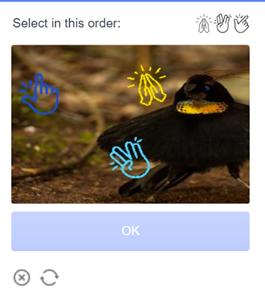
- And enter the 6-digit verification code sent to your mobile and click “Confirm”
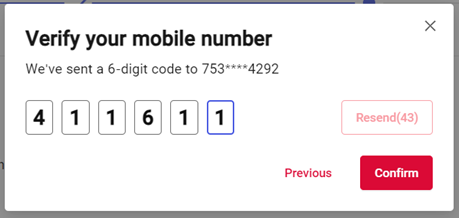
- You’ll now be asked to select your business type. Select “Company”
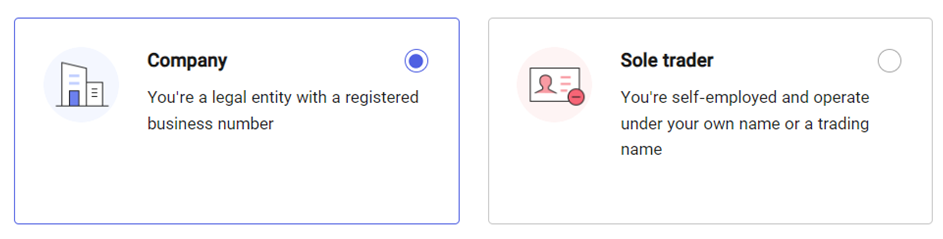
- Enter your business name, choose the average monthly turnover range applicable to your business from the drop-down list and click “Create account”

- Check your emails, your World Account is waiting for you! Your homepage will look like the picture below:
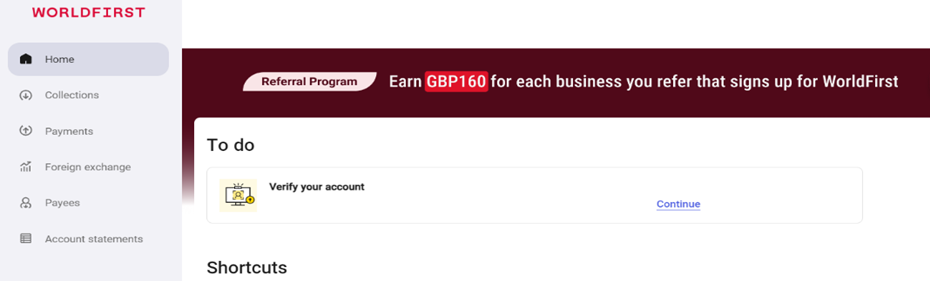
From this point, you’re able to navigate to the homepage of your World Account, where you can continue with the company verification steps. You can come back to this page at any point to continue with your application.
| Step 3 – Verify your business
- Enter your company registration number. This can be found at Companies House. Click “Next”

- Review and approve the basic information about your company. Some of this information will have been prepopulated using your company registration number
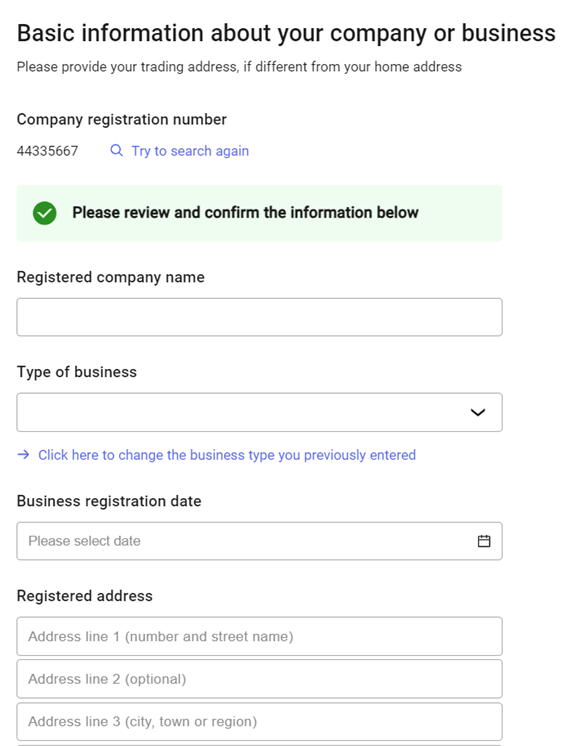
It is essential that this information is up to date and matches that found at Companies House.
- Confirm your type of business by selecting from the drop-down list and click “Next”
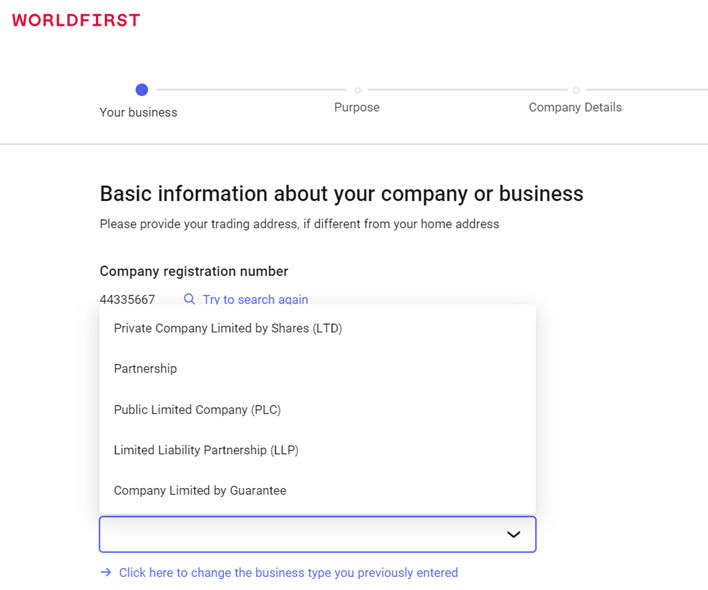
- Enter your trading address, if different from your registered business address, and click “Next”
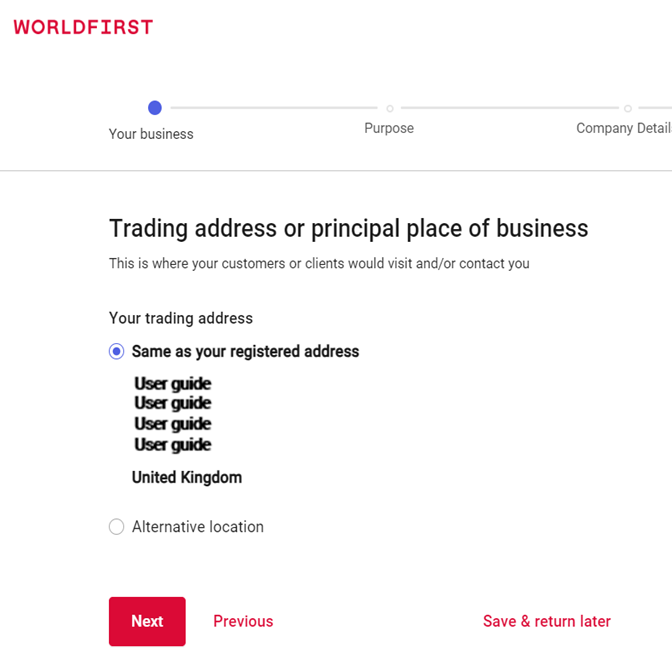
| Step 4 – Select your World Account requirements
- You’ll be asked what you want to use your account for. You can select the option(s) that apply and click “Next”
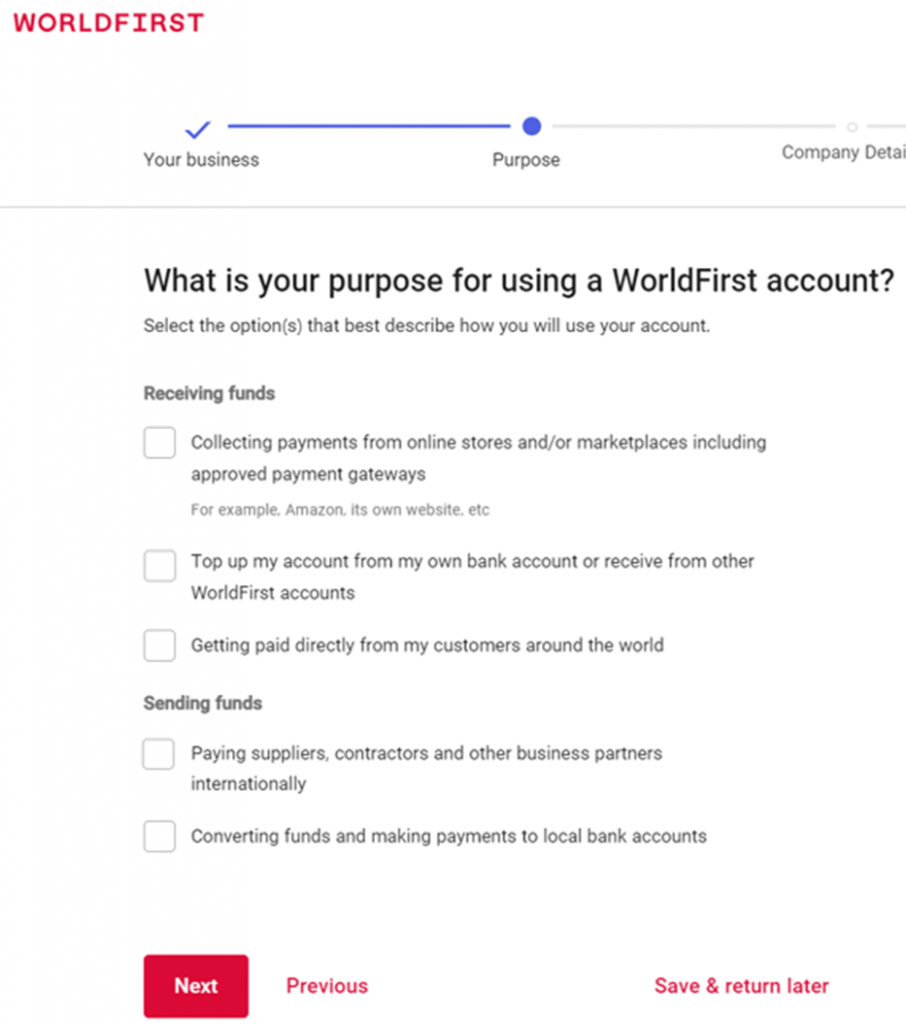
If you receive a message based on your selections advising that WorldFirst may need additional information from you, our dedicated customer service team will be in contact with you to walk you through our requirements.
- Select the industry from the drop-down list which is most applicable to the industry that your business operates in
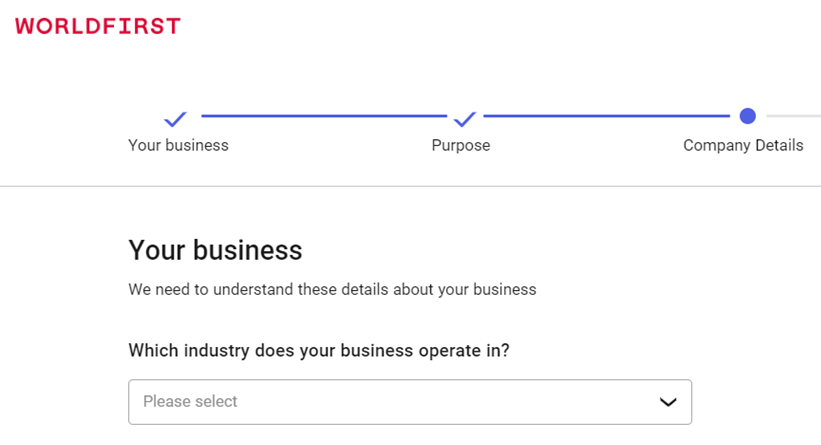
- If your business has a website or storefront, we ask for the valid URL to speed up your application
- Don’t forget to enter your brand name, too, if applicable, and click “Next“
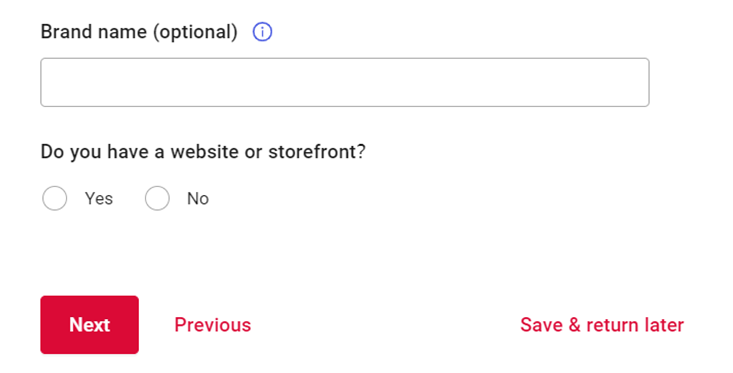
If you receive a message and cannot proceed to the next stage, it may be that your industry falls outside our current scope of services. We encourage you to contact our customer service team for advice on whether we might be able to support you.
| Step 5 – Identity verification: Directors and UBOs
- For anti-money laundering purposes, we are required to verify your identity. You’ll need your driving license or passport to hand for this step
- Scan the QR code with your mobile phone and follow the step-by-step process
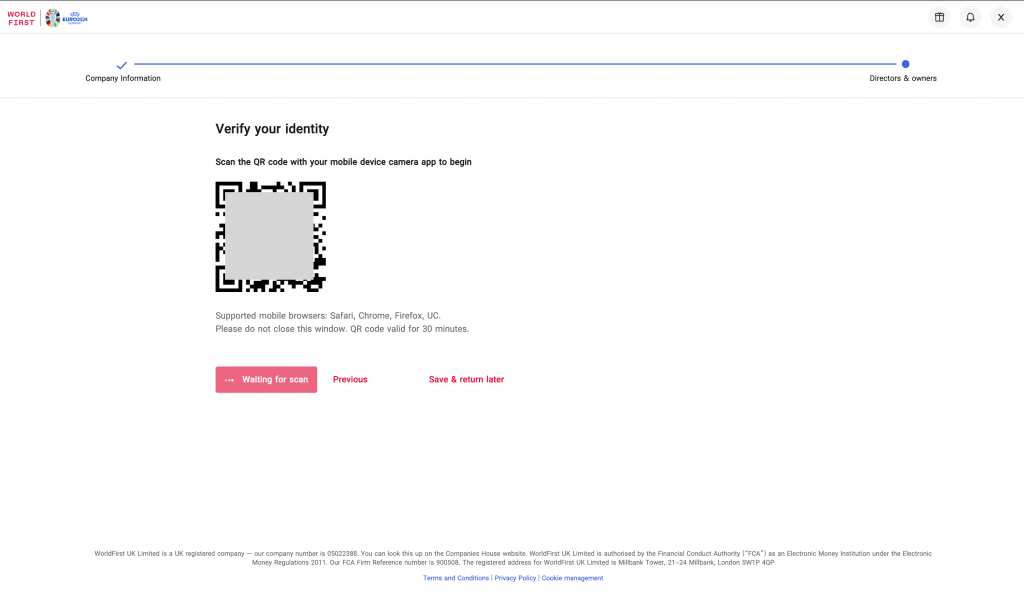
- You’ll be instructed to take a photo of the front of your driving license, back of your driving license (or just the picture page if using your passport) and your face
If you are unable to provide a selfie during the mobile phone verification process, you’ll be redirected to your application, where you can upload photos.
- If you are unable to provide a selfie during the mobile phone verification process, you’ll be redirected to your application, where you can upload photos
Review the information that is prepopulated from your ID scans. If anything is incorrect, please amend this manually.
- Click “Next”
- We require the names and dates of birth of all active directors. Select “Yes” or “No” depending on whether your company has additional directors and click “Next”
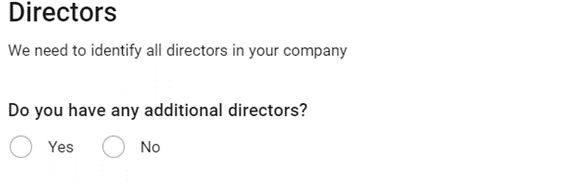
- Input any directors’ names and dates of birth and click “Next”. Use the “English name” field for names with accents. Write these here without any special characters
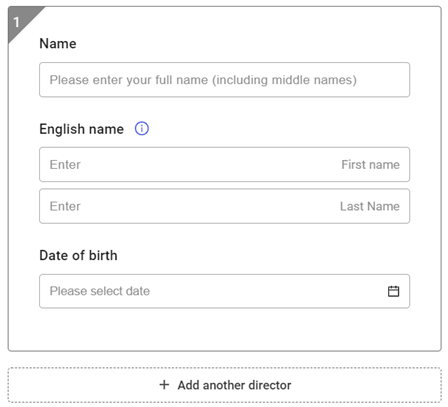
- We must also verify the ID of any shareholder who owns 25% or more of the business (the Ultimate Beneficial Owners)
- If this applies to your company, click “Yes”

- Select the ID type from the drop-down list which you have a copy of
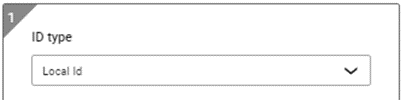
- Input their shareholding percentage and upload the ID document
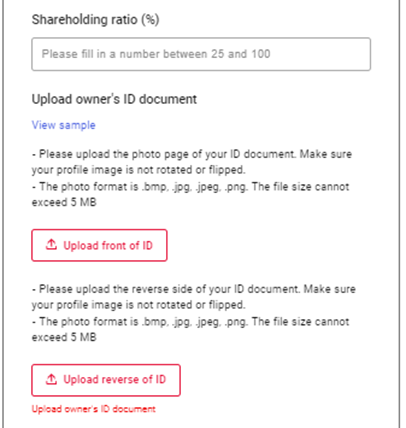
- And input their name, ID number (using their passport, ID card or driving license), nationality, date of birth and country of residence
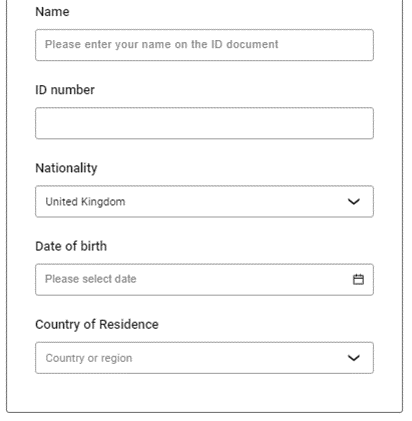
- If you, as the applicant, own 25% or more of the business, we will automatically populate this information from your previous scans
- If your company doesn’t have a shareholder who owns 25% or more of the business, select “No”. We’ll then need to verify the identity of your company’s Key Controller(s)

A Key Controller is someone who oversees the governance or senior executive activities of a business (e.g., CFO).
- Select the ID type from the drop-down list which you have a copy of (you can always come back to this step once you have the photos to hand)
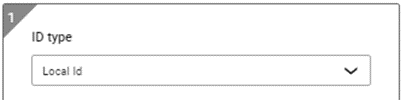
- Input their shareholding percentage and upload the ID document
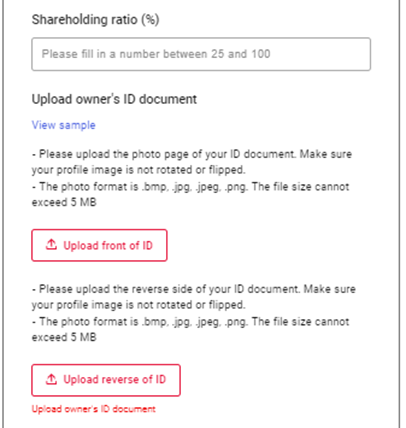
- And input their name, ID number (using their passport, ID card or driving license), nationality, date of birth and country of residence
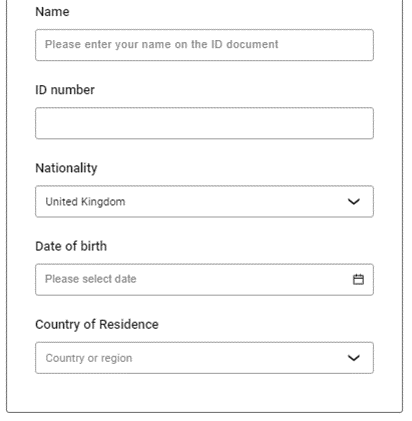
- We’ll also need you to upload a copy of your Declaration of Beneficial Ownership. If you’re unsure what this is, please follow this helpful link: What is a Declaration of Beneficial Ownership?

- Click “Next” and “Submit”. You have successfully completed your application!
It can take up to 2 working days to review and approve your application. Please look out for any messages from us in the meantime, as we may need additional information to verify your account.