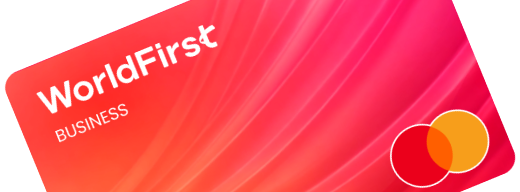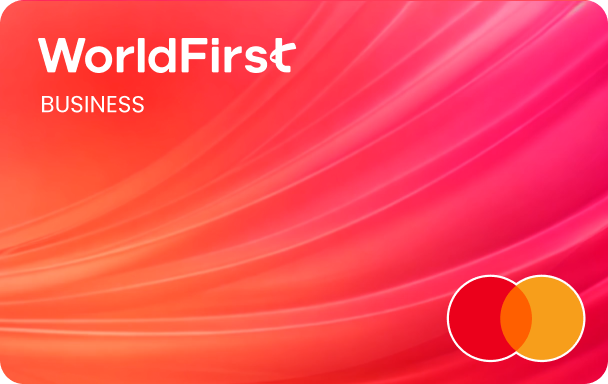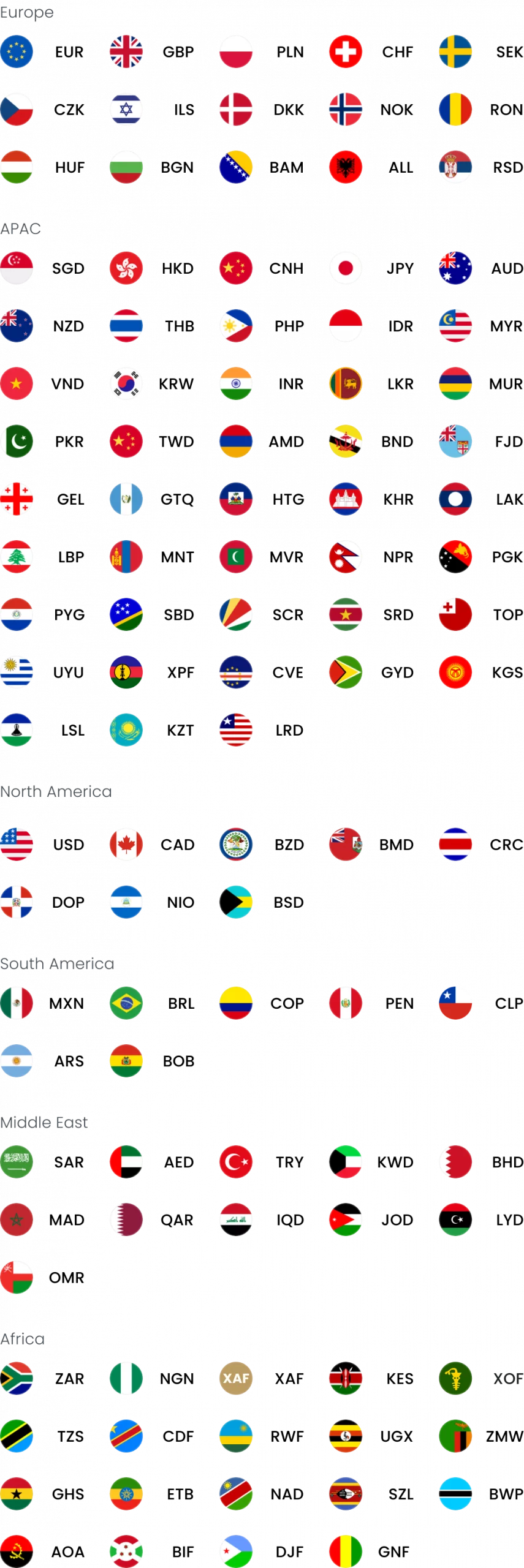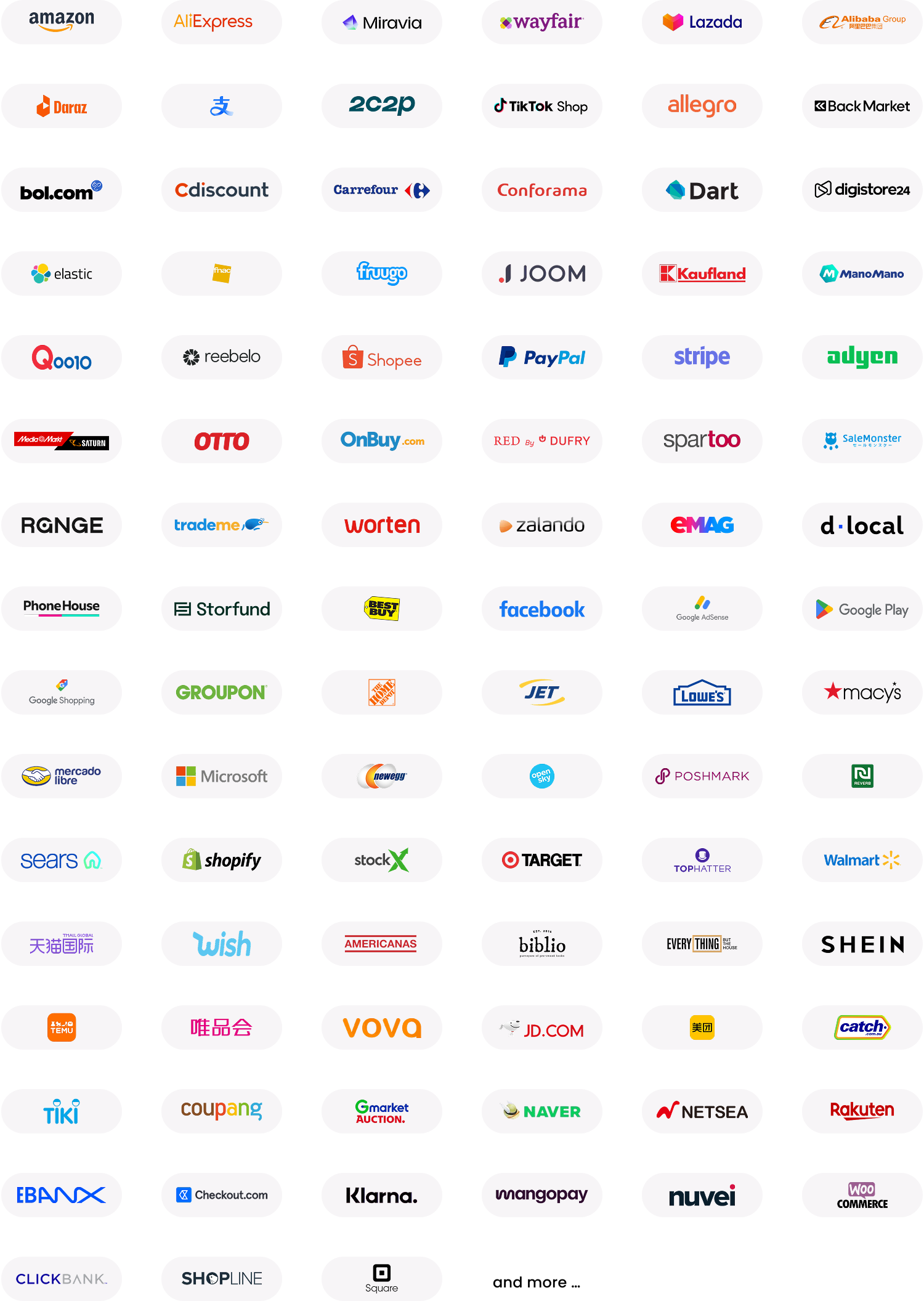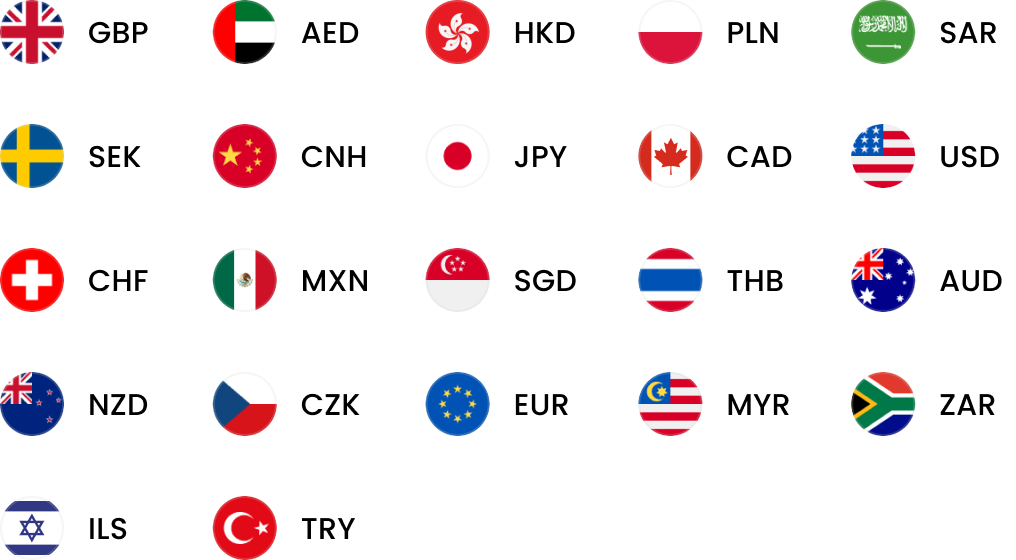Home > Help & Support > Book a transfer
HOW TO BOOK A TRANSFER
WITH WORLDFIRST
Step 1:
Log in to your online account.
Visit www.worldfirst.com/uk/ and click the ‘login’ button on the top right.
Note: If you need to reset your password, select ‘Forgotten your password?’ on the login screen.
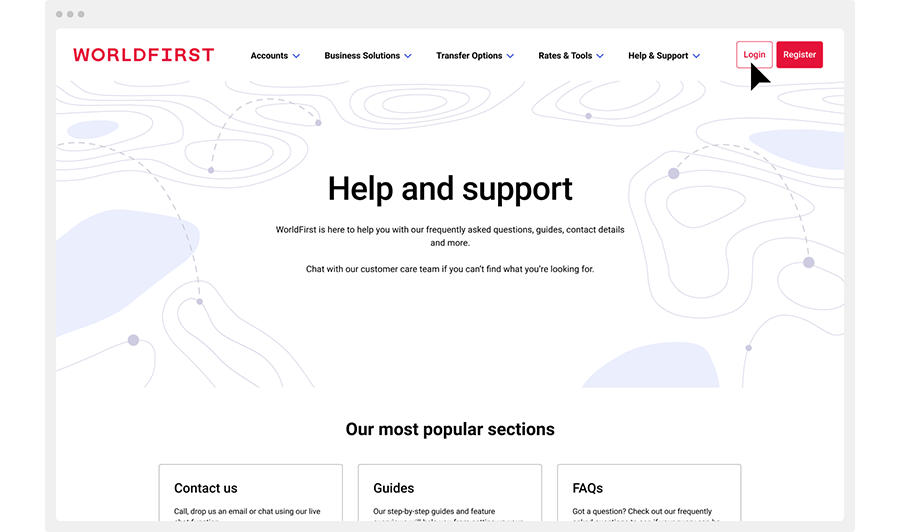
Step 2:
Enter your 2FA or memorable question.
Two-factor authentication
Enter the 6-digit code sent to your registered mobile number.
Memorable question
Tip: for an example, if your answer to the question was ‘London’, the sixth character to your answer is ‘n’.
Step 3a:
Book a trade
- Select ‘Book a trade’
- Select the currencies you wish to buy and sell
- Select the number of outgoing payments
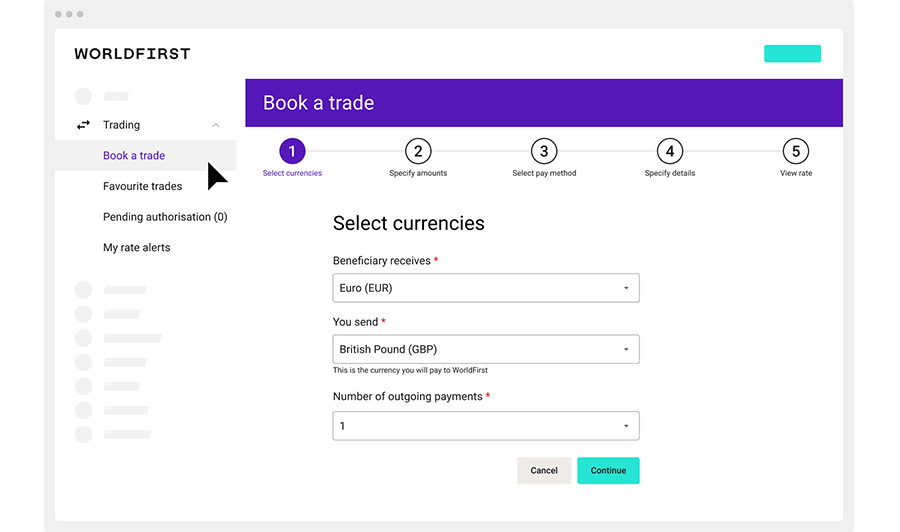
Step 3b:
4. Select the beneficiary or create one later
5. Input the amount you wish to buy or sell
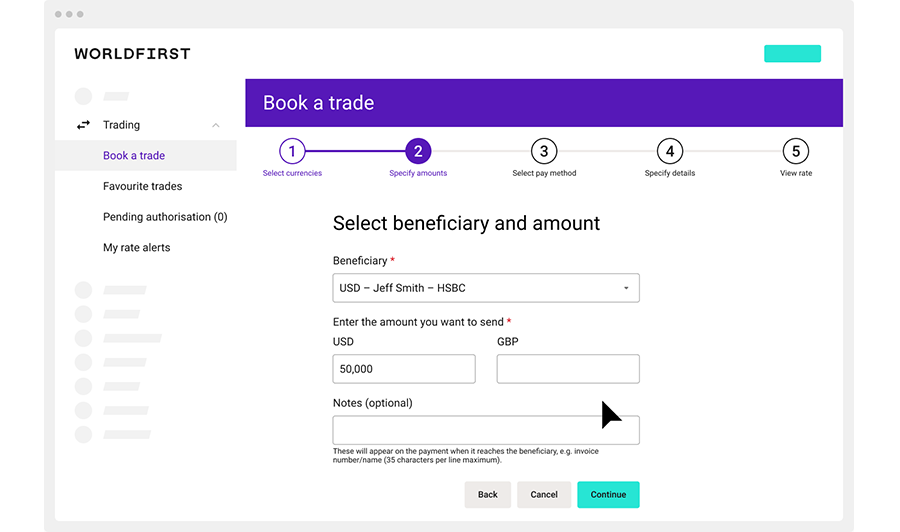
Step 4:
Select payment method
Please select if the funds are coming from your business account or not.
If not, we may need to upload an invoice or supporting documentation for the funds. (Go to ‘Settings’, ‘Upload your documents’).
Select the payment method.
Confirmation email
If you would like your beneficiary to be notified automatically when a payment to their account is scheduled, please select ‘Yes’ and input the beneficiary’s email address.
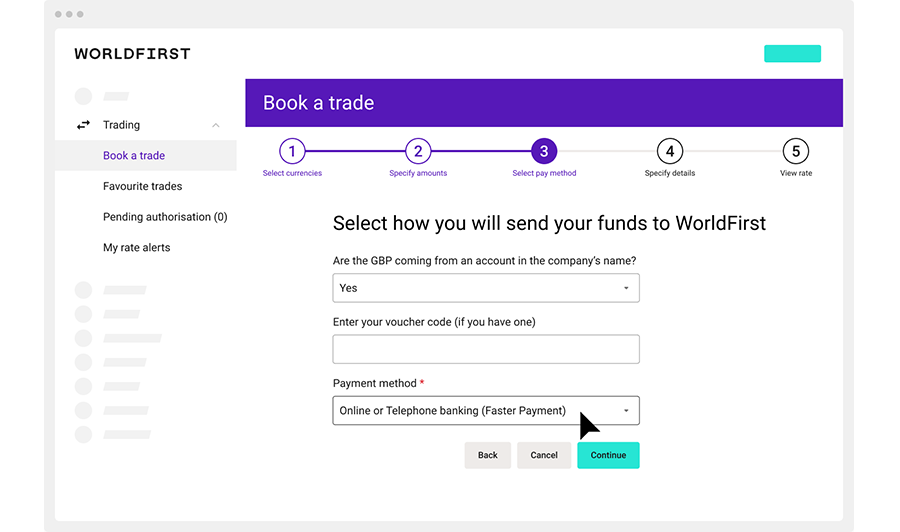
Step 5:
Specify date
Choose the date you want to make the payment.
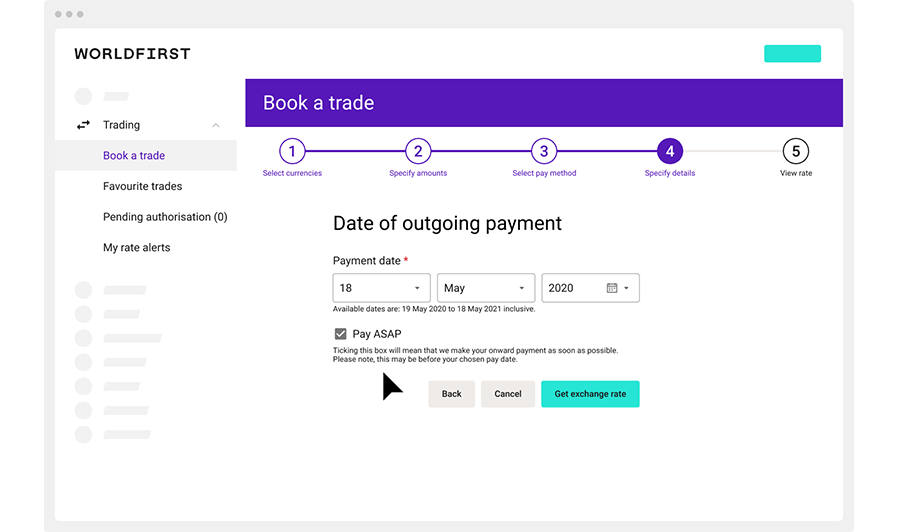
Step 6:
Get a quote and book in your payment
- Rate refreshes every 10 seconds
- Confirm and book your transaction
Important
If you click “Accept Rate & Book Transaction” you will enter into a legal contract with WorldFirst to buy or sell the currency you have selected.
Cancellation of the contract is subject to our terms and conditions and you may incur a loss or charge.
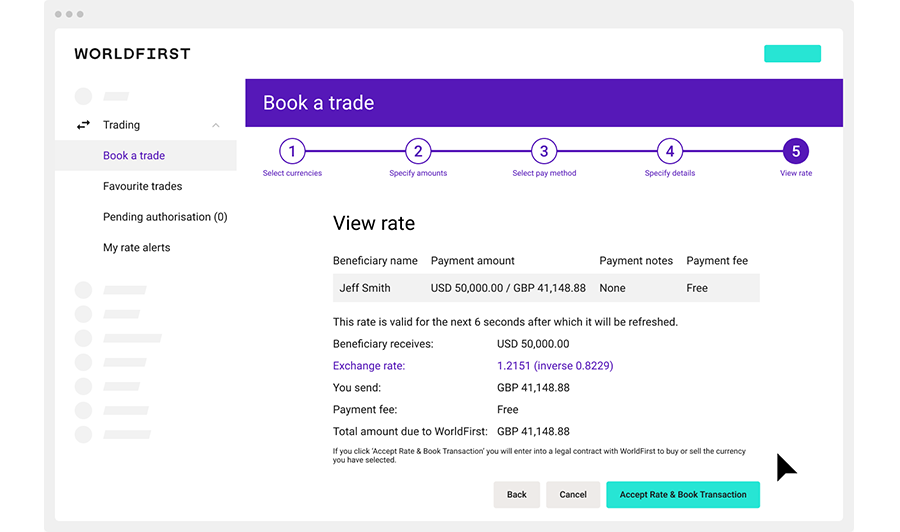
Step 7:
Transfer your money to WorldFirst and we will make your payment
Once you have booked your payment, you will receive a trade confirmation via email.
This will include the details of your transaction and instruction for payment settlement such as bank account details.
When do I have to send my money to WorldFirst?
When you book your trade, you will be given a ‘funds in’ date based on the method you chose for sending funds to us.
You need to make sure that your funds are with us and cleared by that date.
You will receive a payment confirmation email once we send out your payment.