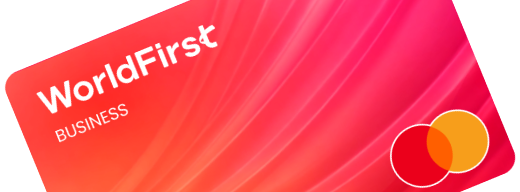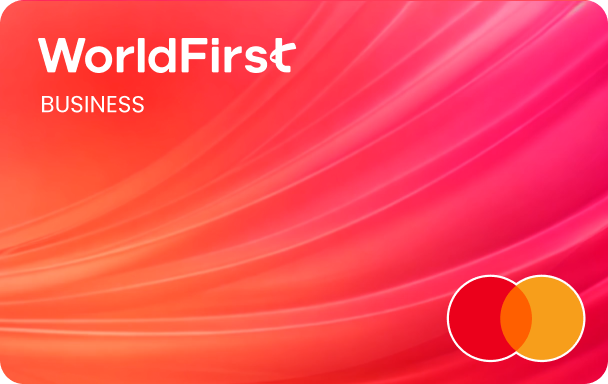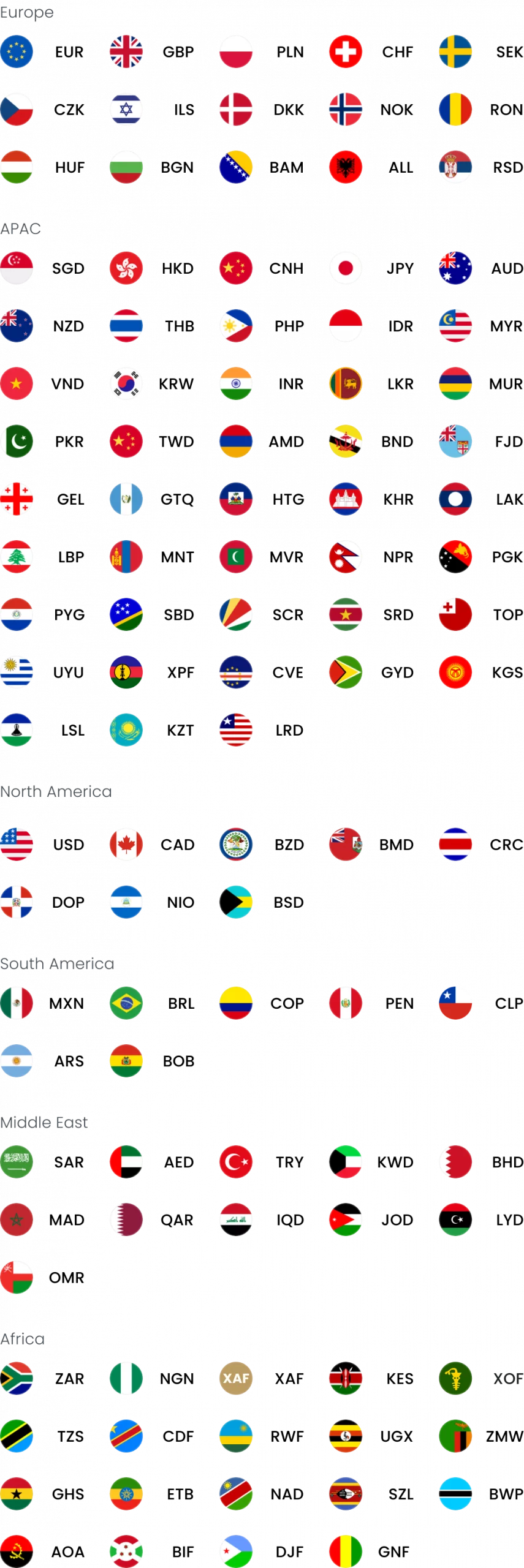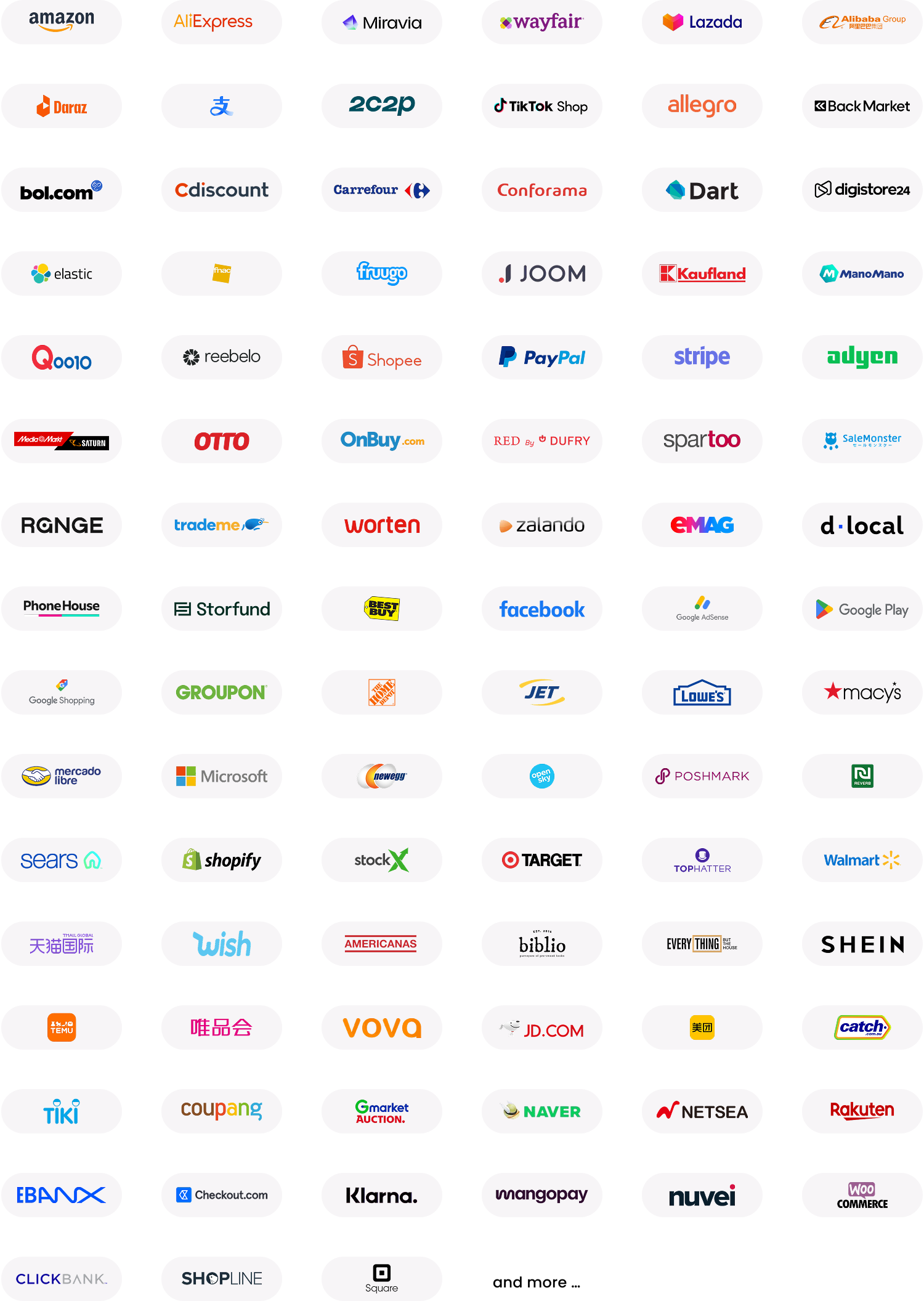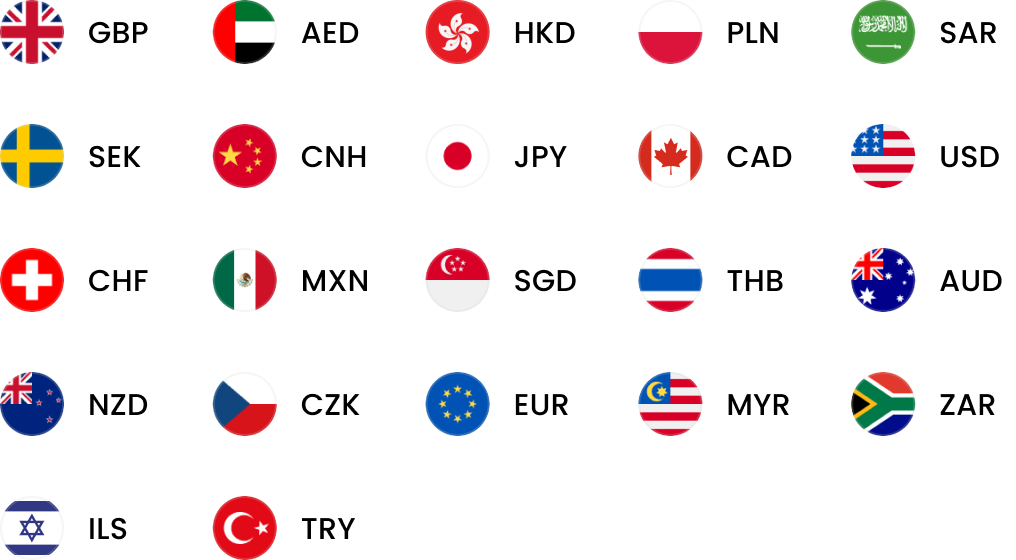Home > Help & Support > Create additional users
Creating additional users
Find out how to add authorised users to your WorldFirst account
Complete our additional contact form
The safety and security of your money is central to our business. That is why, in line with regulatory requirements, certain information is required for additional authorised users in order for those users to access and transact on your account.
This includes:
- Full name
- Date of birth
- Phone number
- Full residential address
- Post code
- Permission level
Additional information and proof of identification may be required for people living outside of the UK.
To add an additional user, the main account holder needs to fill out an ‘additional contact form’. Once complete, the form will need to be sent to your dedicated relationship manager for processing.
Alternatively, you can send it to: [email protected]
Important: this information must be sent from the main contact holder on the account (individual or the main director) to confirm its legitimacy.
Manage users via our online dashboard
For corporate account holders, once a user is approved, their access can be managed via your online dashboard.
- Log into your account online, completing our two-factor authentication step
- Head to ‘Settings’, and then ‘Manage users’
- To edit permissions for a user, select the pencil icon next to the beneficiary you would like to edit
- Edit permissions by selecting or un-selecting the tick box next to the relevant permissions
For any other questions or support, please contact your WorldFirst relationship manager or call our team on 020 7801 1065 who will be happy to help you.