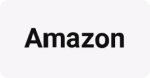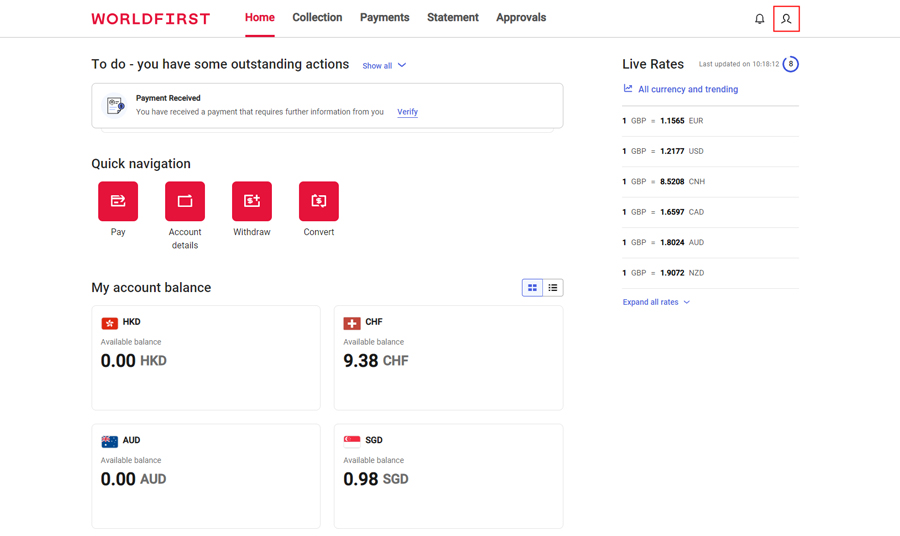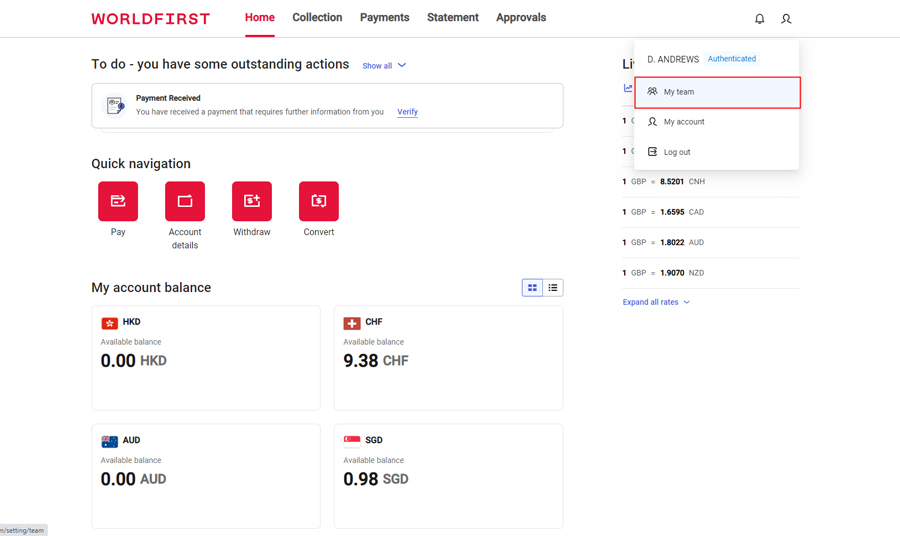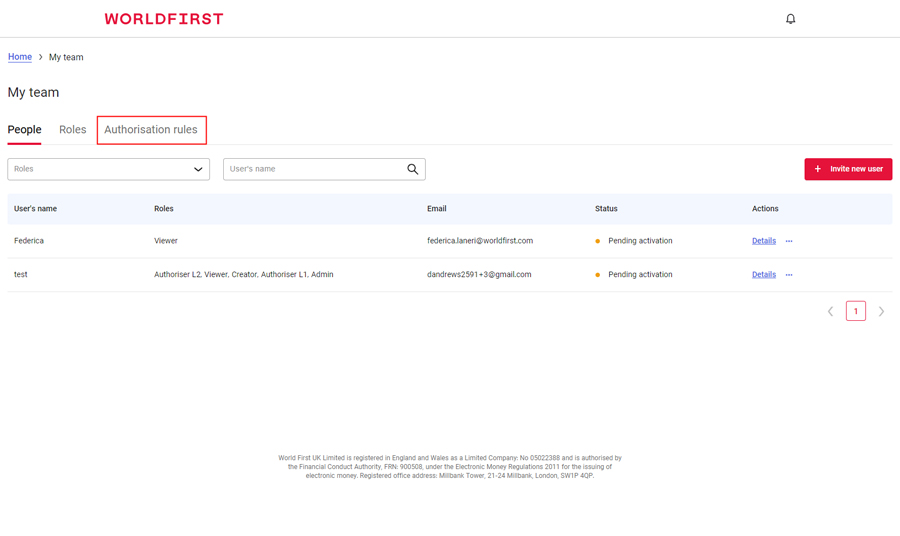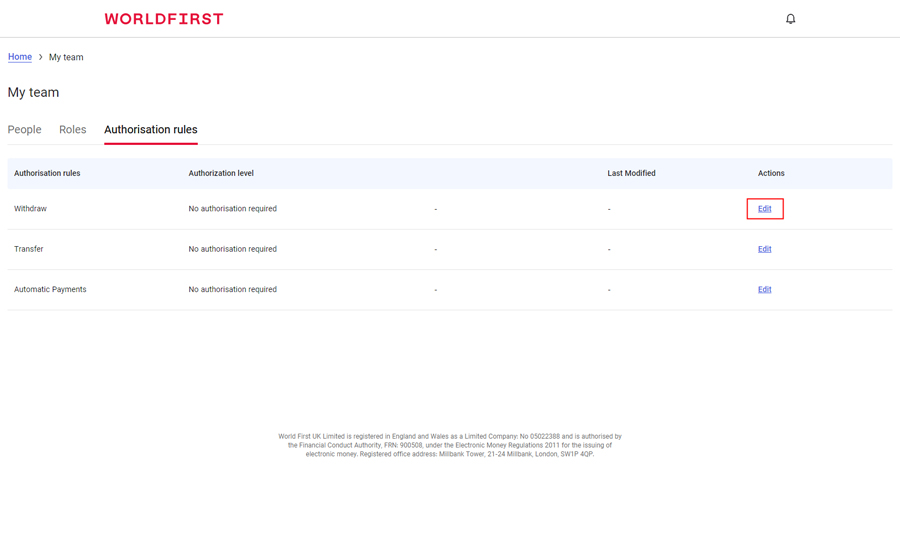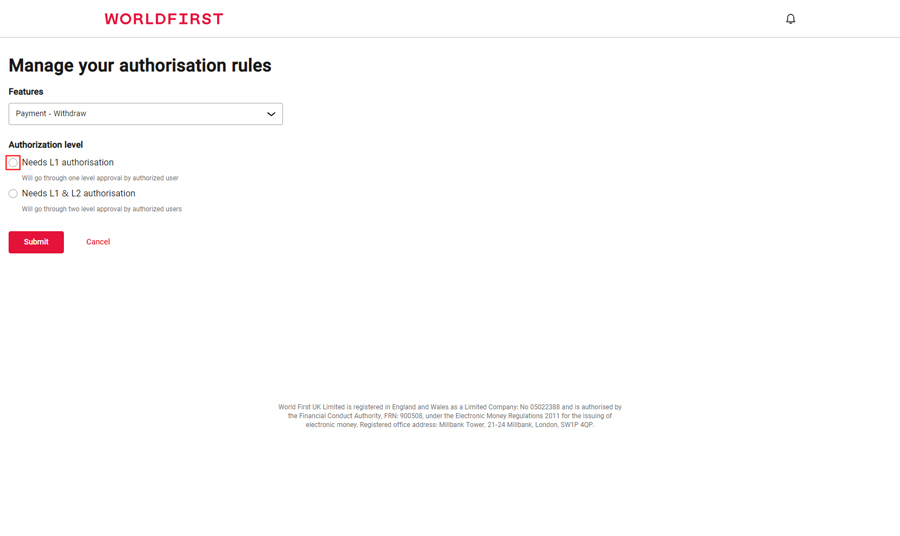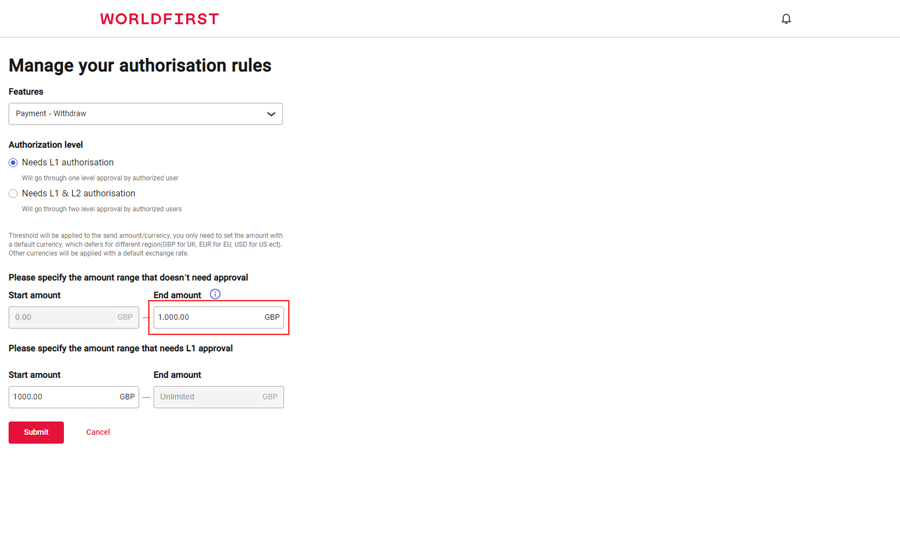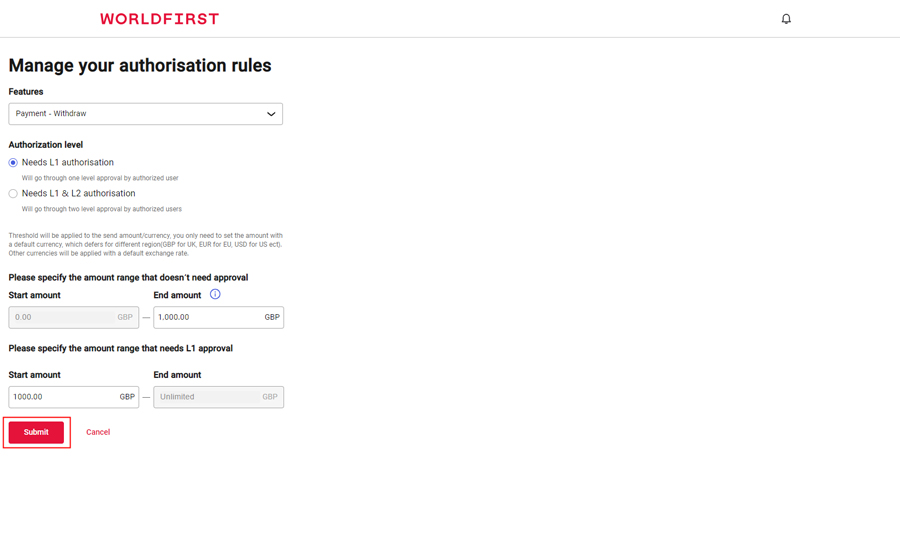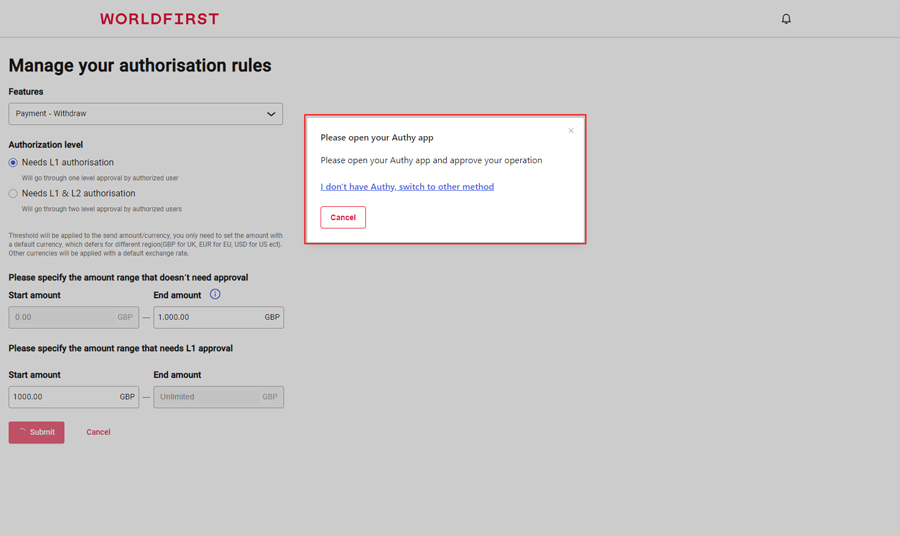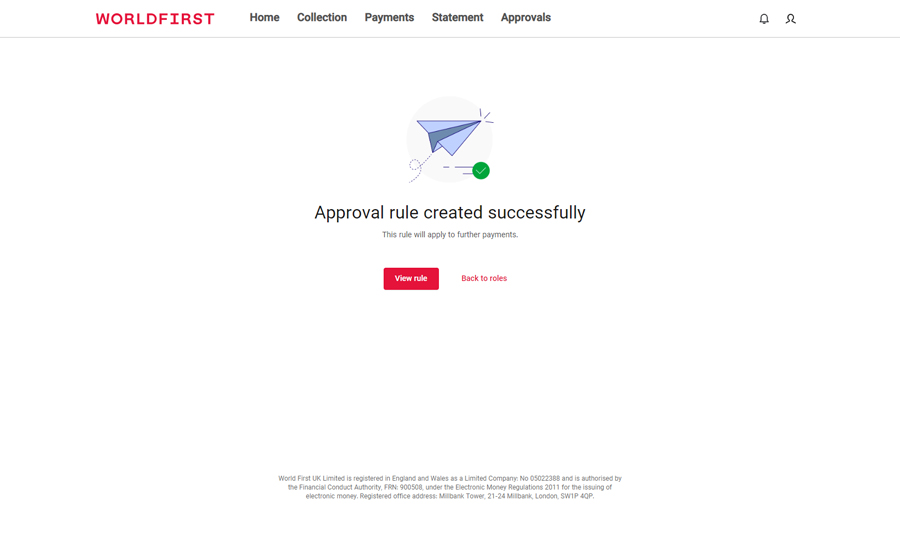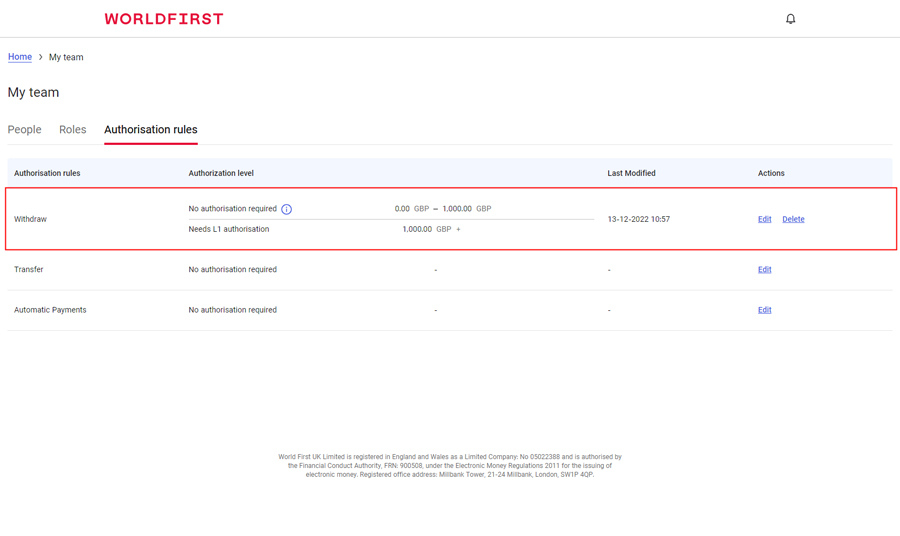OFFICIAL PAYMENT PARTNER OF UEFA EURO 2024™

Earn a GBP200 bonus on your supplier payments
We've reduced our FX rates to save you even more

Official Payment Partner of Tottenham Hotspur
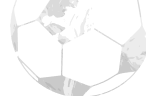
Refer a friend and you'll both earn USD200
An all-in-one multi-currency account that helps businesses grow globally.
How to open a
World Account
Europe

United Kingdom
English

Deutschland
Deutsch
English

Nederland
Nederlands

France
Français

Europe
English
Oceania

Australia
English

New Zealand
English
Asia

中国
简体中文
繁体中文
English
대한민국
한국어
English

Malaysia
English

Việt Nam
Tiếng Việt
English

Singapore
English

Indonesia
English
English

日本
日本語
English

Thailand
ภาษาไทย
English

Philippines
English
English
North America

México
Español