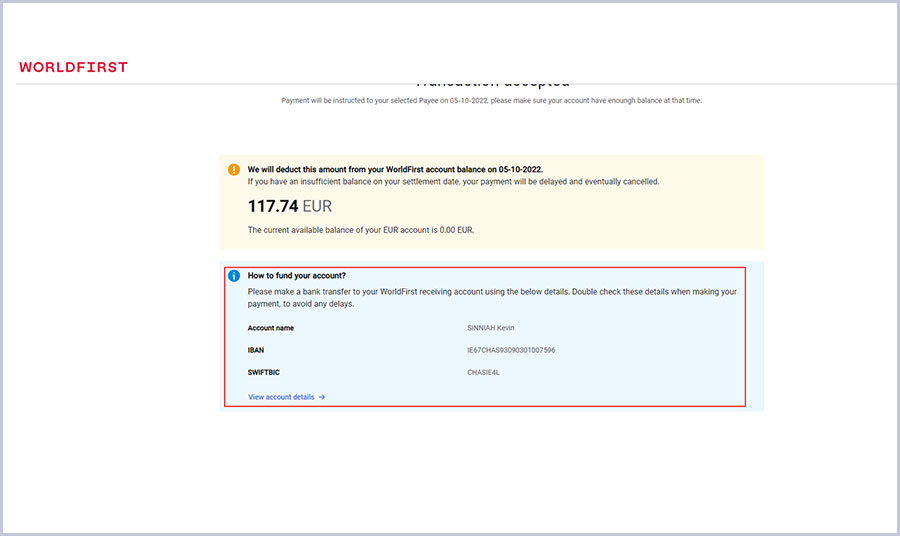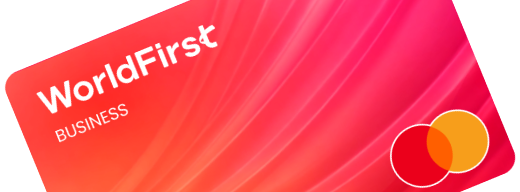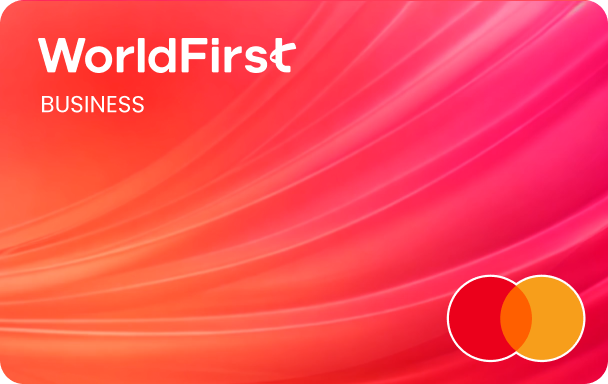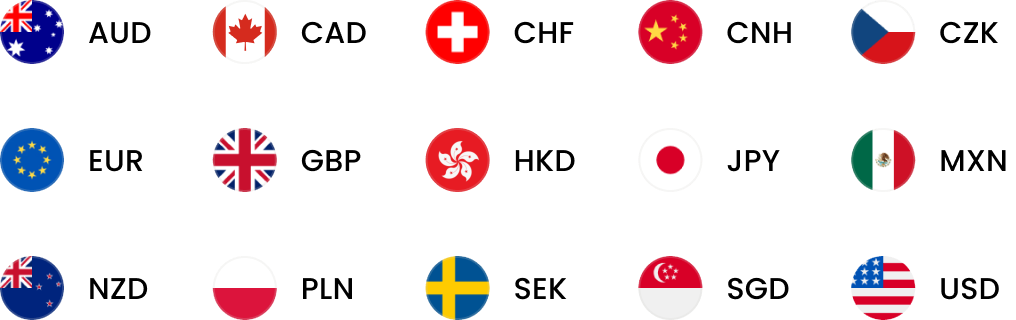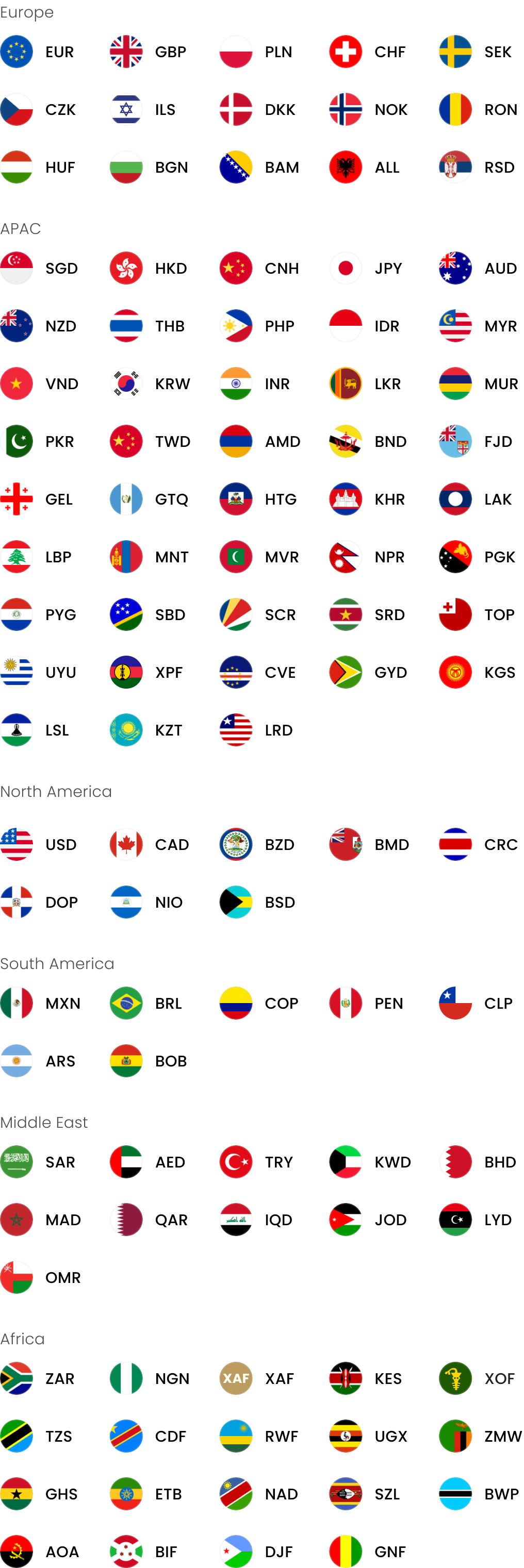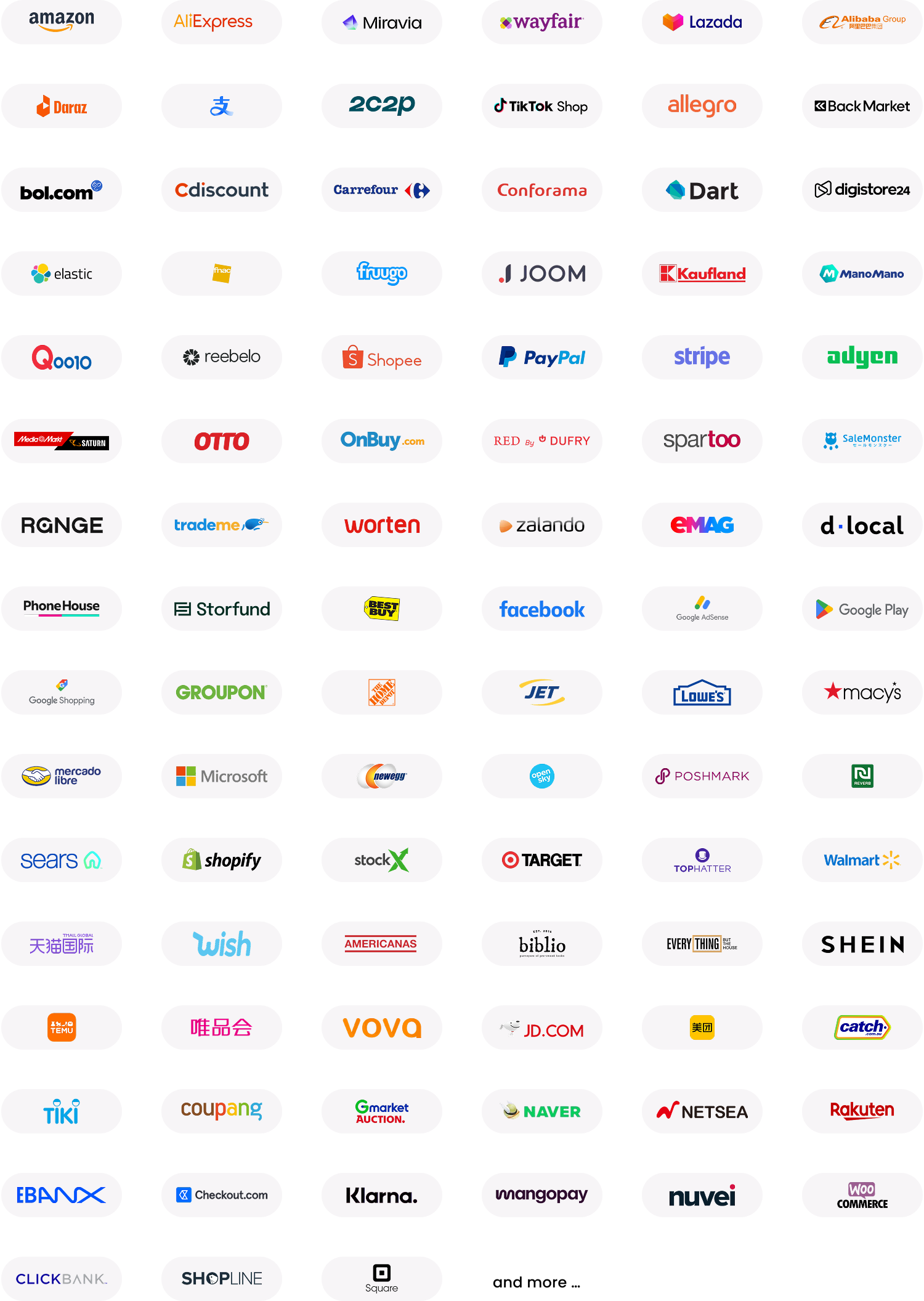Home > Help & Support > How to withdraw money to a business bank account
How to withdraw money to a
business bank account
Here are the steps you need to follow to withdraw money to a bank account associated with your business.
Step 1:
Once you have logged in to your WorldFirst account, go to the dashboard and click on ‘Withdraw’.
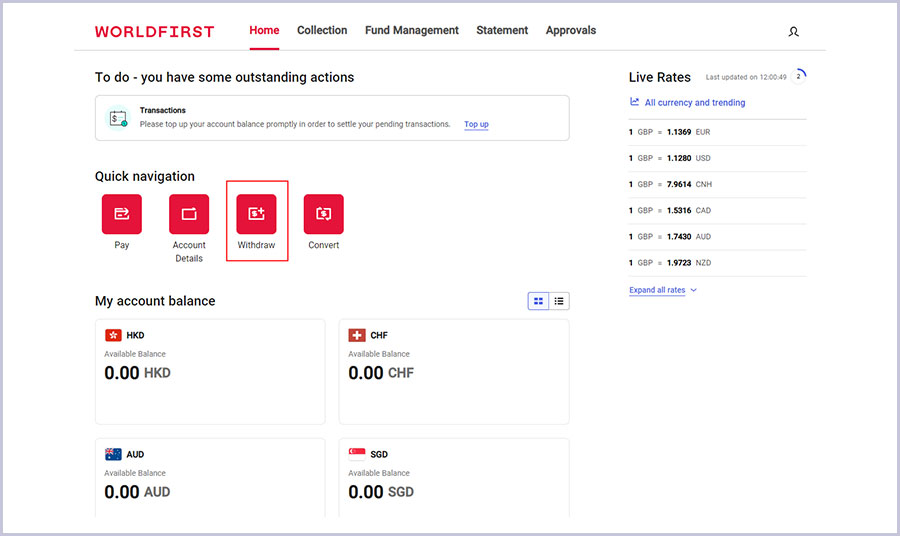
Step 2:
Select the bank account you’d like to send funds to and enter the payment reference.
If you’re a registered company, you can only send money to another account that’s registered in your company name.
If you’re a sole trader, you can only send money to another account that’s registered in your name.
Make sure the account has been verified as a ‘payee’, or your withdrawal will not be processed.
Add a payment reference if you’d like to do so.
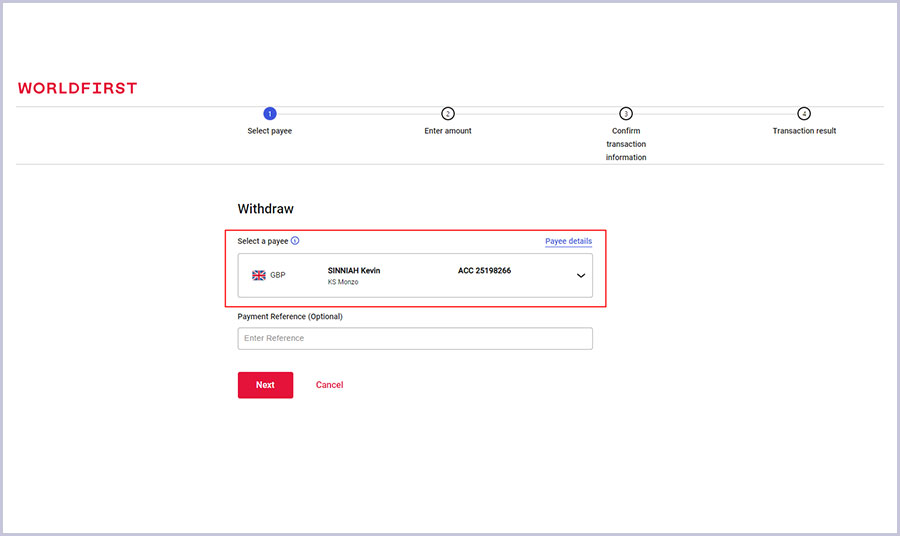
Step 3:
If you have more than one currency account, choose which one you want to send the money from, then enter the amount you’d like to send.
If you need a specific amount to be received by your payee, simply enter the amount required.
If the currencies between your currency account and payee account are different, we’ll convert your payment for you.
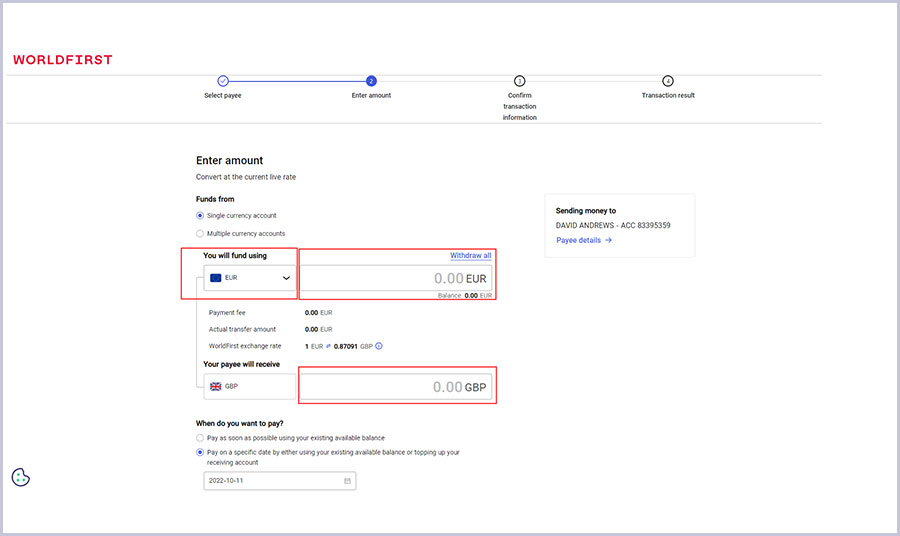
Step 4:
Confirm when you’d like to send the withdrawal payment. It can be sent immediately or on a specific date.
If you prefer to send the withdrawal payment on a specific date, select ‘Pay on a specific date…’ and choose a date.
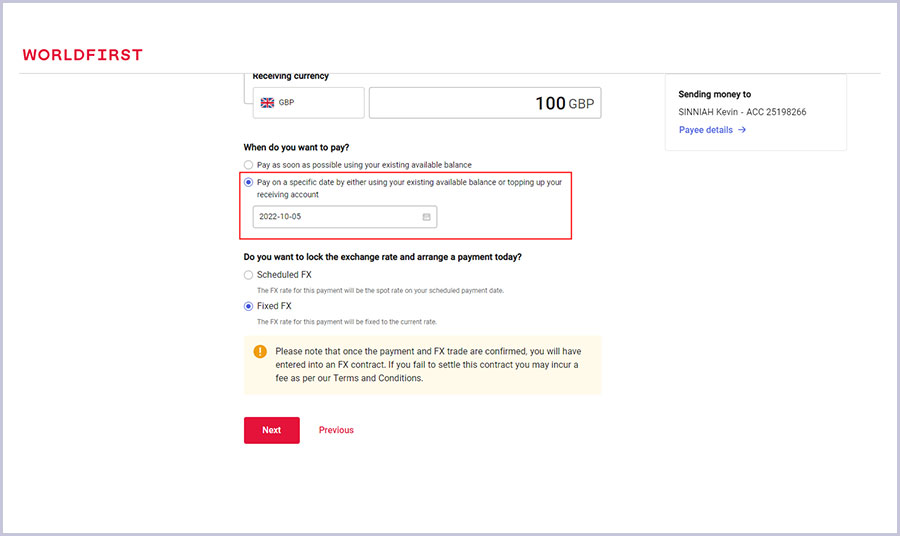
Step 5:
Select ‘Fixed FX’ from the exchange rate selection if you want to convert your money immediately. The rate you receive will be the live market rate when you confirm your transaction.
If you want to convert your money based on the FX rate on the day of your scheduled payment date, choose ‘Scheduled FX’.
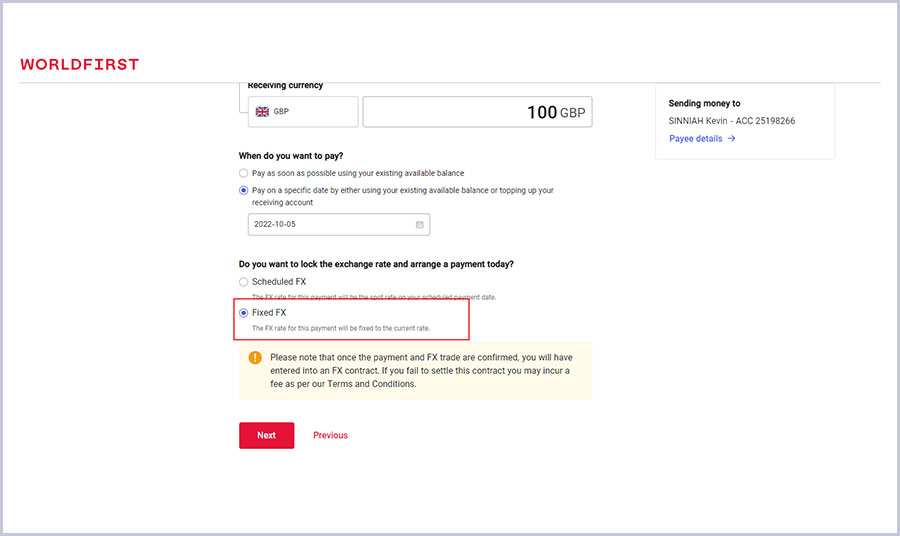
Step 6:
You’ll need to open the Authy (by Twilio) app on your mobile device to approve the transaction.
This strengthens your account security and reduces the chances of fraud.
If you don’t have Authy, or if it’s temporarily unavailable to you, select the option to switch to another method.
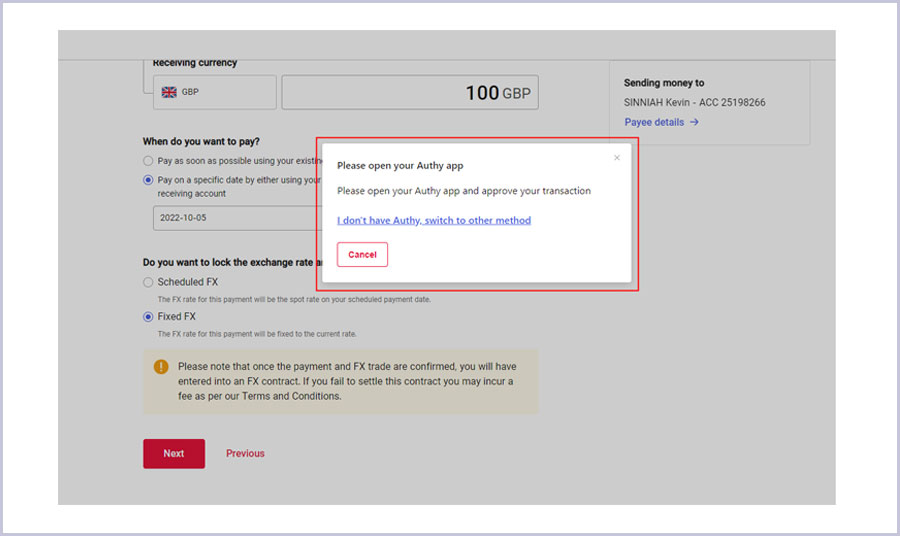
Step 7:
If you chose to confirm the transaction by another method, you’ll receive a six-digit verification code via SMS to your registered mobile number.
Please enter this code and select ‘Confirm’ to continue.
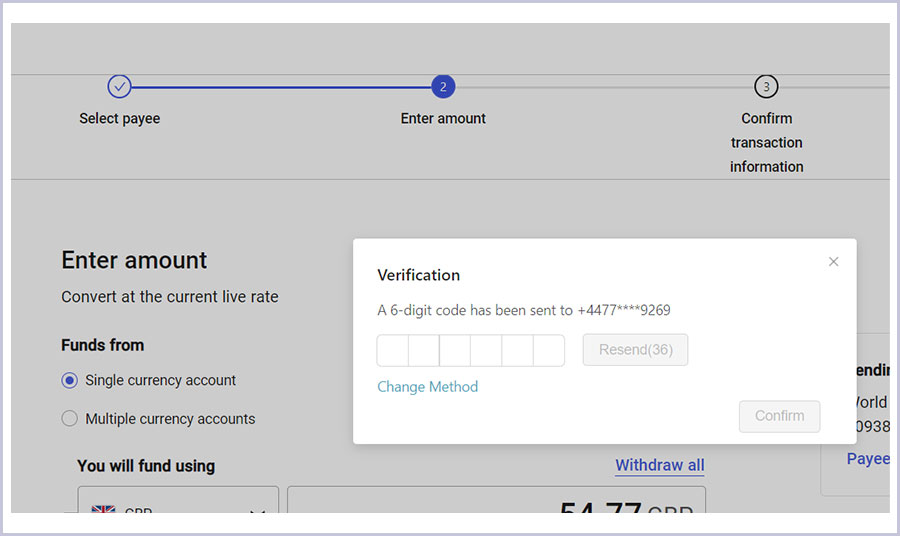
Step 8:
Please review the information on this page carefully. If something is incorrect, please select ‘Back’ to re-enter the correct transaction details.
If everything is correct, click ‘Confirm payment’.
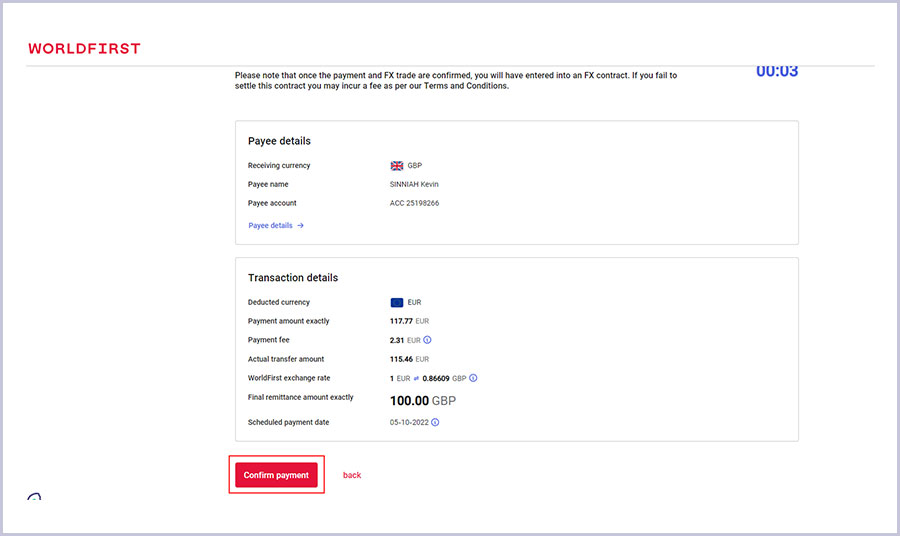
Step 9:
All done – your transaction has been accepted!
We’ll deduct the amount (shown on your screen) from your WorldFirst account on your selected date.
Make sure you top up your currency account using the account details (shown on the screen) before the withdrawal date.
Read our helpful FAQs page if you have any further questions, or get in touch with the WorldFirst team.